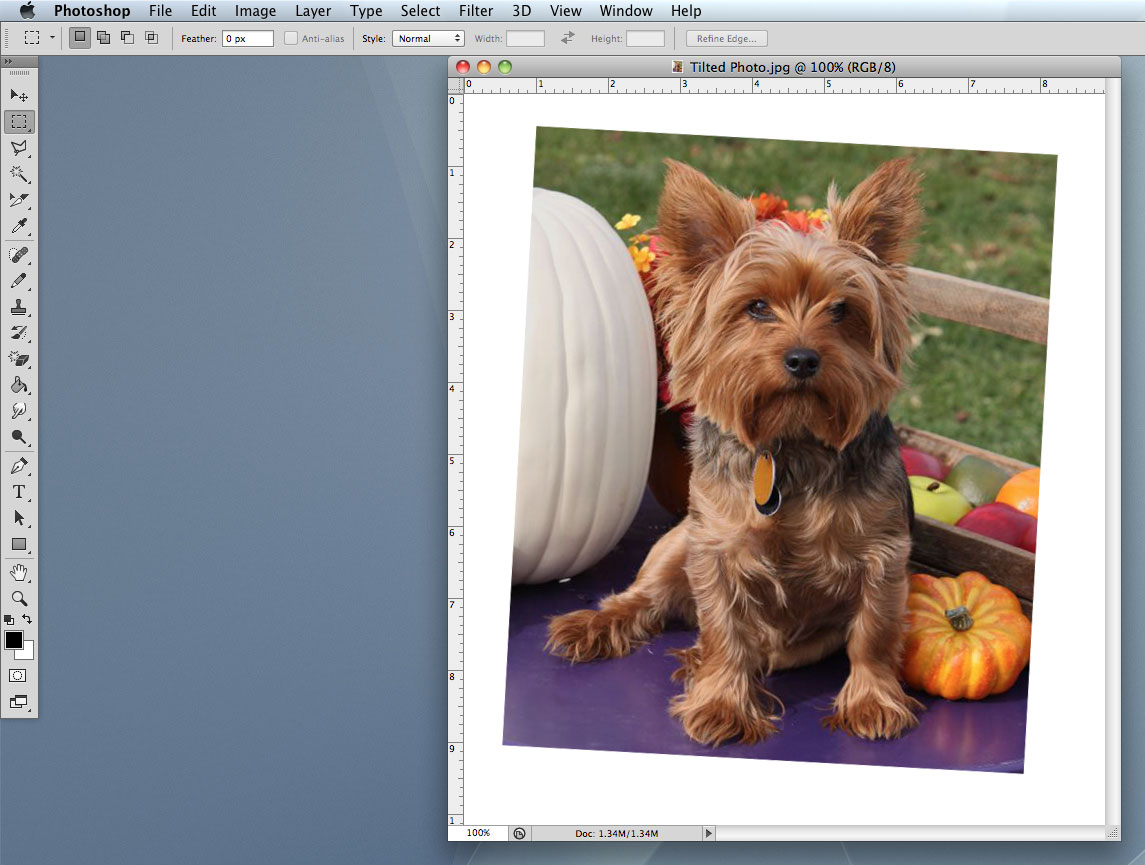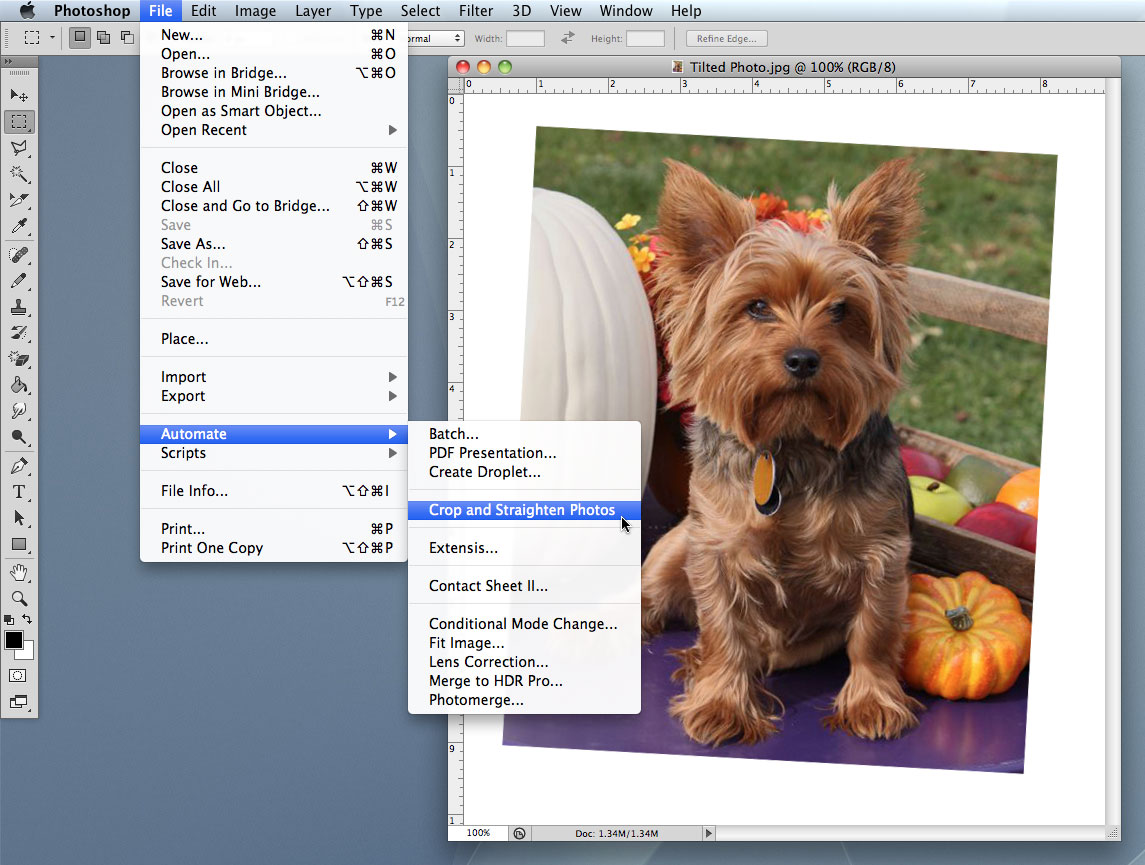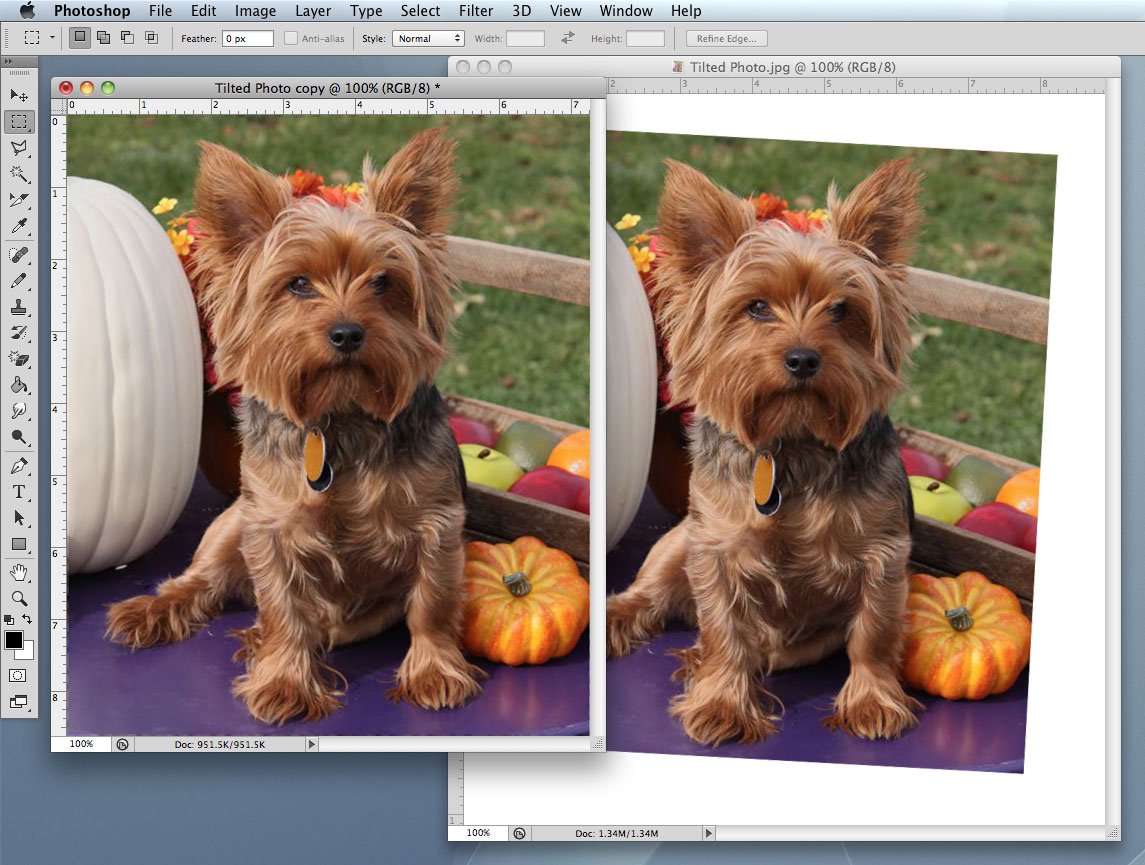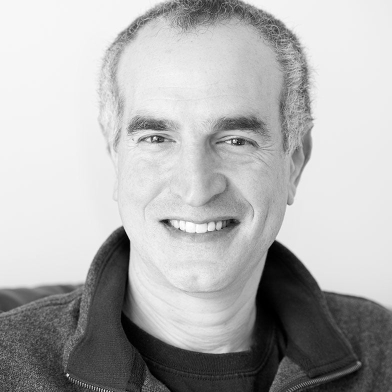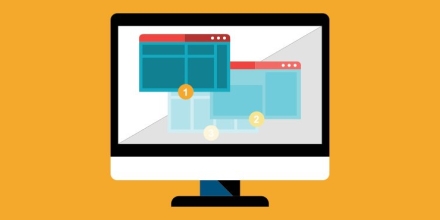Ever have to do something such as cropping and straightening a photo, but “all” you’ve got available for such a task is Photoshop? If you’re not very experienced, the thought might be daunting. But it doesn’t have to be.
Photoshop is a great application for anything from simple image manipulation to complex tasks such as website design. That’s what makes the Photoshop learning curve so steep: it’s almost too powerful for some to even attempt to use it. Fear not! Behind all that Photoshop muscle is also a very clever brain.
Suppose someone sends you a scanned picture of their cute puppy (which you love, of course) but the photo isn’t quite squared-up:
There are several multi-step ways of fixing that, but by far the easiest is the Crop and Straighten Photo command, found in File > Automate:
In one single command, Photoshop duplicates the original picture, identifies what’s image and what’s background (even if the background isn’t white by the way), rotates the photo so it’s straight, and crops out the background:
Save the new copy, and you’re done. Couldn’t be easier!
Thanks for reading, and check back in for upcoming thoughts, opinions, and information from the rest of the Clockwork team.