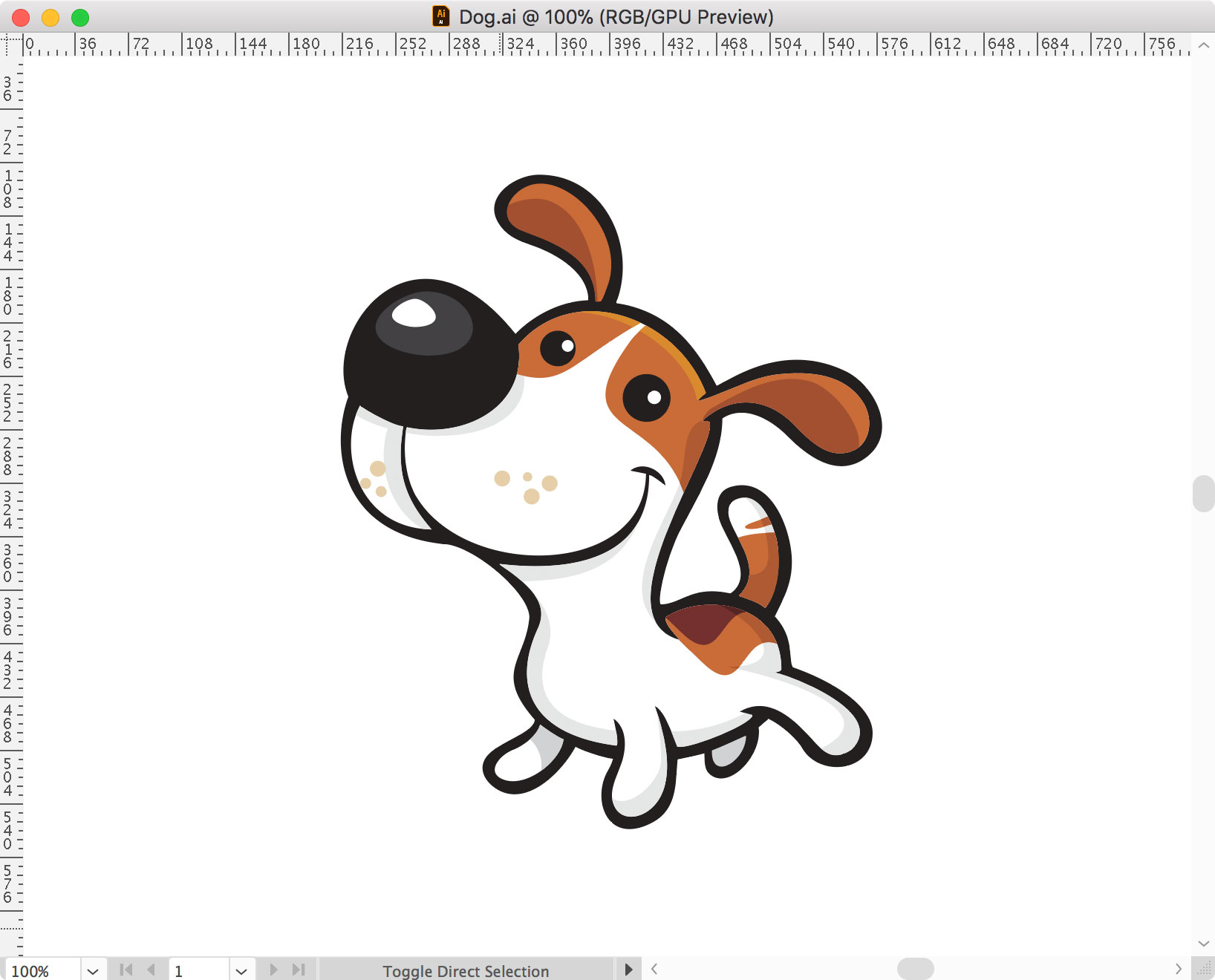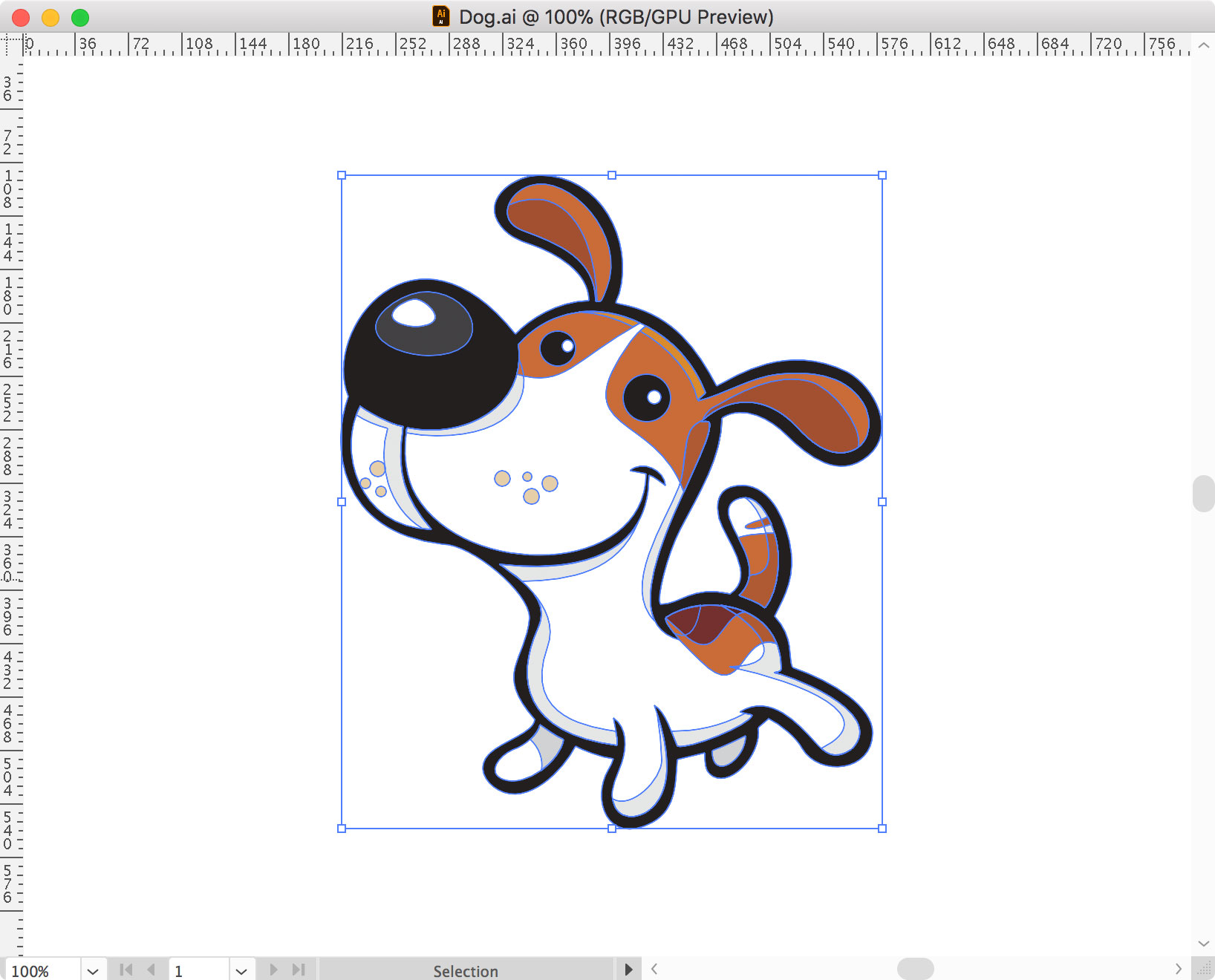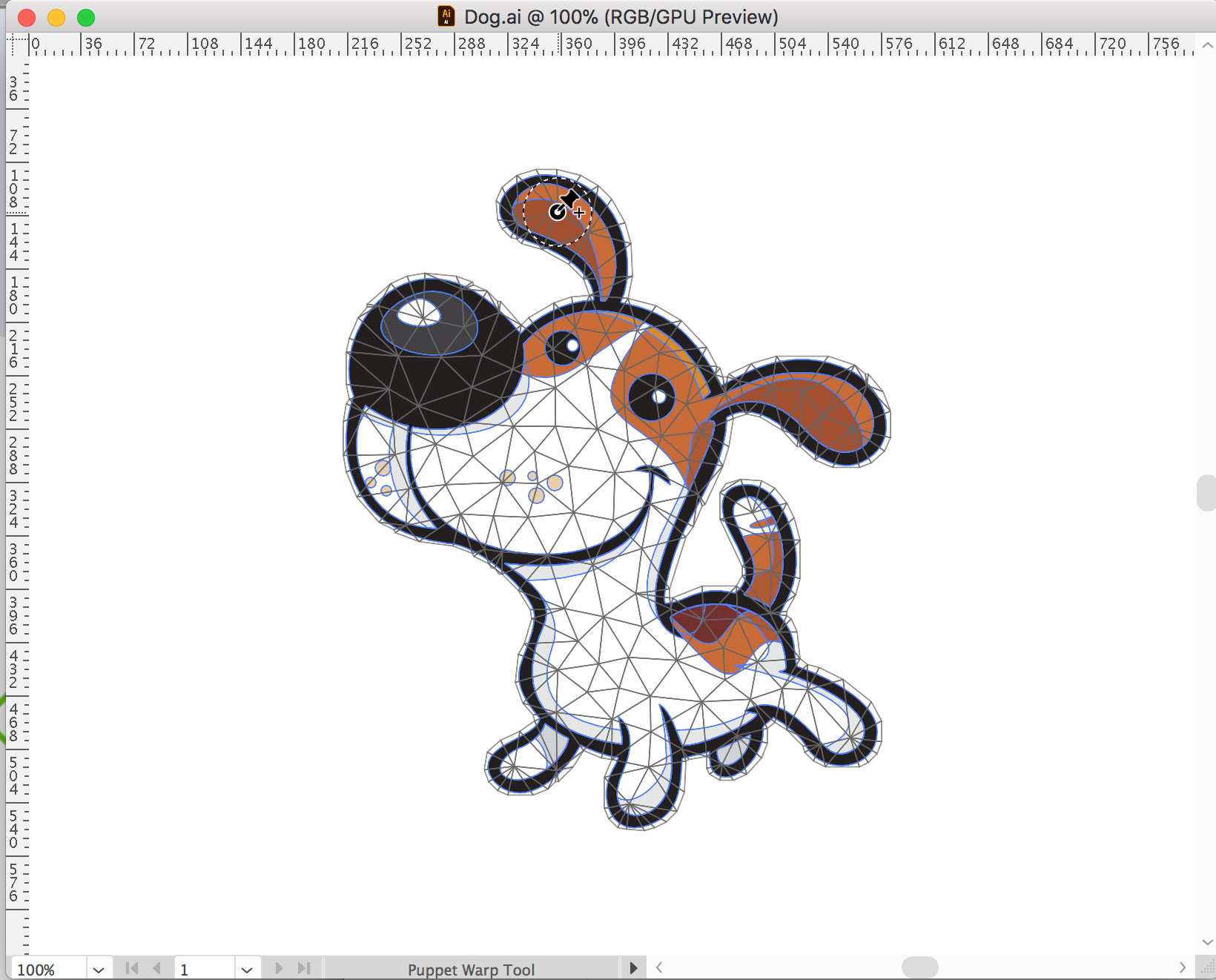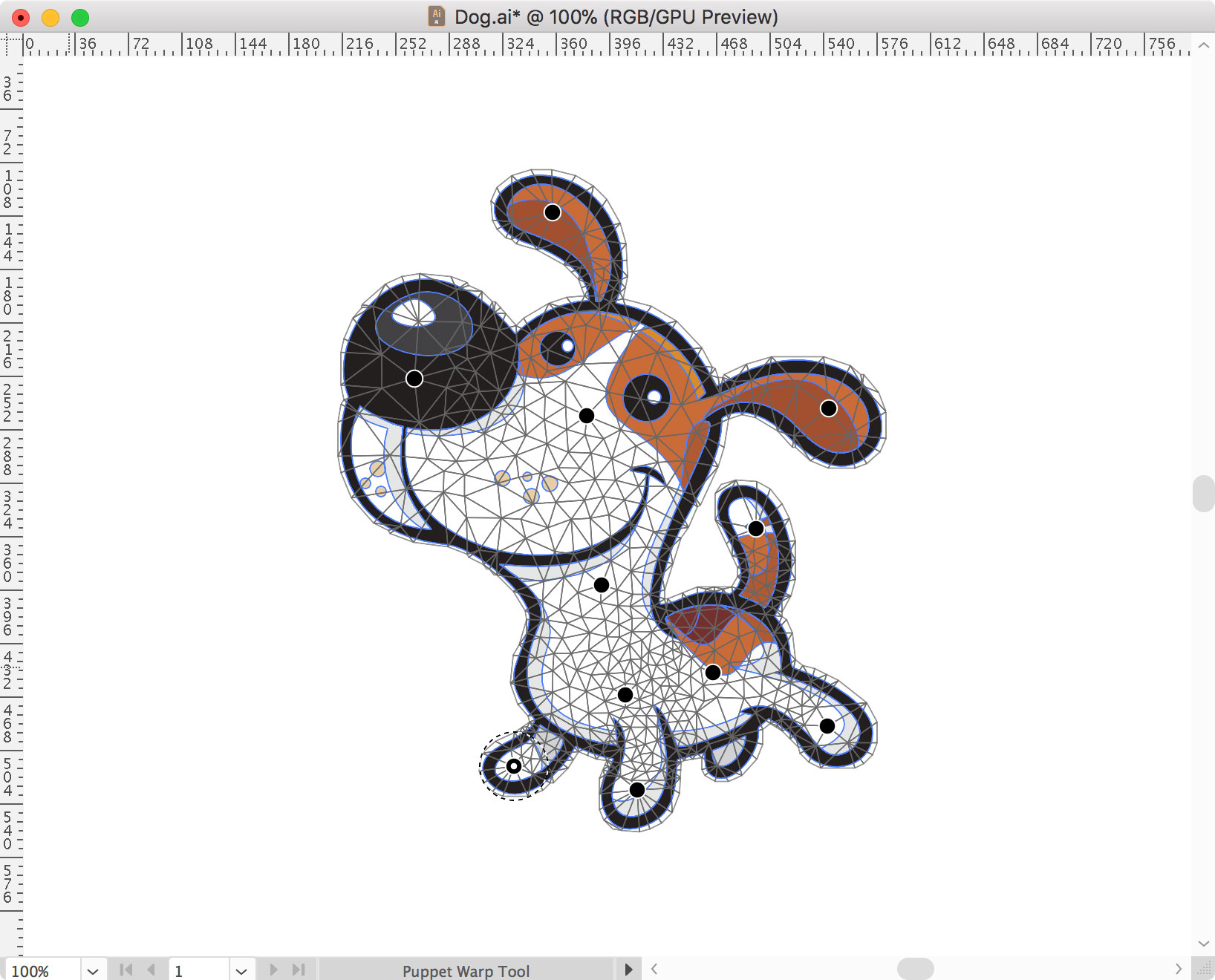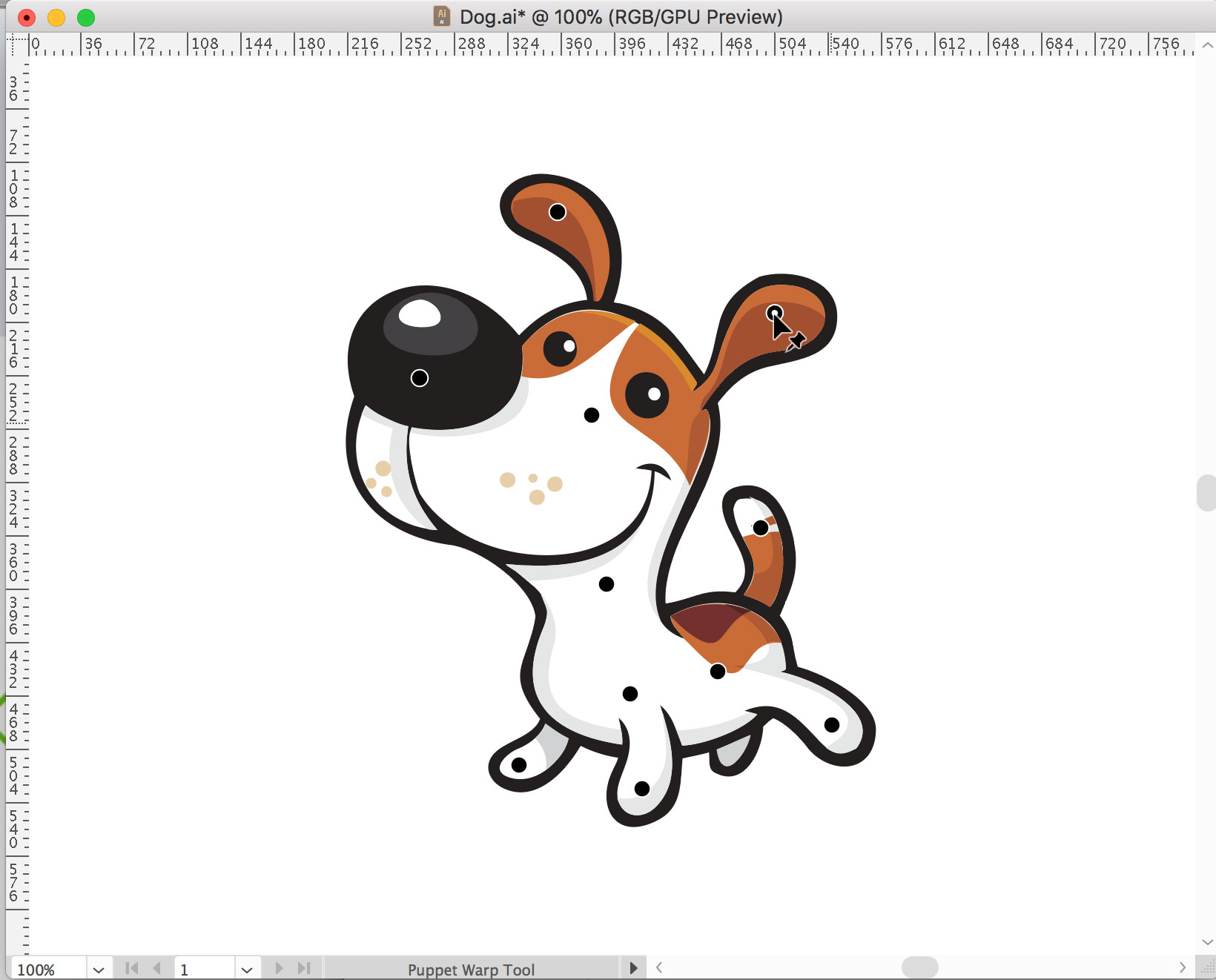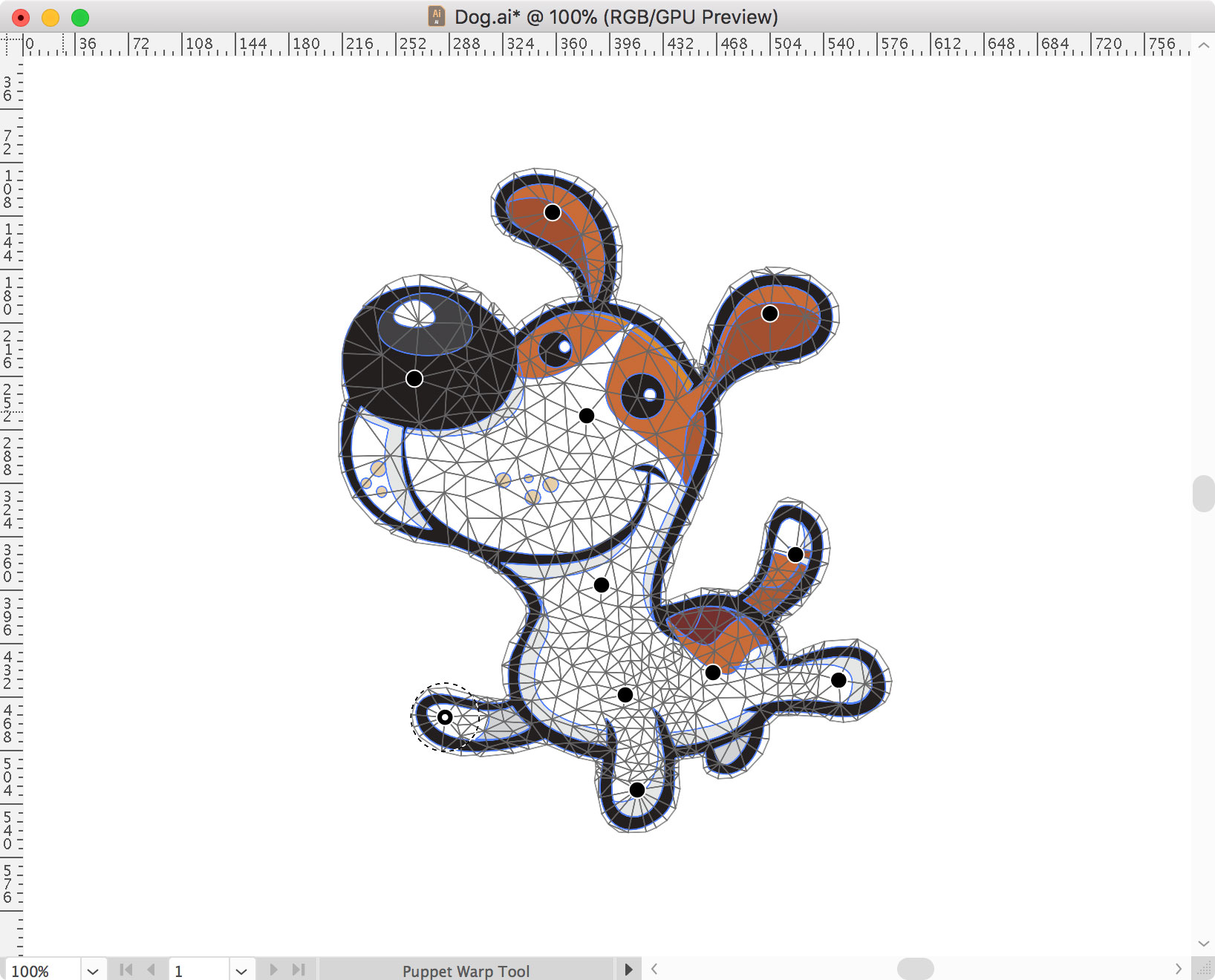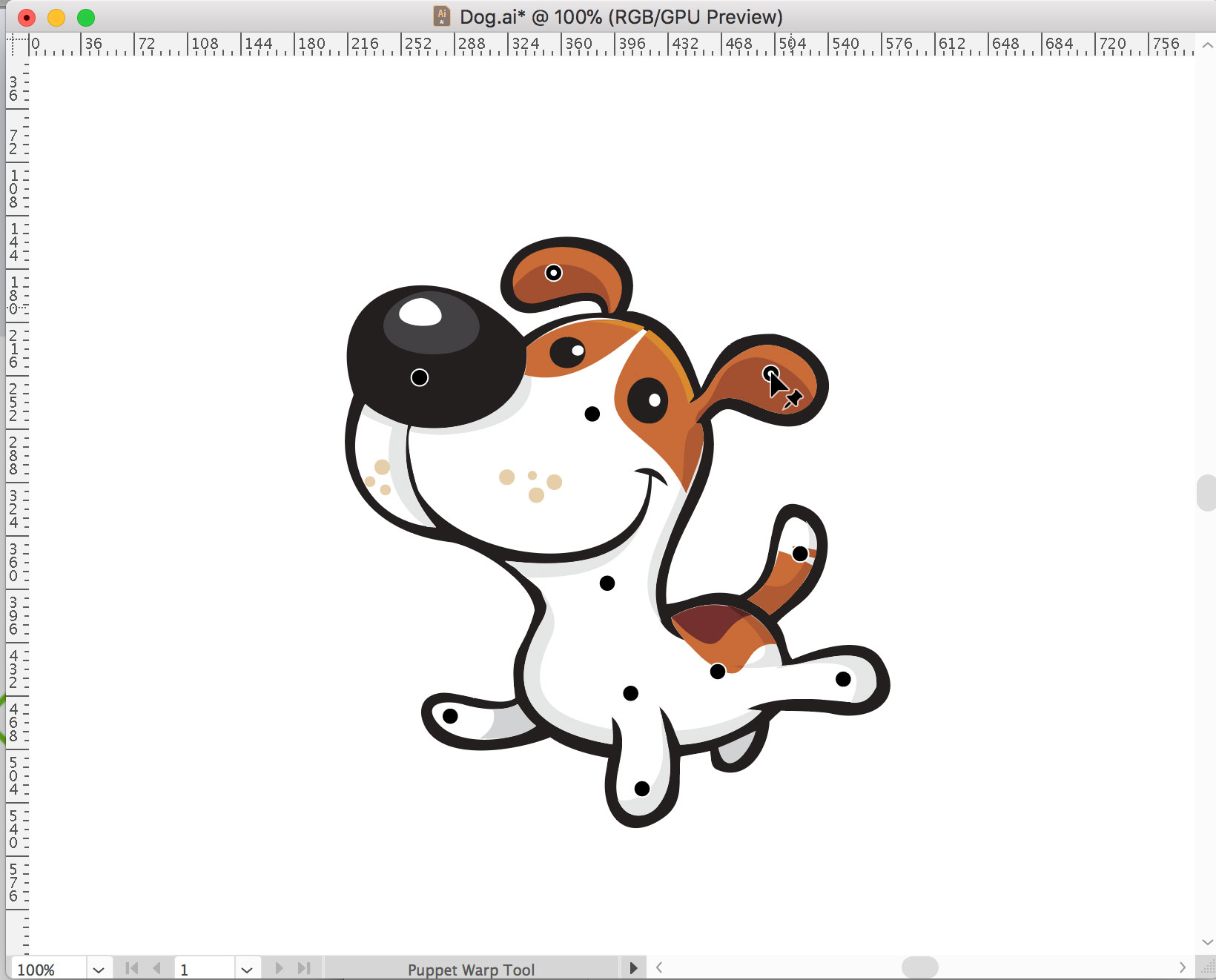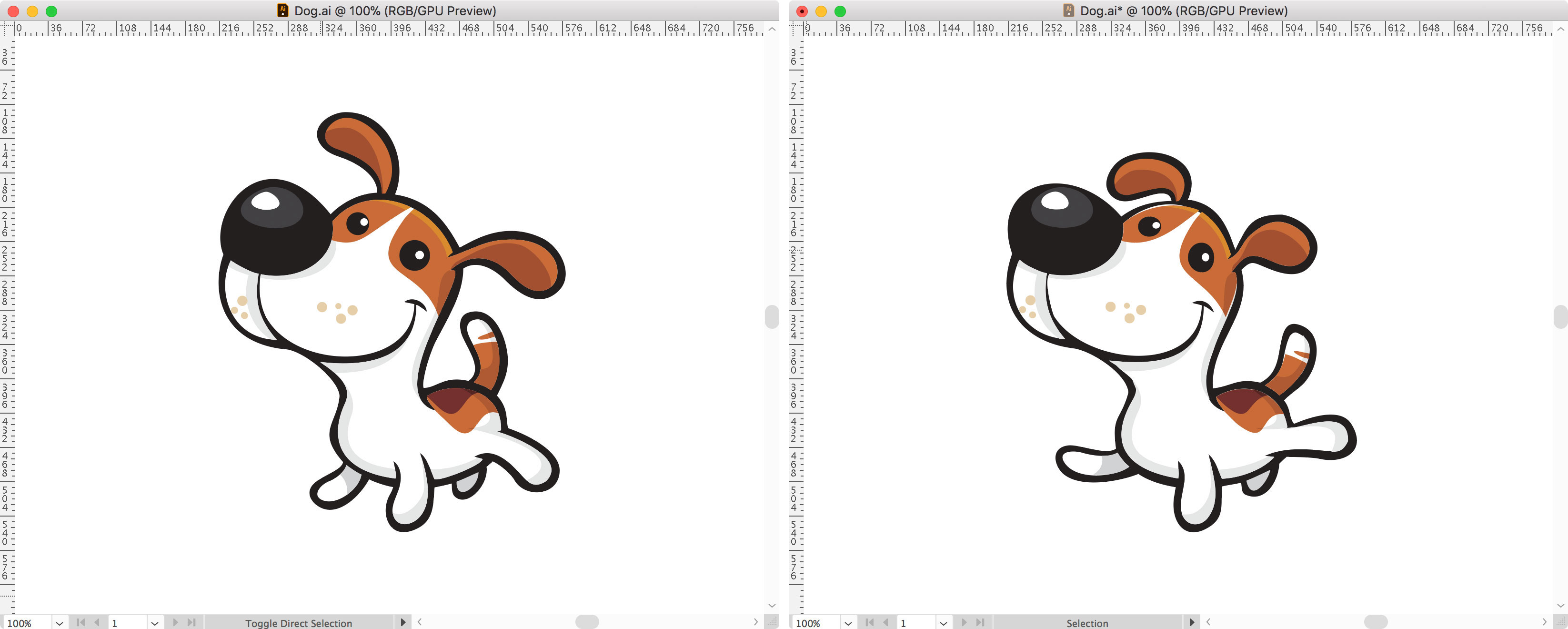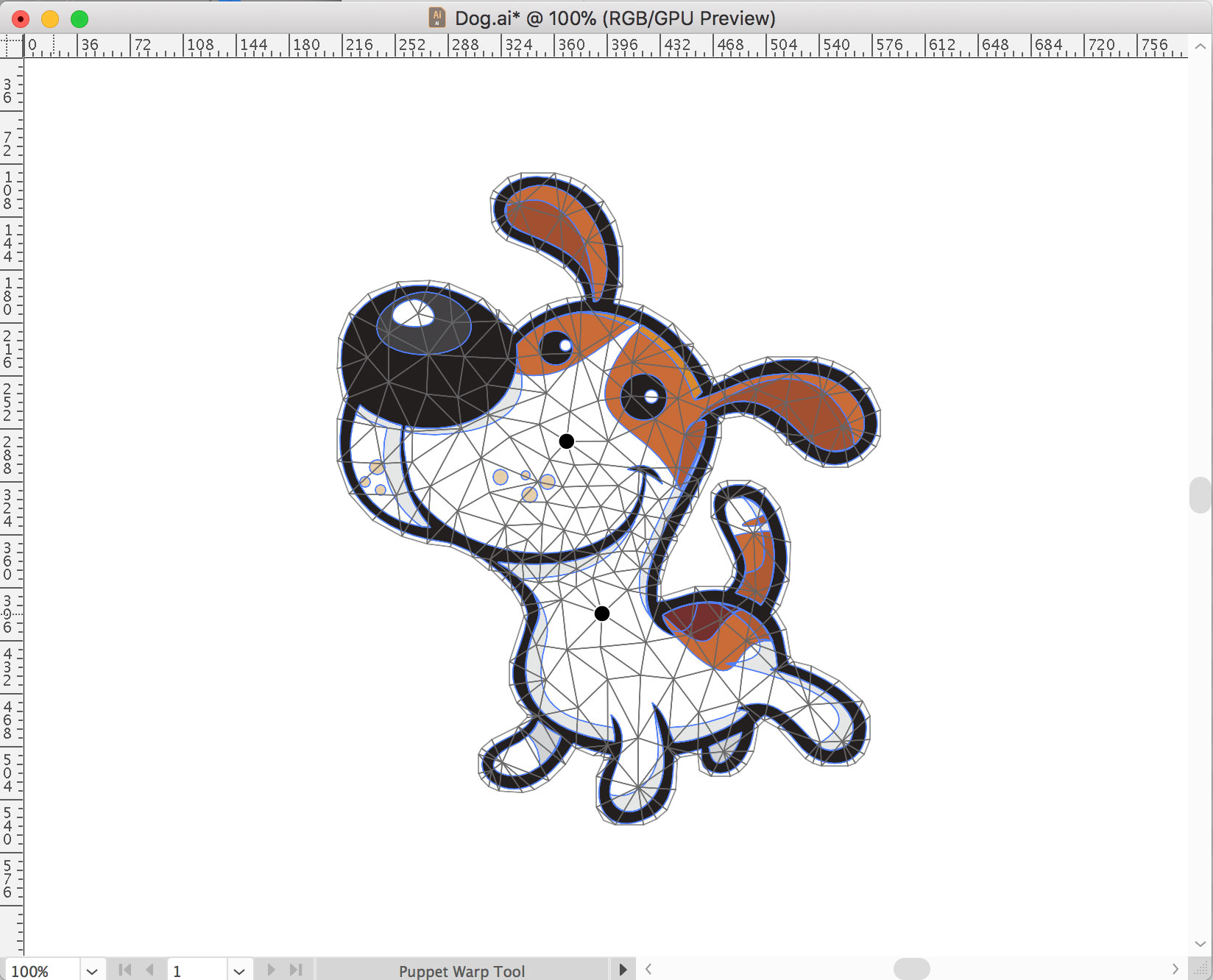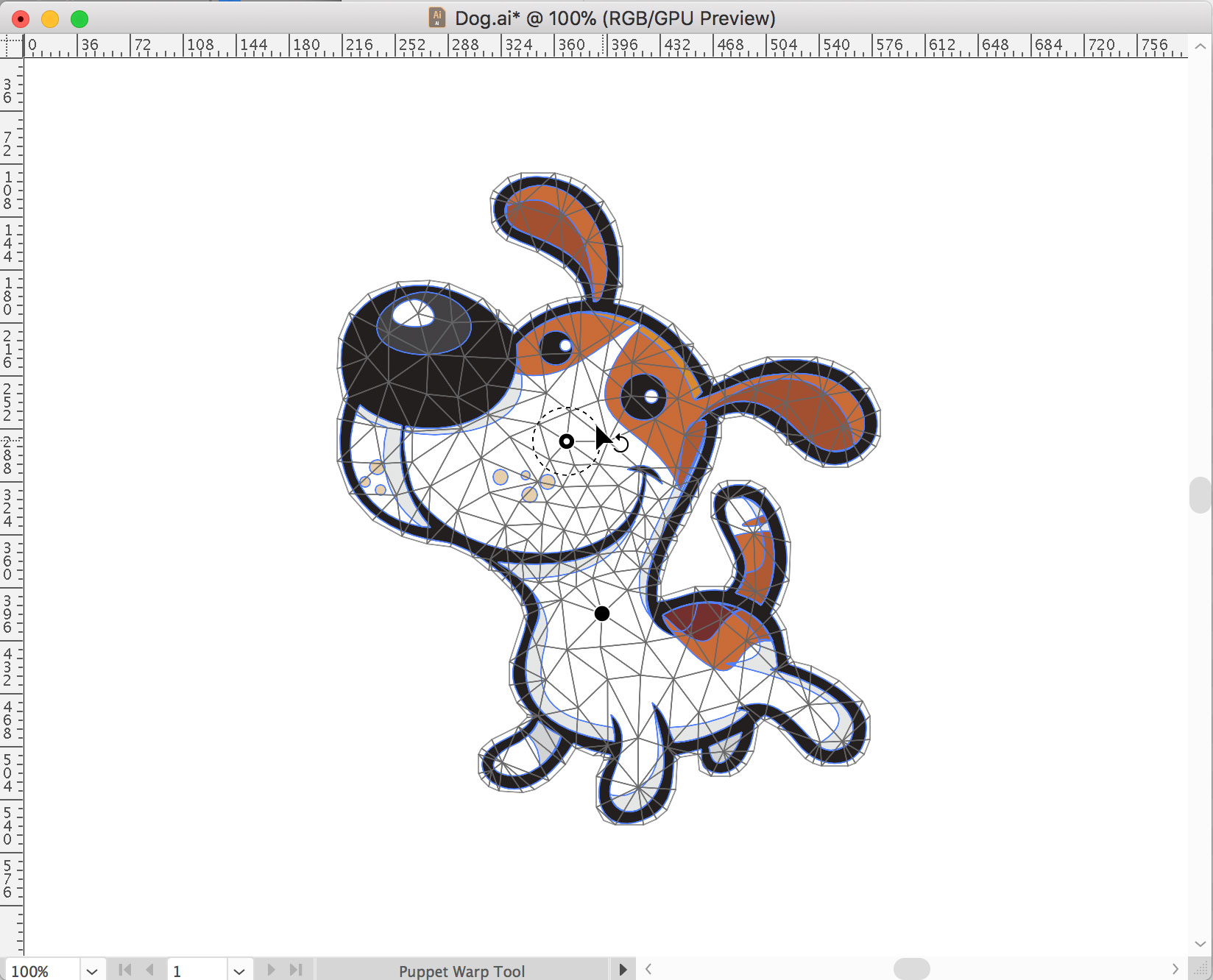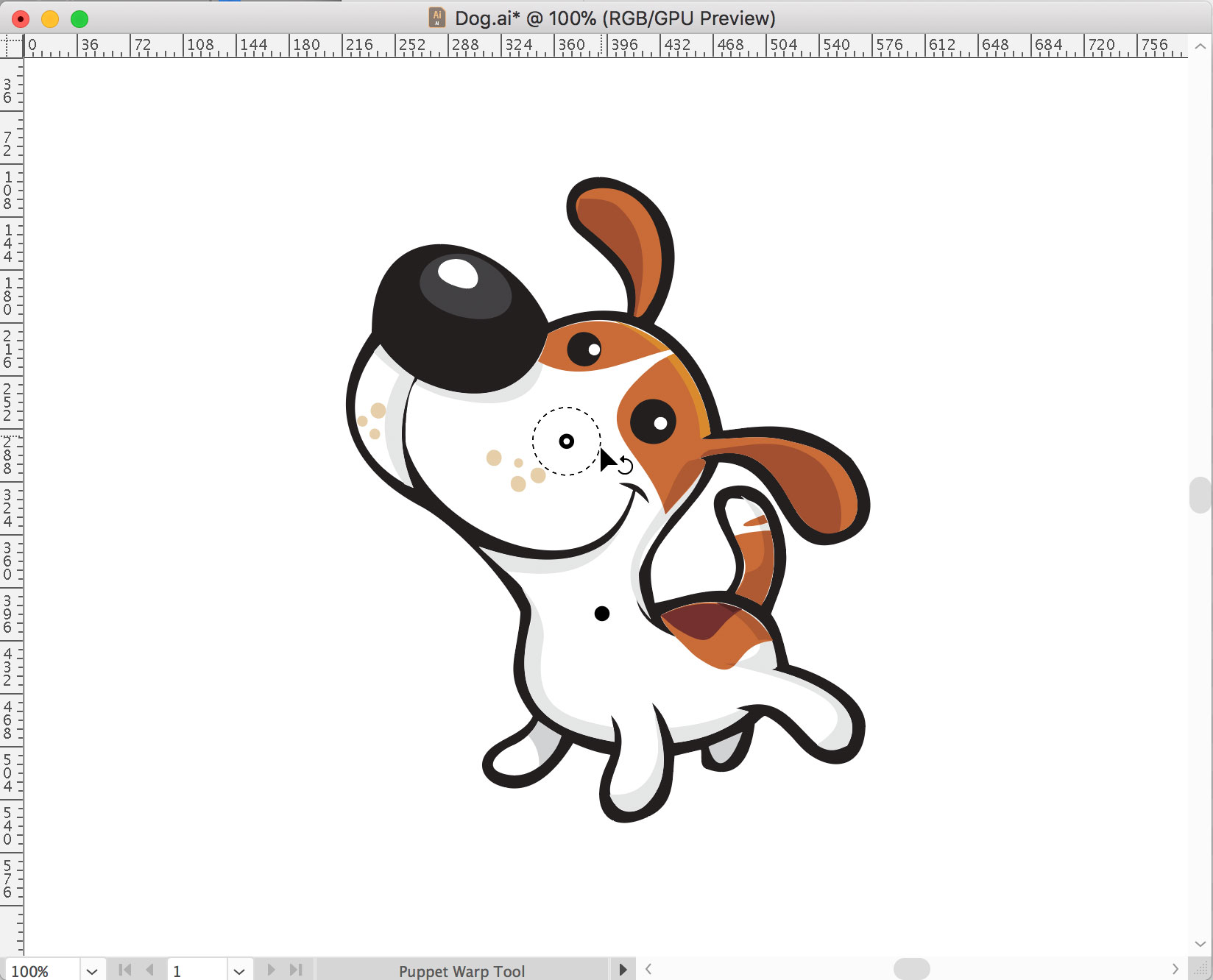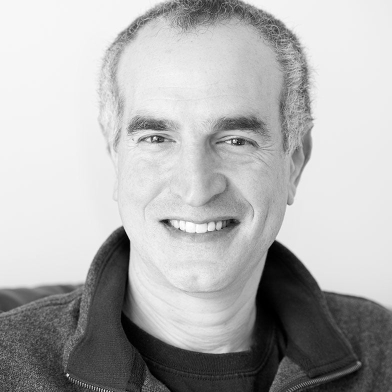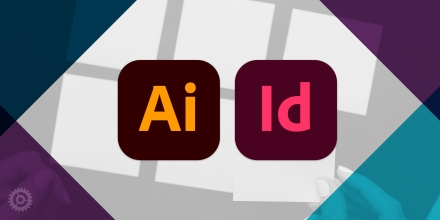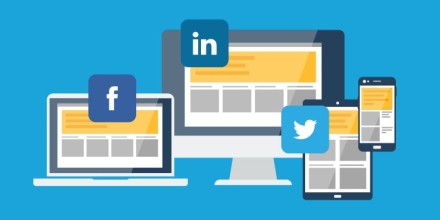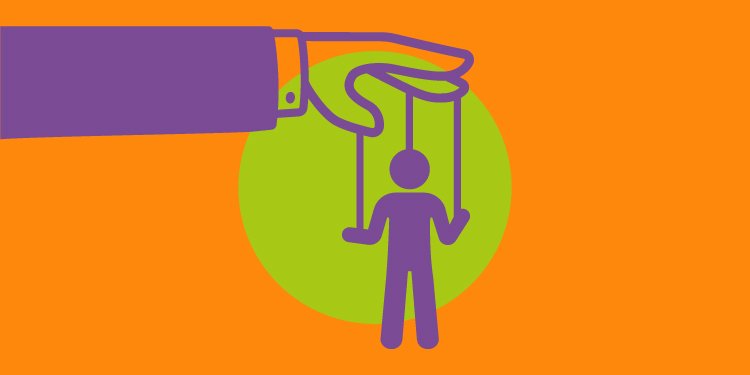
Adobe recently released Creative Cloud 2018, and among the several new features added to this suite of apps is one I’d like to highlight first: “Puppet Warp” in the new version of Illustrator. Puppet Warp is both fun and a big time-saver, as it allows you to make shape changes to your illustration in just a few seconds, where it used to be a laborious, time-consuming affair.
Let’s begin with this chipper pup:
Next, select all parts of the illustration…
…and switch to the Puppet Warp tool (looks like a push-pin):
Next, start adding control points by simply clicking where you plan to drag and reshape. As soon as you add your first point, Illustrator will create a mesh around the whole object:
Continue by adding as many points as you want:
When you’re ready to reshape the drawing, click and hold on one of the points (note the white “selected” dot inside the black control point) and drag it into another position:
Here, I continued by moving the tail and a couple legs as well:
You can even select multiple control points (just shift-click) and move them together, like these two ears:
And finally, deselect to see the final result (original on left):
And one extra tip: there’s a rotation function as well, not just the ability to drag points around. Let’s go back to the original drawing…
…but this time, we’ll tilt his head back a bit. To do this, just create one control point to work as an “anchor” in his neck, and the other in his head as the rotation point:
And now, instead of clicking and dragging the control point, select the point but then move the cursor out to that dashed line around the control point. The cursor changes to an arrow with a rotation indicator:
And finally, click and drag around the circle to rotate:
Notice how his head tilts back, while nothing beyond the anchor point in his neck changes. You might have to do a little clean-up as Illustrator can’t possibly know how to handle all those lines and curves, but it’s a far cry from the time you would’ve spent doing the warping and/or rotation changes traditionally.