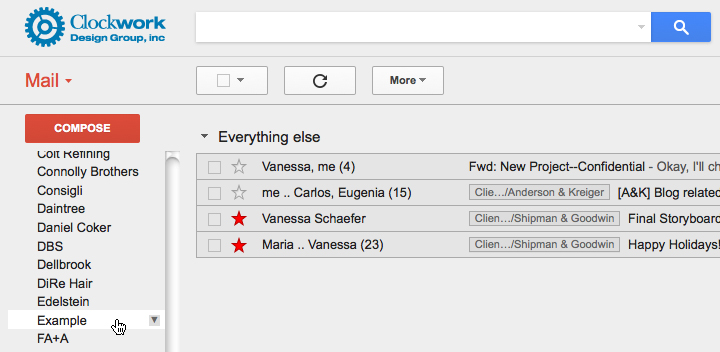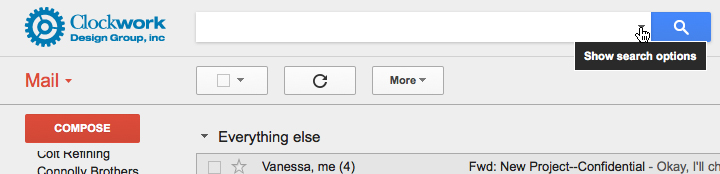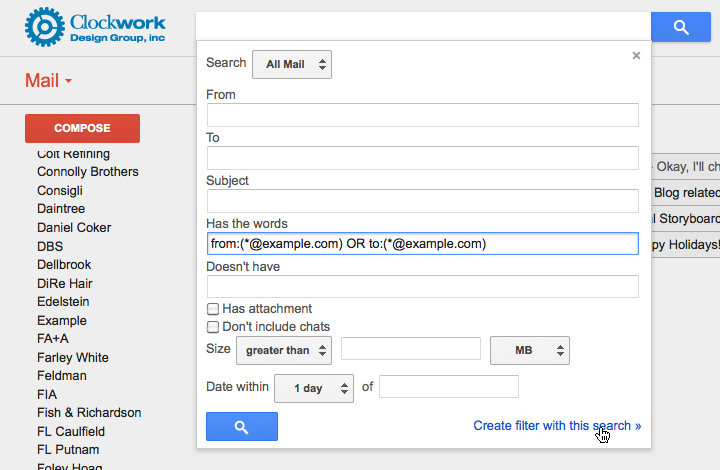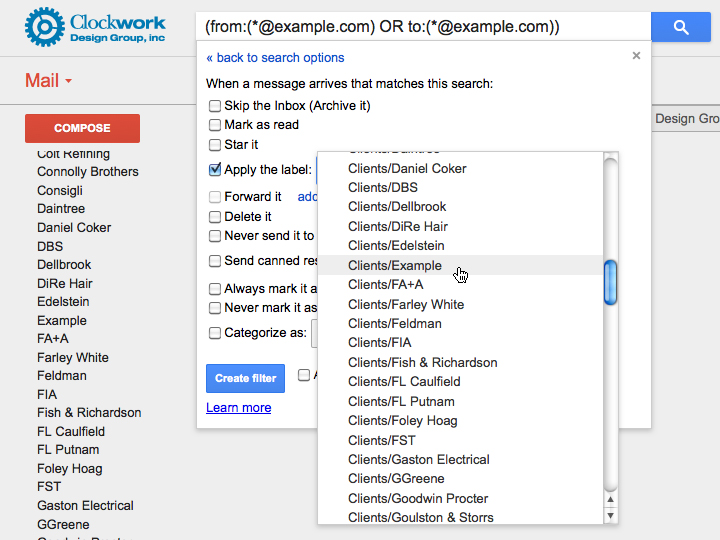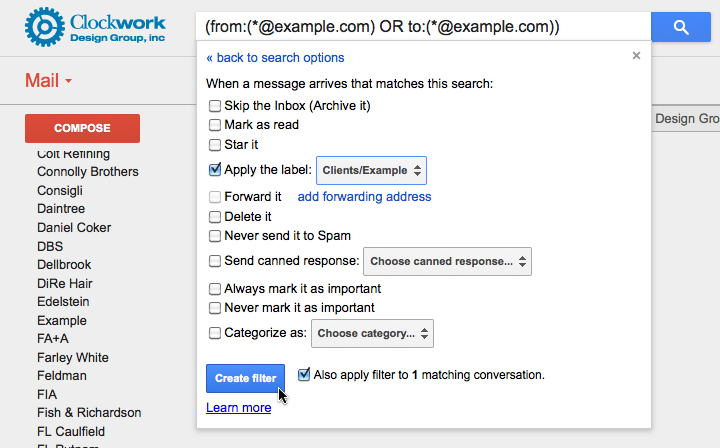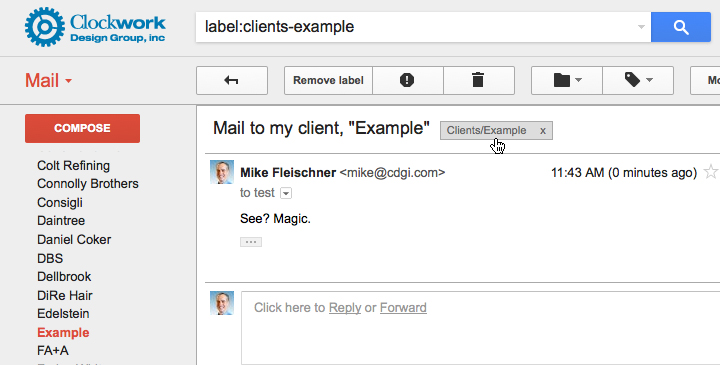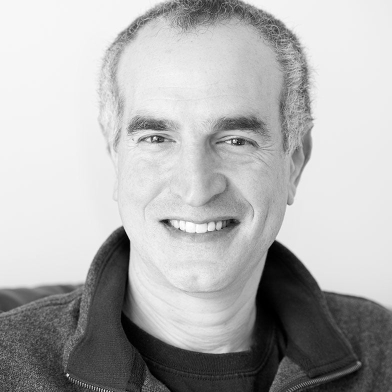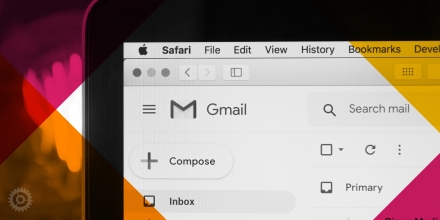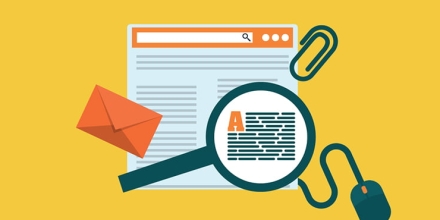For those of you (like myself) who love to turn chaos into order whenever possible, one of the greatest features of Google’s Gmail is the ability to apply labels to your email, which in turn can be used to sort them, select/find only emails associated with a certain label, or file them away in virtual folders. That alone is a truly useful feature, but let’s go a step further and automate the applying of those labels!
For this exercise, I’m assuming you already know how to create Gmail labels. I’ve created an imaginary client called Example (whose website address is example.com), and its label shows up as expected down the left side of the Gmail window:
The trick in automatically labeling email is to create a Filter. To do this, click on the little “down arrow” in the search box at the top of the mail window:
In the “Has the words” field, type in from:(*@example.com) OR to:(*@example.com) but change the part of the email address after the “@” from “example.com” to whatever you’d like to filter for (apple.com, cdgi.com, irs.gov, etc.):
Click on the “Create filter with this search »” button in the lower right:
When the next box comes up, click on “Apply this label:” button and use the drop-down menu next to it to select the label associated with the email address from the previous step:
Check the box at the bottom that says “Also apply filter to [number] matching conversations” (this number will vary depending on how many emails you’ve sent to, or received from, the address we’re currently filtering) and then click the “Create filter” button:
And you’re done. Now any example.com mail (to or from) will automatically get the Example label (including ones from the past, due to the “Also apply filter…” checkbox from the previous step.) This mail that I sent to test@example.com receives the Example label without me having to do anything:
As usual, there are many more uses and features for this filter/label combo than what I’ve explained here. But in my opinion, few are as time-saving and satisfying!