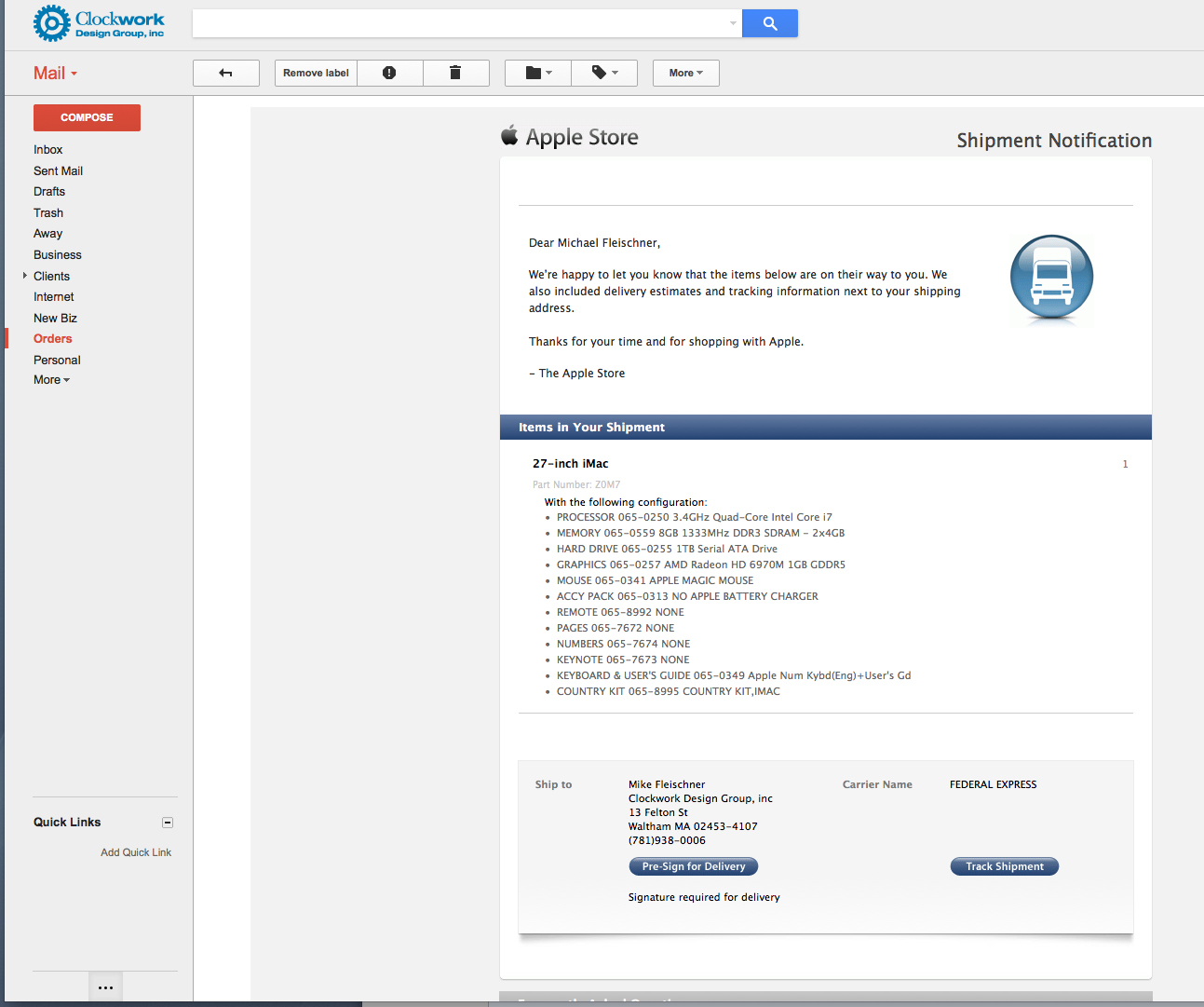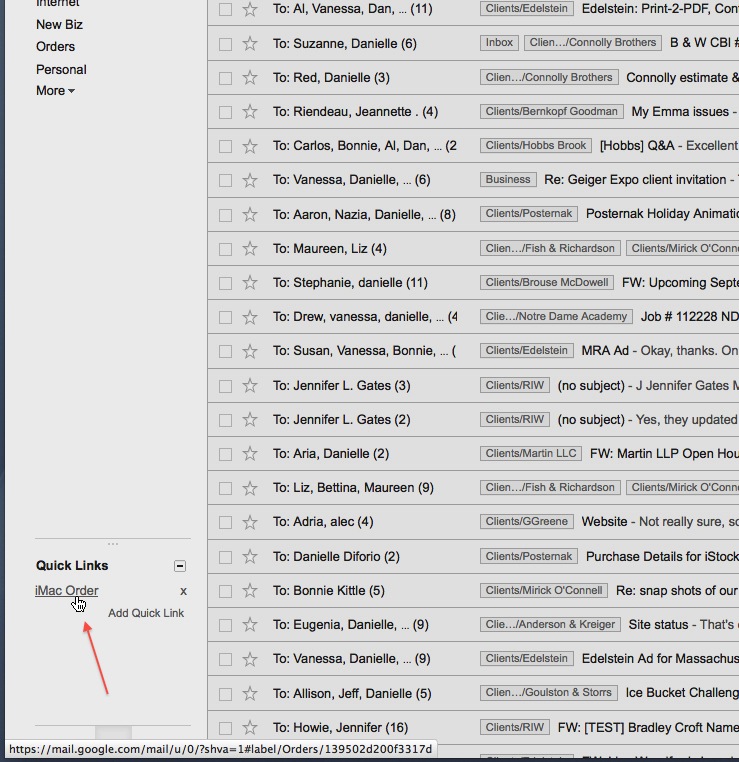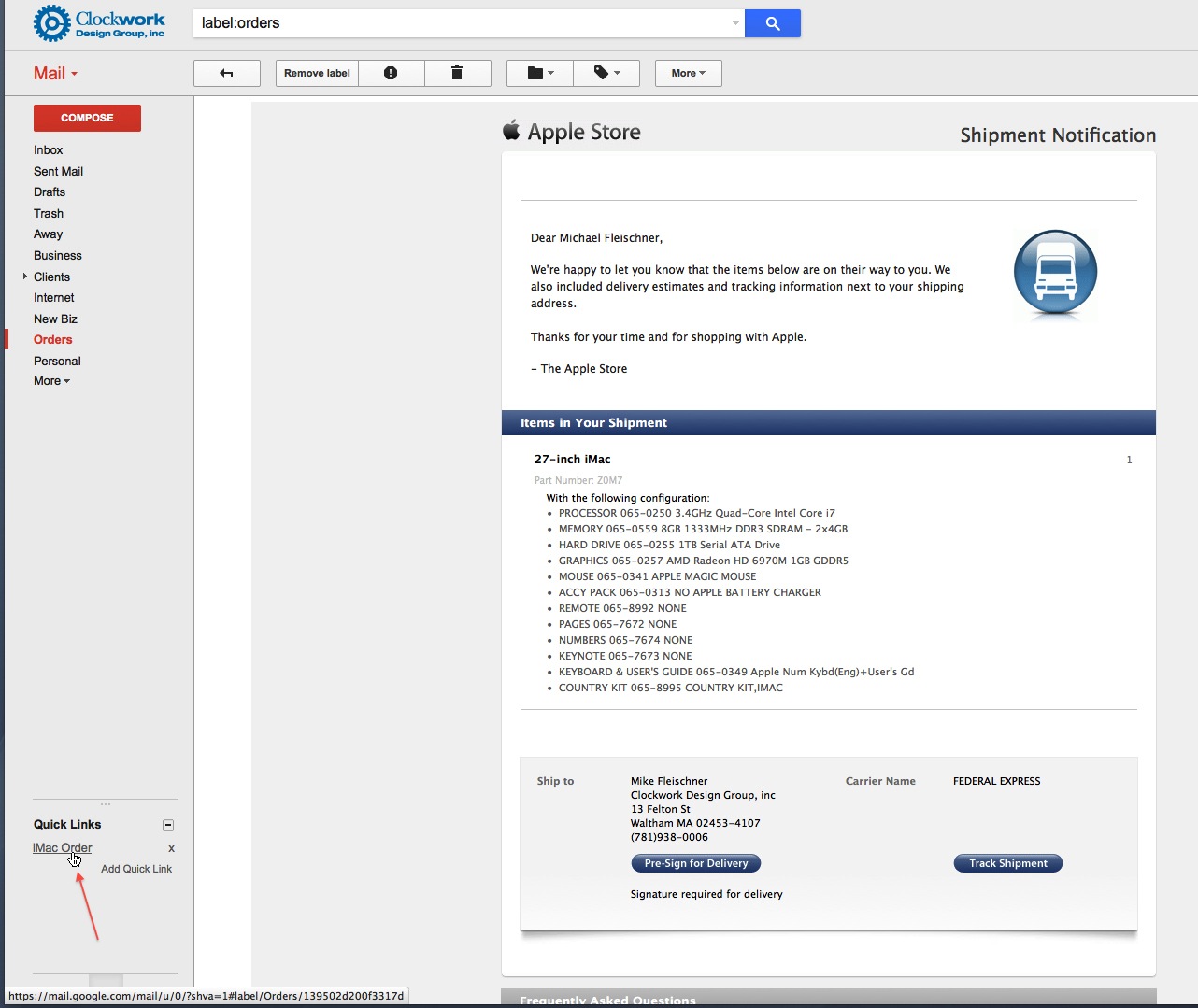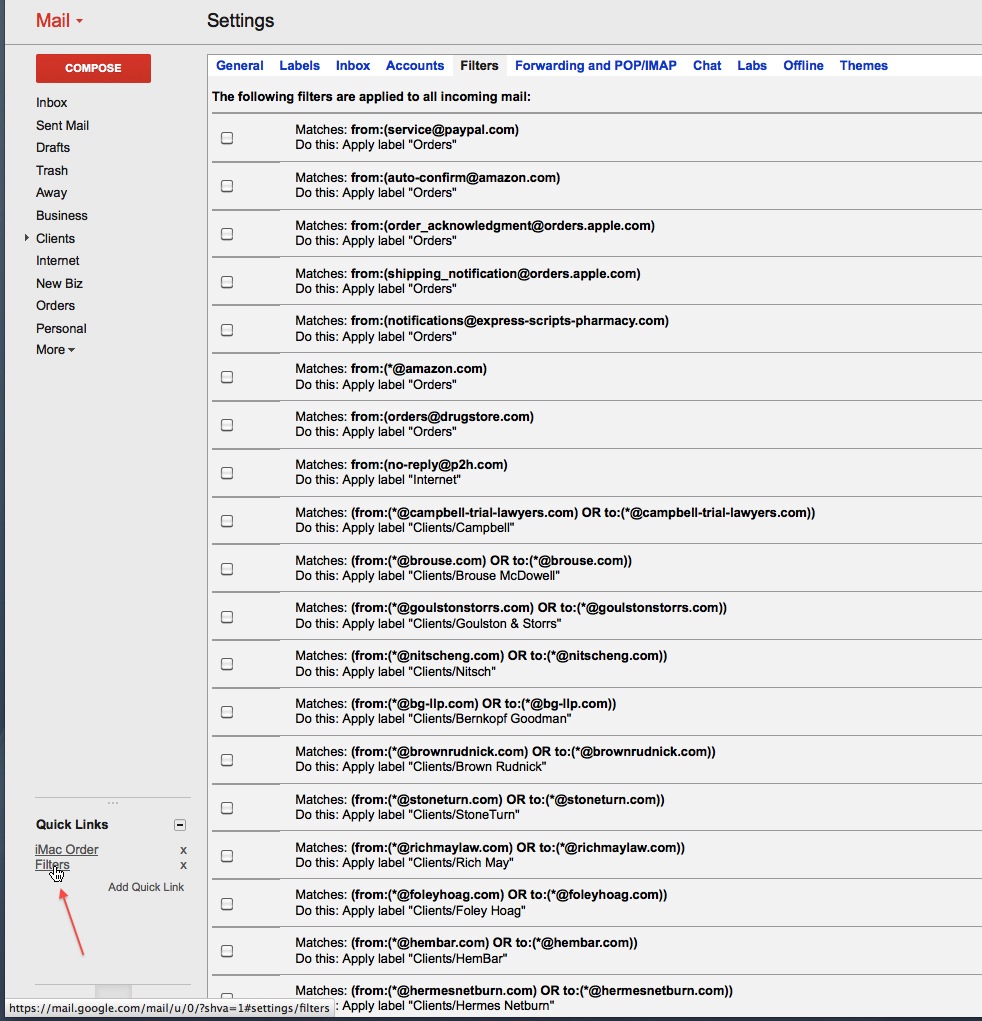***************************************************************************************
UPDATE: See this post about the removal of Gmail’s Quick Links by Google.
***************************************************************************************
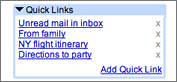 For users of Gmail (or Google Apps for Work, which until recently was called Google Apps for Business) you might not be aware of the many available optional features you can choose to enable. One of my new favorites is Quick Links – a great add-on that has one purpose: giving you one-click access to any previously-viewed page in Gmail. The following shows how to activate and use this little gem.
For users of Gmail (or Google Apps for Work, which until recently was called Google Apps for Business) you might not be aware of the many available optional features you can choose to enable. One of my new favorites is Quick Links – a great add-on that has one purpose: giving you one-click access to any previously-viewed page in Gmail. The following shows how to activate and use this little gem.
Click on the “gear” icon in the upper right of your Gmail window, and choose the “Settings” command:
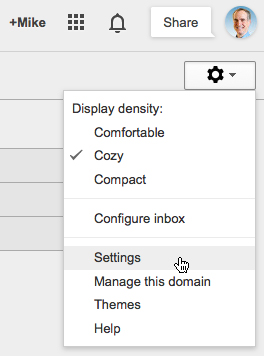
Click on “Labs” at the top of the Settings page:
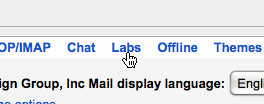
Scroll down until you find Quick Links (they’re listed alphabetically) and click the Enable button:

Scroll all the way to the bottom and click the Save Changes button:
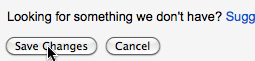
This will return you back to your Inbox, and if you look in the lower-left corner of your window, you’ll now see that the Quick Links mechanism has been added:
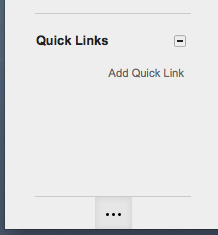
If it’s not showing up like that, look for the “Gadgets” button at the bottom represented by “…” and click on that:
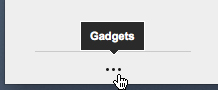
The point of Quick Links is to give you easy and instant access to something in Gmail you know you’ll need to see again. So to use it, navigate to any email (or email thread if you’ve got Conversation View turned on in Settings) such as this example, a product order I think I’ll want to review in the future:
Next, click Add Quick Link in the bottom left:
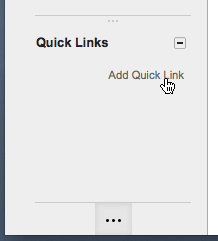
A box will pop up with a messy name for the link you’re adding:
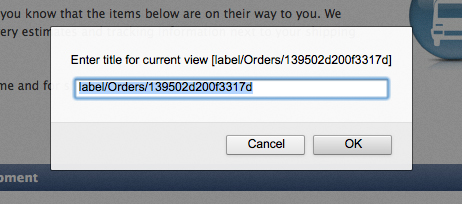
Take the opportunity to call it something short and meaningful to you and click the OK button:
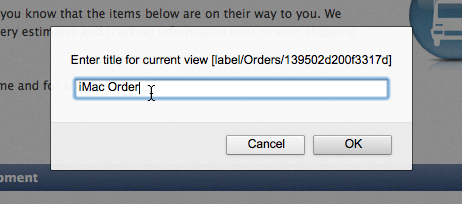
As you can see, the link has been added to the Quick Links gadget:
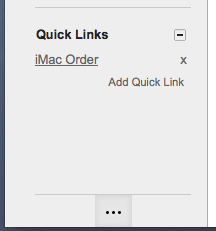
Now, no matter where you are in Gmail and no matter what is being displayed in the main section of the window, you can click a Quick Link…:
…and be shown the page you saved the link to, instantly:
That’s essentially it – very useful for quick access to something you don’t want sitting in your Inbox, or if your Inbox is cluttered (tsk tsk, but that’s another topic for another time) and you need to see something important, quickly.
A few closing thoughts: It doesn’t have to be email for it to have a Quick Link. Anything that can be displayed in the mail section of the Gmail window applies, such as a Search results page, the Settings page, or the Filters page within Settings, which is a Quick Link I personlly keep:
Also, to delete a Quick Link you’ve created, just click on the little “x” to the right of its name:
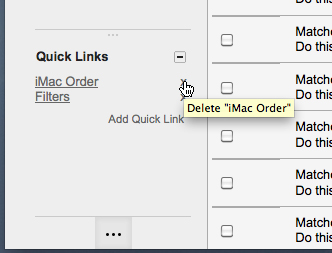
And it will disappear:
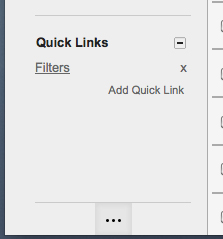
You can toggle the “-” and “+” button to the right of “Quick Links” to show or hide your list:
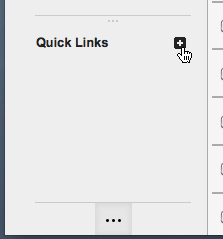
And you can click-and-drag this horizontal link to manually adjust the height of the Quick Links box:

Or click the Gadgets “…” button to hide the Quick Links box entirely:
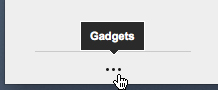
There are a lot of other interesting Labs available you can play with if you’re interested – I also recommend Unread Message Icon, Undo Send (which is becoming an actual feature in Settings), and Canned Responses. You’re probably not going to break anything, so give them a try and enhance your Gmail experience!