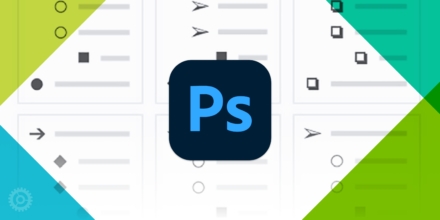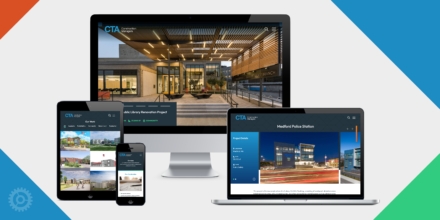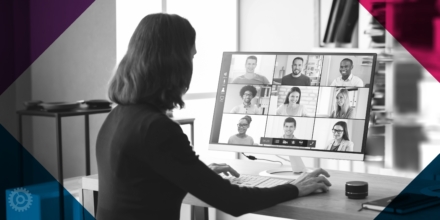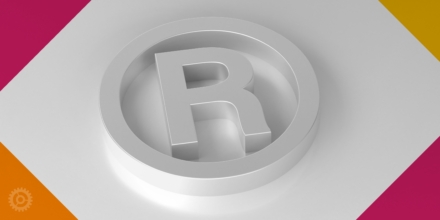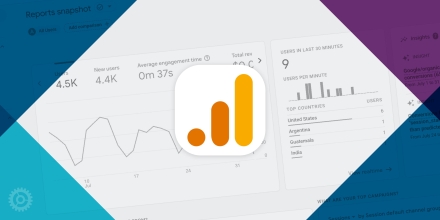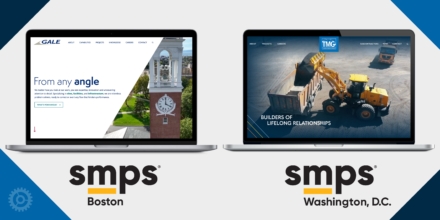Technical Tips
Our Blog
After more than two decades in the biz, we have plenty of tips and insights to share on design, branding, tech tools, and marketing professional services. Dig in.
Filter Posts By
Marketing & Branding Advice
10 Ways to Demonstrate Company Culture on Social Media
Project Spotlight
Building the Future: CTA Construction’s New Website Goes Live
Technical Tips
Tips for Recording a Virtual Webinar
Technical Tips
Last Chance to Export Your Google UA Data
Clockwork News
Two Clockwork Websites Win SMPS Awards
Clockwork News
Early Bird Discount on Holiday Cards & Animations
Marketing & Branding Advice