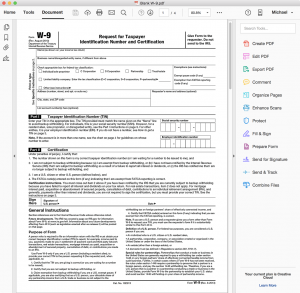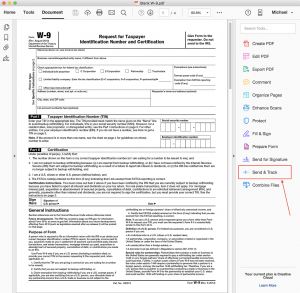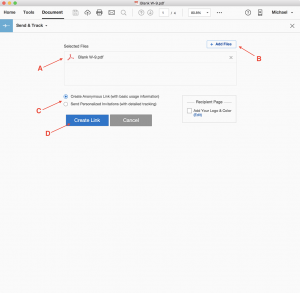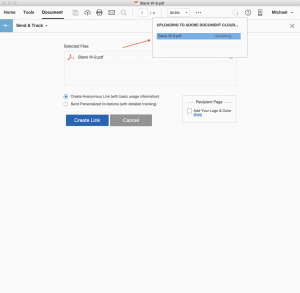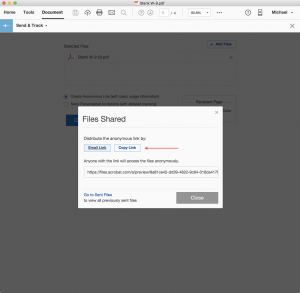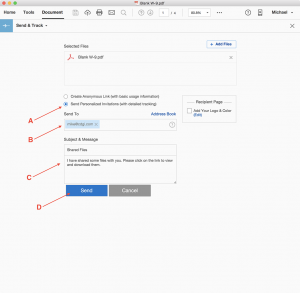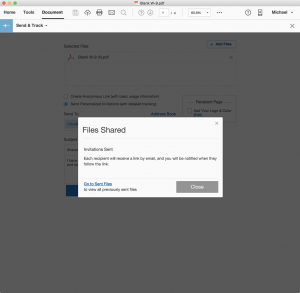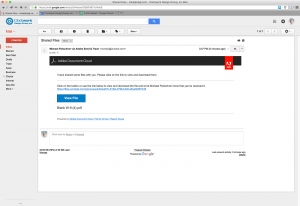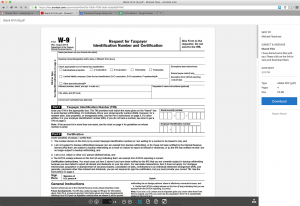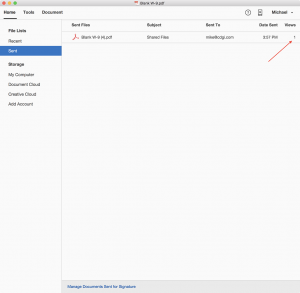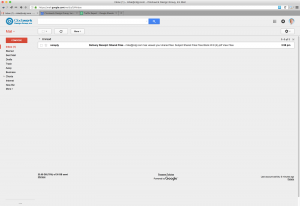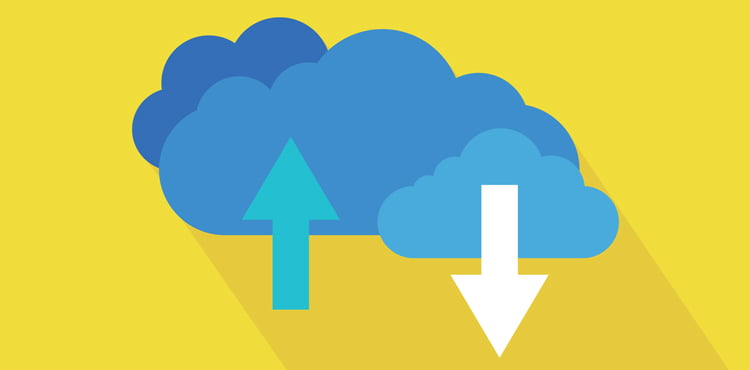
If you use Adobe Acrobat, there’s a pretty cool feature available that allows you to send download links via email that can also be used to track and manage sent PDFs. It’s a part of Creative Cloud, and also if you want the standalone version using the Adobe Document Cloud. It’s really easy to use and fairly powerful as well. The following is a quick overview as to how it works.
As an example, let’s pretend you need to send someone this blank W-9 PDF:
Over in the Tools area is a button called Send & Track:
Clicking that button brings up this information and controls:
A) The file in question
B) The option to add more files if you choose
C) A choice to just copy an anonymous link or send a customized email
D) The Create Link button (which changes to a Send button if you choose the customized email route
If you choose to just create the link, the next thing you’ll see is the file being uploaded to the Adobe Document Cloud…
…and when that’s done, you’ll be presented with the option to generically email the link or copy it:
You can then paste the link into an email of your own. If you chose the customized email option a few steps back, the screen will change to a mini email interface, where you…
A) Had chosen this option
B) Enter the email of the person or persons you’re sending to
C) A default message you can edit if you’d like, and
D) The Send button that used to be the Create Link button
After you hit the Send button, you get confirmation that the email has been sent:
You can also see the status of the exchange and manage your files if you click on Go to Sent Files in the lower-left. More on that shortly.
Meanwhile, the recipient will have gotten your mail:
They just click the View File button, and will be redirected to a nice, clean interface where they can view or download the PDF you sent:
Back on your end, you can see that the intended recipient has viewed your PDF…
…and just in case you didn’t click on Go to Sent Files (or got to the Adobe Document Cloud another way) and are now wondering if the PDF had been viewed, you can always just check your mail, where this handy receipt will answer that question:
Surprisingly straightforward and useful little tool they sneaked in there – give it a try!