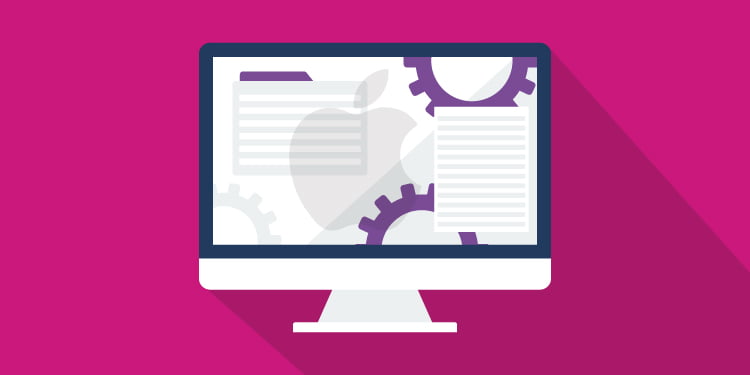
On a Mac, there’s a vast collection of tools and settings available called “Services” that most people either don’t use or aren’t even aware of. The majority of these Services are turned off by default, and people can use a Mac for years and years and not even know they’ve got a powerhouse of utilities at their fingertips, if they only knew to activate them. The one I’m going to discuss today is called “Summarize,” and like the name implies, it summarizes text for you if you don’t have a lot of time – or interest – in something very lengthy.
The first step, as I mentioned, is to activate the service. To do this, look under the menu of any application currently running (such as Finder) for Services > Services Preference…:
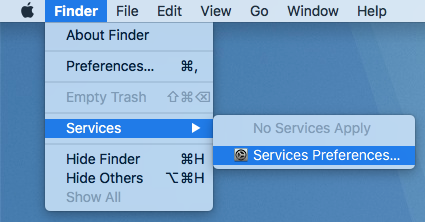
You’ll be presented with the same window you’d get if you took the long way there, System Preferences > Keyboard > Shortcuts > Services:
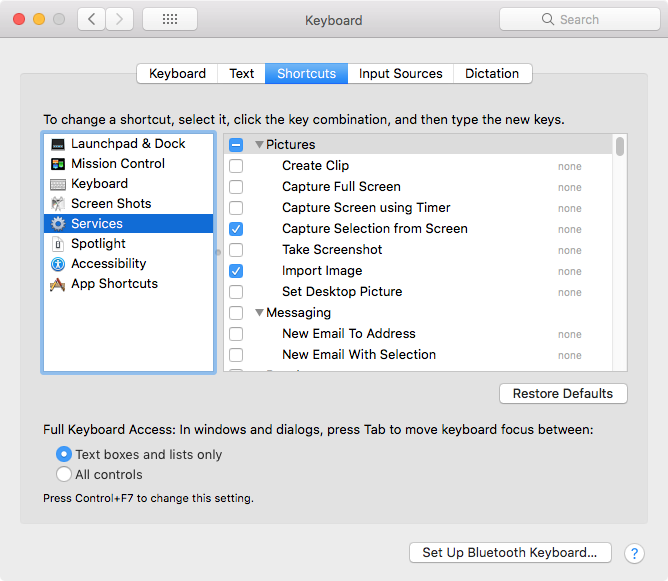
In the right column, scroll down (while looking at all the interesting things available to you, if you’d just activate them!) until you get to the section under “Text”:
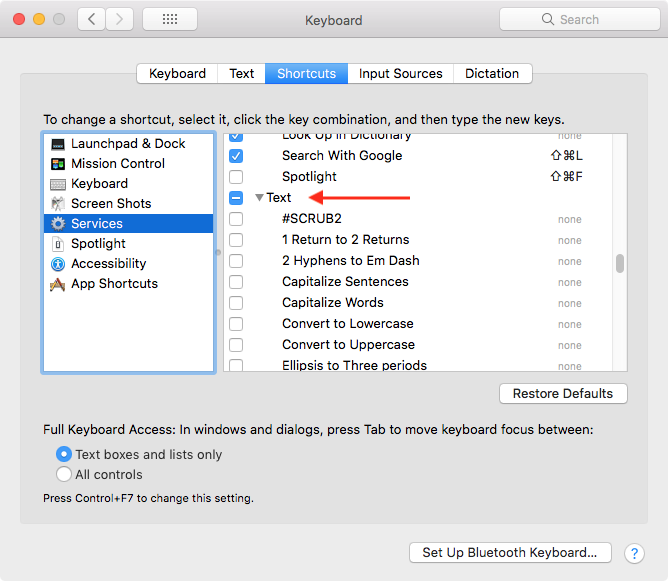
Depending on how many items you’ve got there (a lot of those shown in my screenshots are custom to my system and won’t be listed in yours) scroll down in the Text section until you find the “Summarize” service, and check the checkbox:
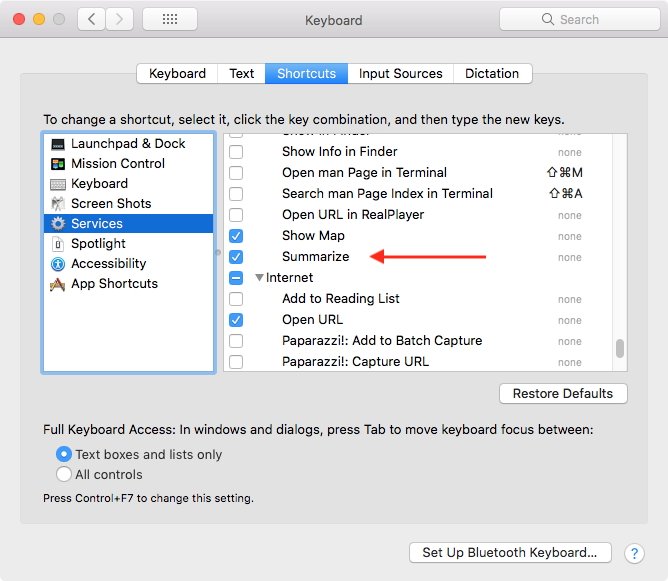
The service is now available, and you can close the System Preferences window.
On to how this Service works. Let’s pick something that might be a bit longer than what you’re willing to read, but you still want to get a sense of the content. The only logical choice, of course, is an article about whether we should rethink Pluto’s “non-planet” status.
To get the text summarized, you have to select it all. The easiest way to do this is to enter Reader View on your browser. In Firefox, look for the little book icon in the location bar and click it:
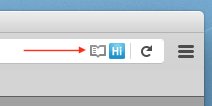
That strips out most of the junk and gives you pretty clean access to the article’s text itself. Then you can just do Edit > Select All or command-A:
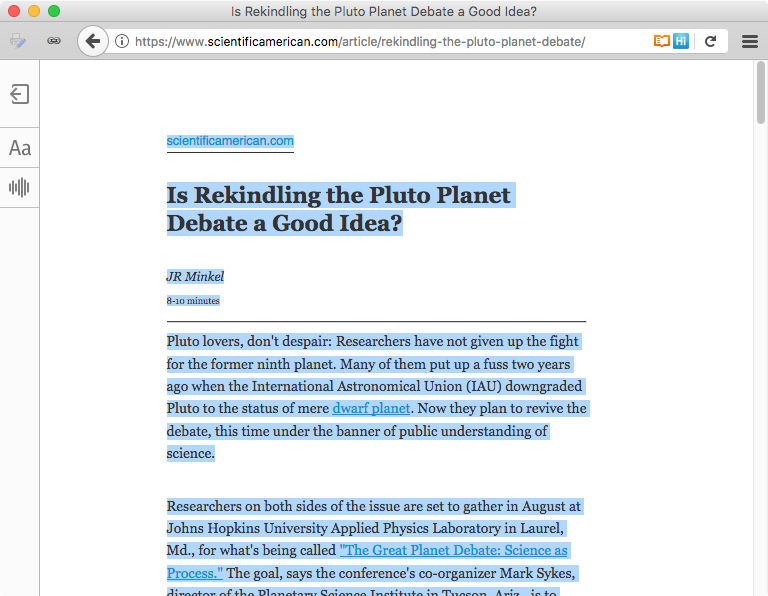
Once the text you want summarized is selected (this works in almost any application that allows text selecting), simply go to the drop-down menu under that application’s name (in this case, Firefox) and choose [Firefox] > Services > Summarize:
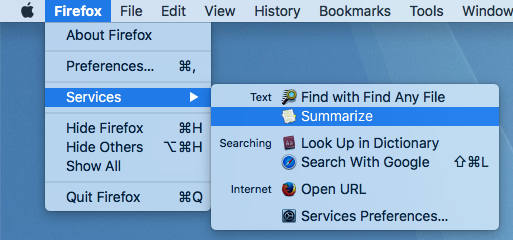
A Summary Service window will appear, and an Apple algorithm (or elves perhaps) will distill the important parts of the content down for you:
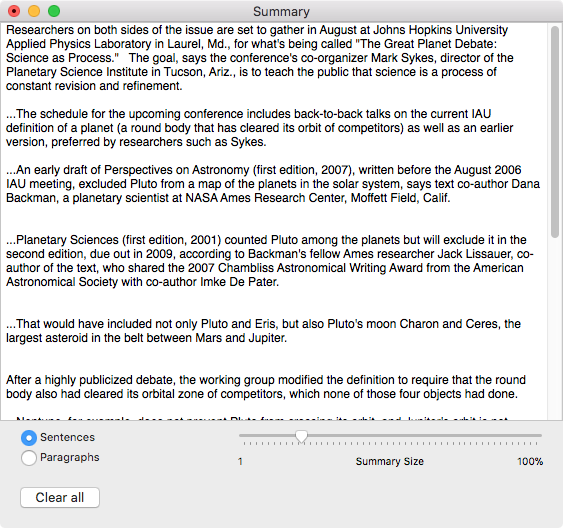
There are two settings you can play with to make it show just the right amount of content you’re willing to read. The first is the Sentences vs. Paragraphs buttons to the left. By default it will be set to Sentences, but if you want to keep entire paragraphs intact, click over to Paragraphs:
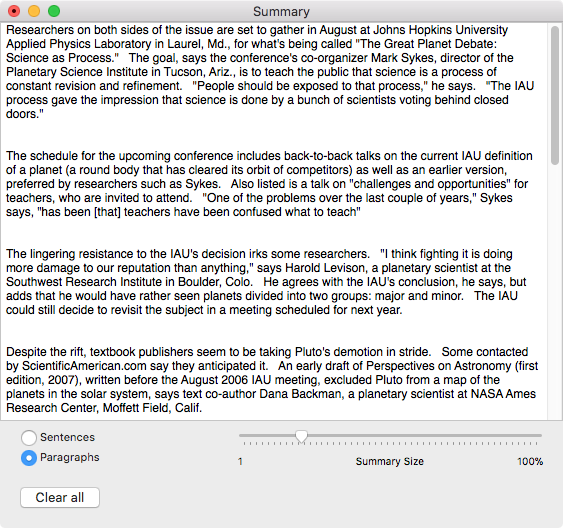
The second setting is the Summary Size slider to the right. You can make it display from 1% to 100% of the content. The farther you slide it to the left, the shorter the summary gets:
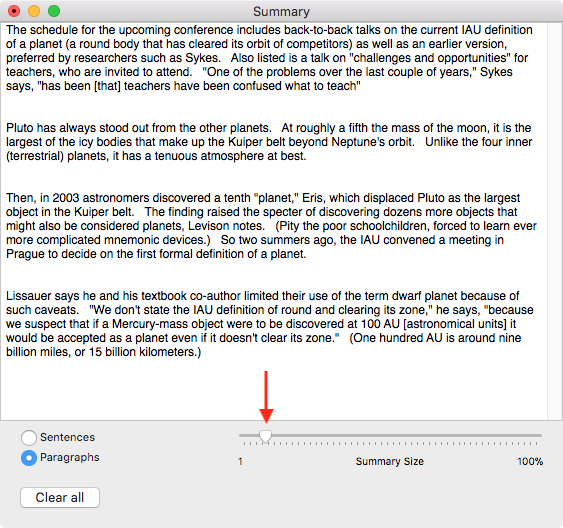
How this service knows what to show and what to toss as you reduce the Summary Size is a mystery to me, and whether it’s always keeping the wheat and separating out the chaff is unlikely. But if you’ve ever skimmed an article (or book) and walked away with a sufficient sense of what you’ve just read, the Summarize service is something worth having around.

