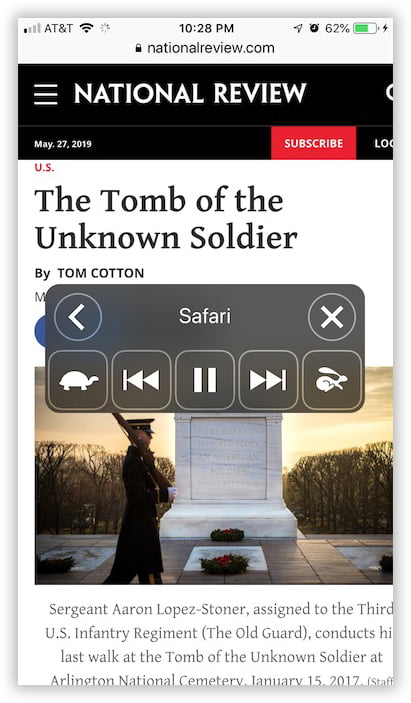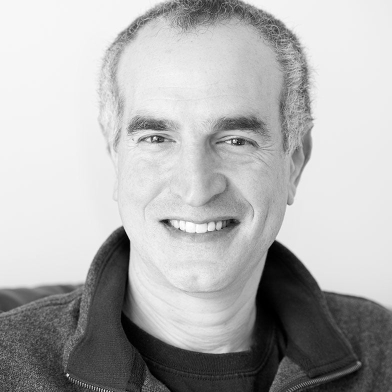More than occasionally you’ll find yourself in a situation in which the app you’re using doesn’t have built-in text-to-speech capability. While a lot of iOS apps do, two of the more glaring omissions are Mail and Safari for example. Fortunately, iOS itself offers a solution to this problem – the Speak Screen option that can be used in any app and at any time.
To activate this feature, go to Settings, then General, then Accessibility, and finally Speech. Once there, turn on Speak Screen:
Once you’re on a web page, an email message, or anything else that has text you’d like read aloud, just activate Speak Screen by swiping down from the top of your screen with two fingers. This gesture makes the Speak Screen controls appear, and the reading begins immediately:
The controls are fairly obvious, but just in case: the top row has minimize (which also happens automatically after a few seconds) and cancel. the bottom row consists of read slower, rewind, pause/play, fast forward, and read faster.
Of course, Speak Screen can’t differentiate between the text on the screen you’re really interested in and any other text such as web page navigation, photo captions, ads that contain text, etc., so it’s going to read it all to you. But if you can’t or shouldn’t be reading the screen (if you’re driving, for instance, or have vision limitations) it’s great that this Accessibility feature is there to help.