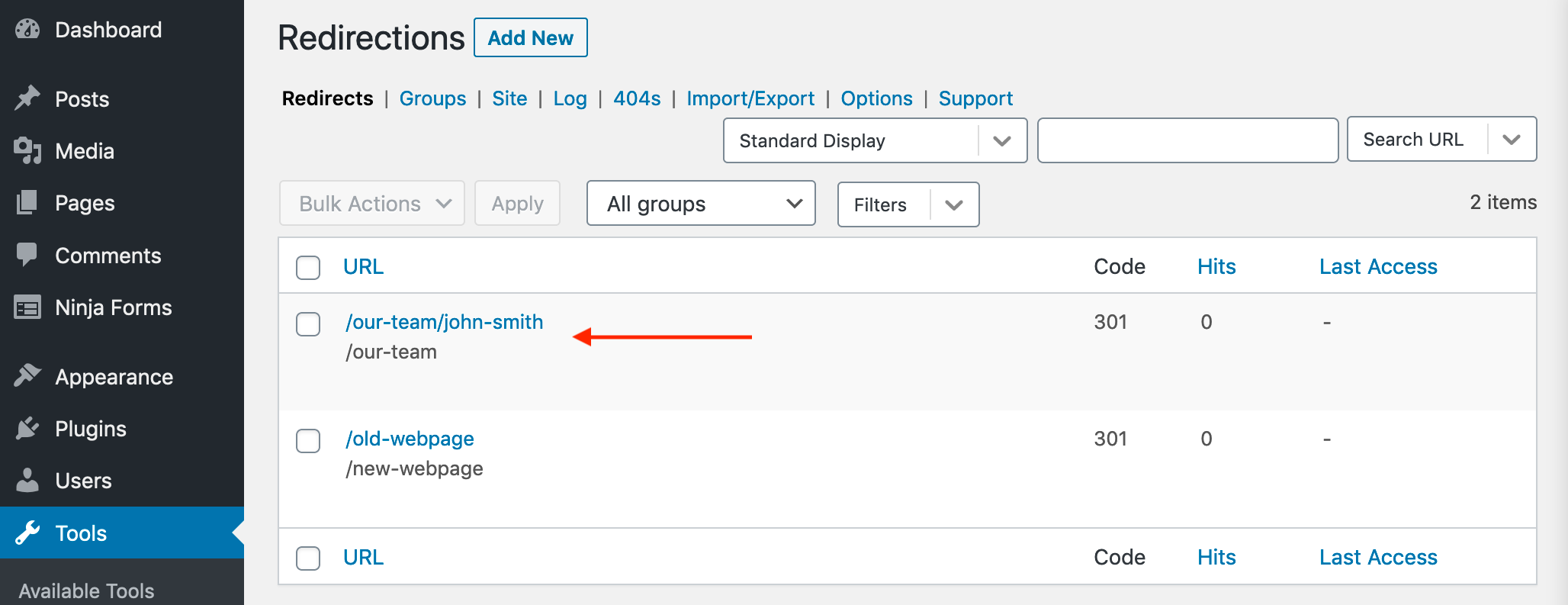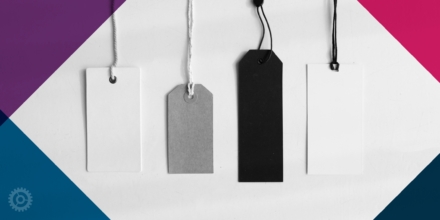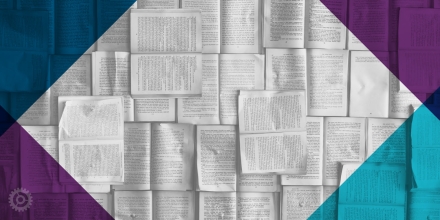As fun as clever 404 pages can be sometimes, in reality, you want to prevent website visitors from ever seeing them as much as possible. There’s a WordPress plugin called Redirection that can be used to avoid that potential problem.
First Things First – Installing the Plugin
Like all other WordPress plugins, go to Plugins > Add New. Enter “redirection” in the search field and click Install Now, and then Activate:
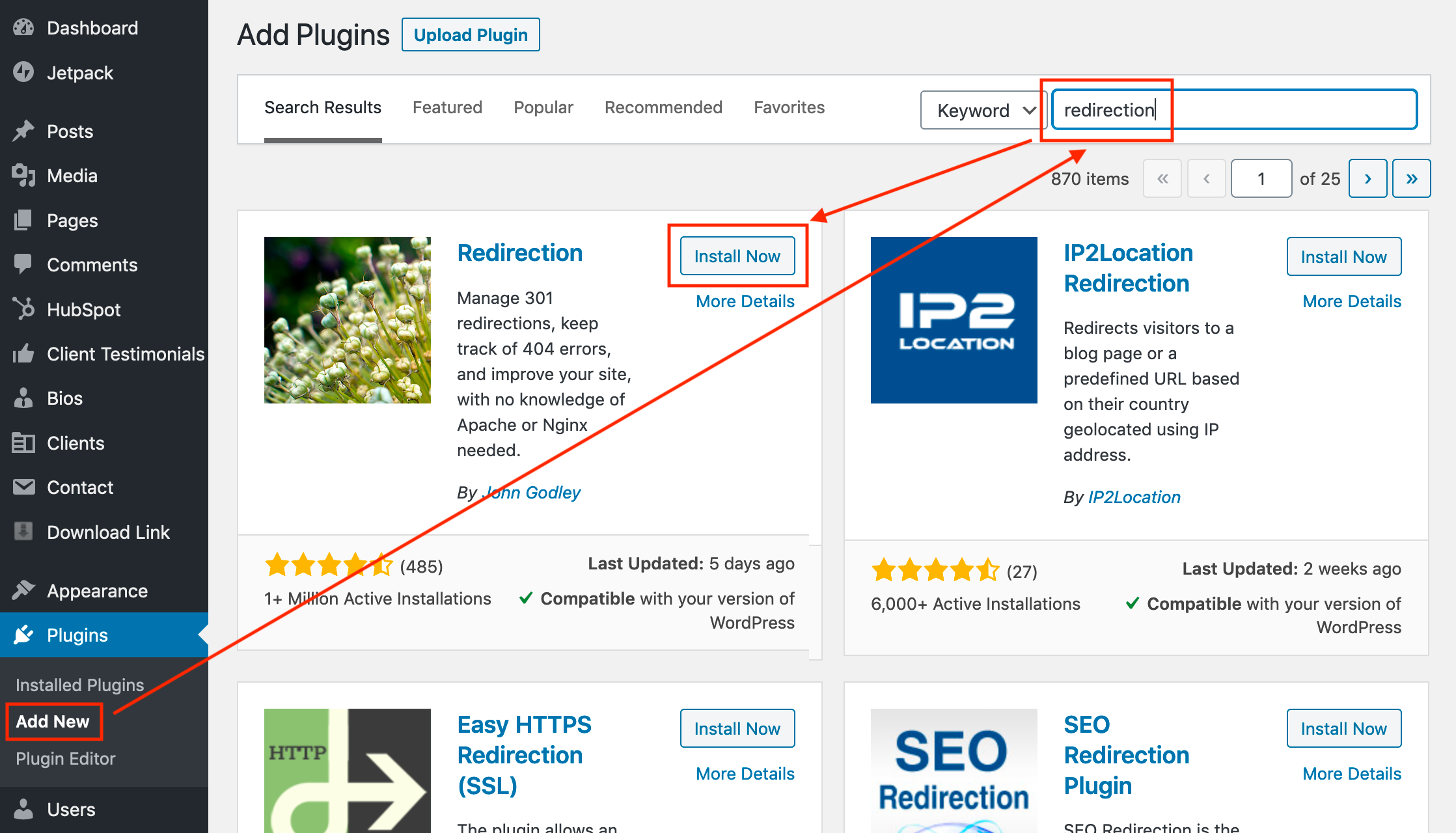
Click the “Redirection setup” link and it will walk you through the few simple steps needed:
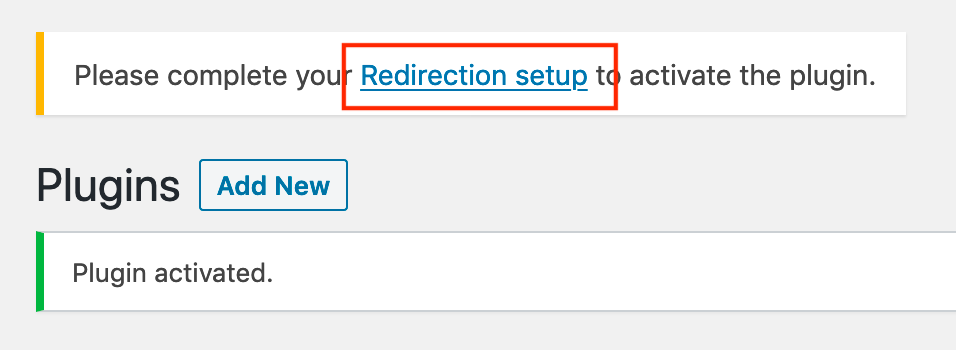
Read the resulting page for more info on what the plugin can do, and then click the Start Setup button:
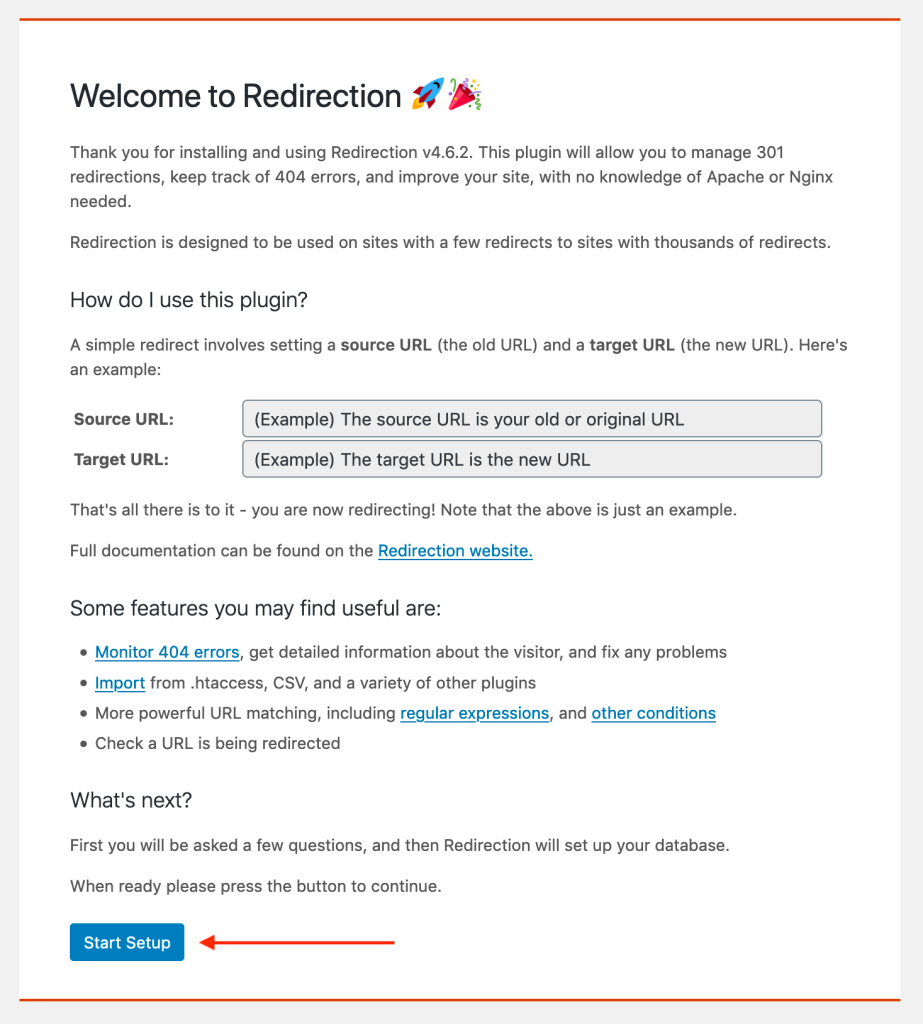
On the next page, I recommend you tick at least the first checkbox and then click the Continue Setup button:
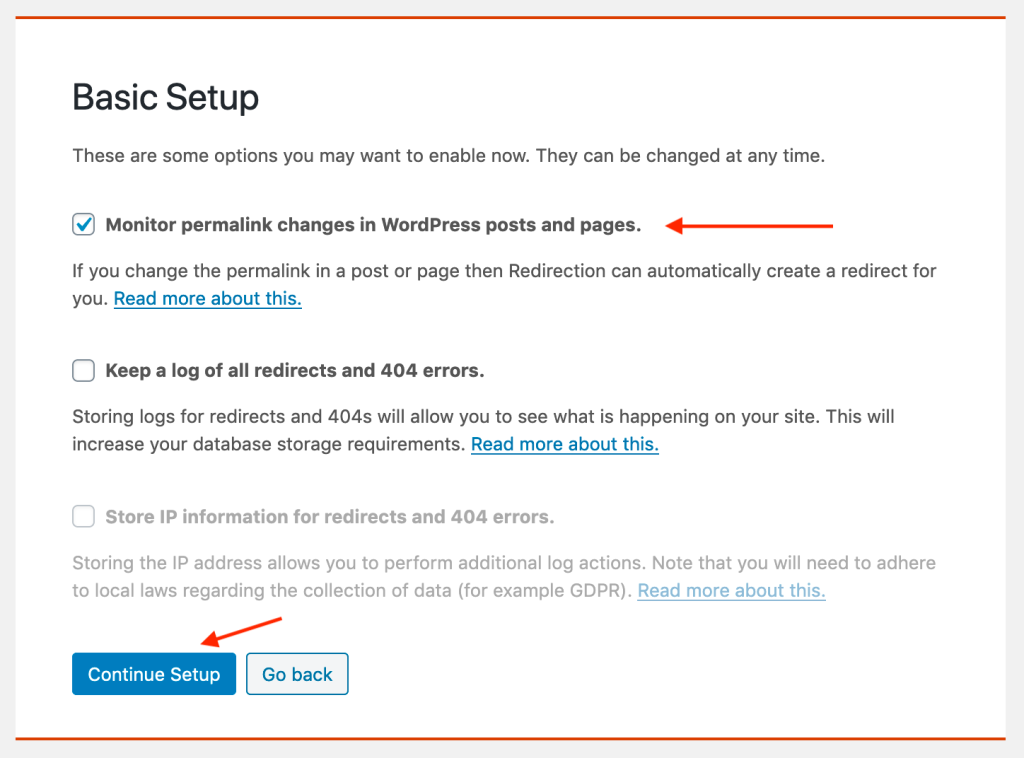
The installer will then check your site to make sure it’s compatible. If it returns a “Good” flag, click the Finish Setup button:
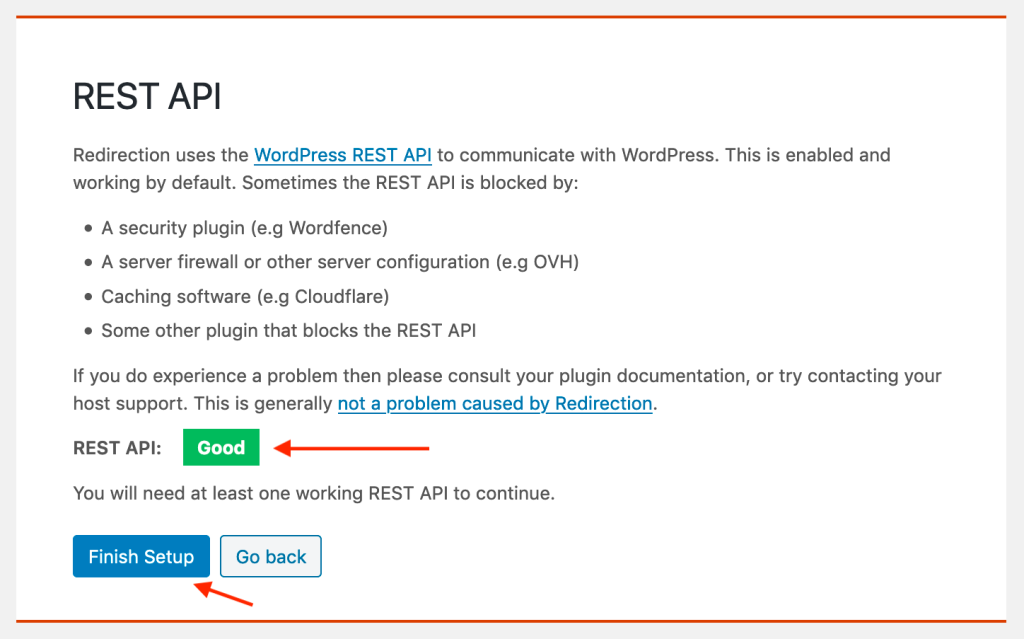
It will create a database, and when the progress bar hits 100%, click the Finished! button:
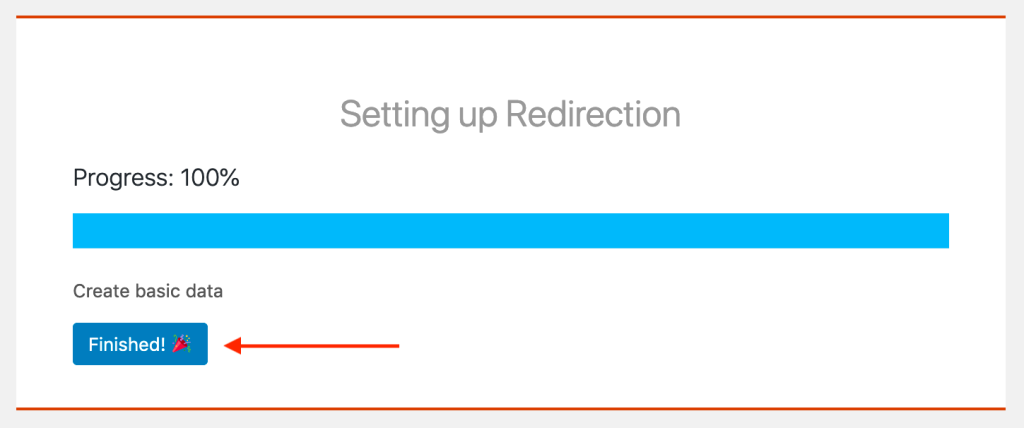
After a few seconds, it’ll send you to the Redirections page (which can be found in the Tools section if you want to return to it later):
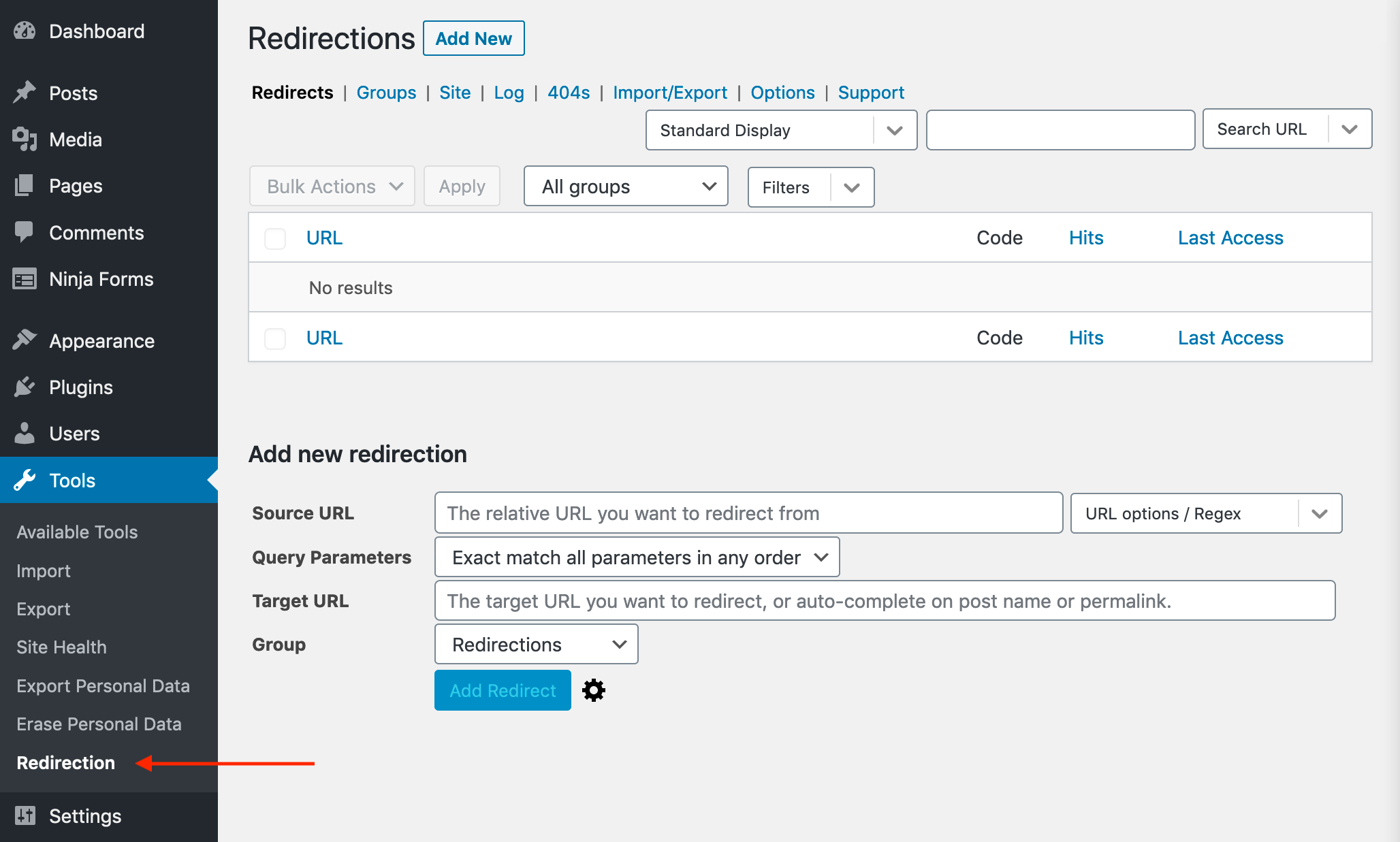
Using the Redirection Plugin
Now that everything is good to go, it’s time to populate the database. All you have to do is to enter the old and new links in the Source URL and Target URL fields, respectively. The only syntax rule you need to know is that it should only include the part of the URLs after the domain, and should include the slash.
For instance, if your company’s domain is example.com and you need to redirect a URL from https://www.example.com/old-webpage to https://www.example.com/new-webpage, simply enter /old-webpage in the Source URL field and /new-webpage in the Target URL field, and click the Add Redirect button:
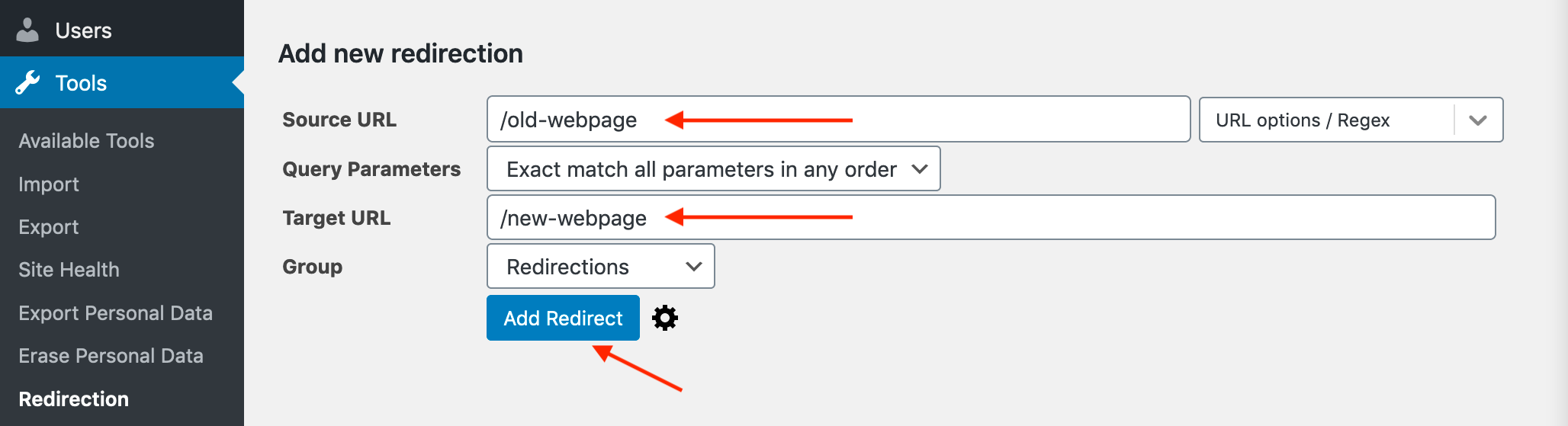
The old/new pair you just created gets added to the list:
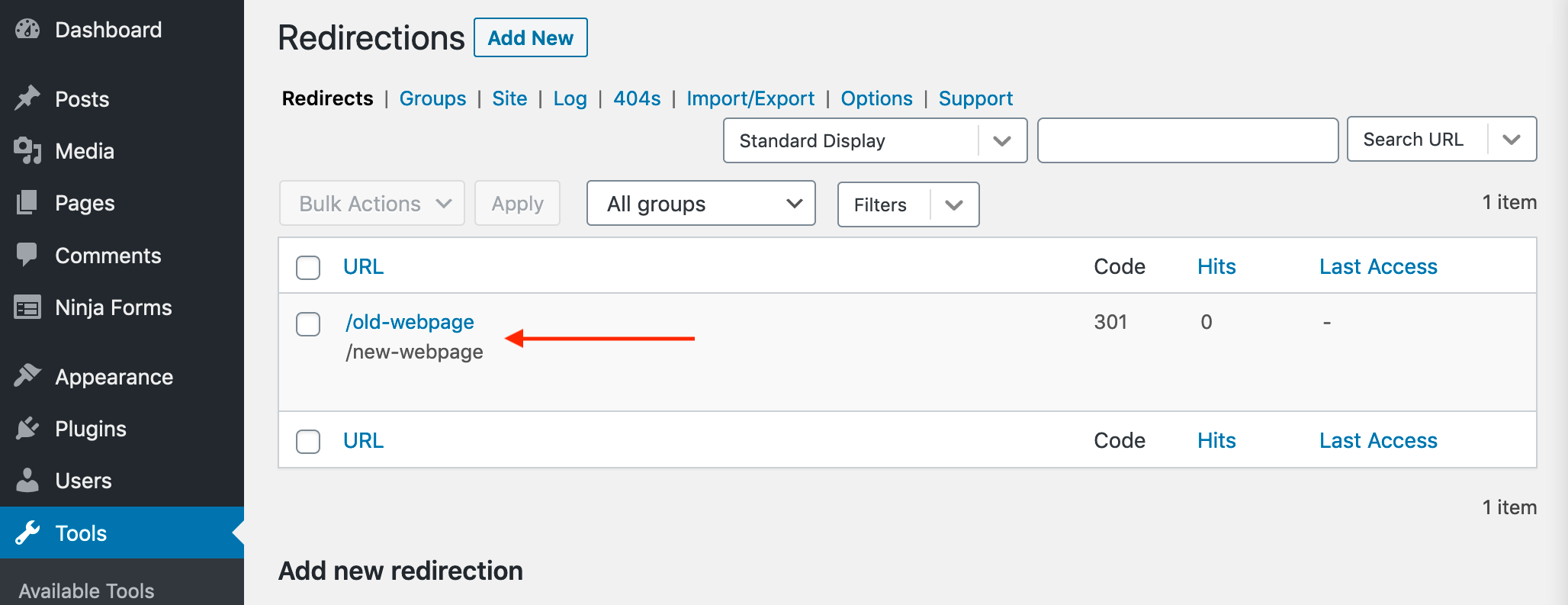
If you look to the right of that pair, you can see Redirection will even count how many times it has been executed, and when most recently.
One of the most common reasons for the Redirection plugin in my experience is when a firm member has left the company. It’s easy to delete their bio page, but what about all the links to that page throughout your site – in the news/blog section in particular? Instead of trying to find and remove them all, simply set up a redirect to the team landing page.
So if John Smith, whose bio page URL was https://www.example.com/our-team/john-smith, leaves, you can redirect that link site-wide to just https://www.example.com/our-team: