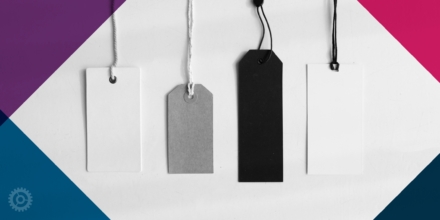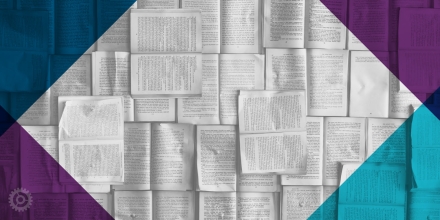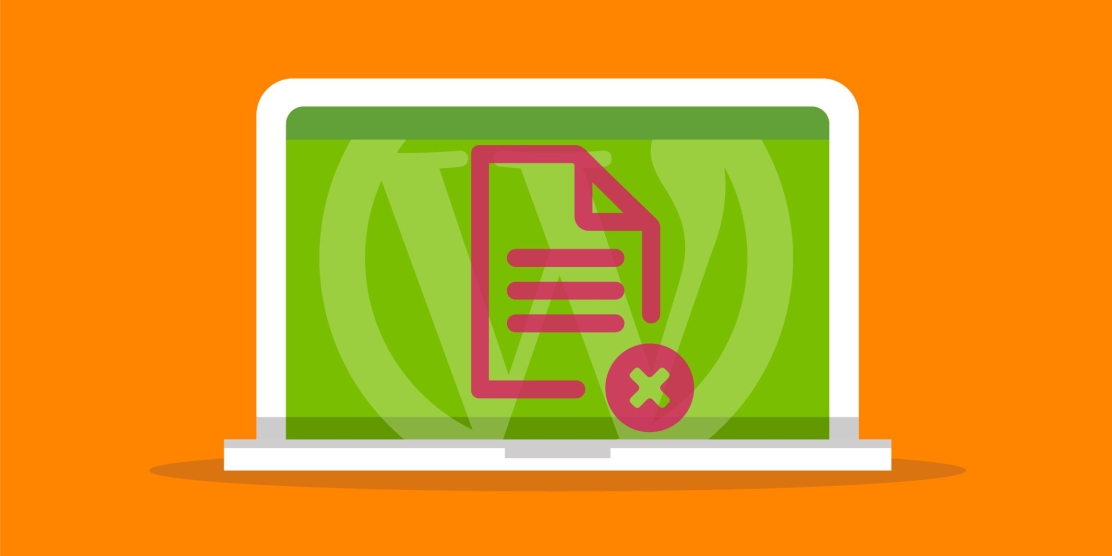
While it’s very easy to make most changes to a WordPress site, in some circumstances the changes you’ve just made in the back end (the WordPress side) stubbornly refuse to be reflected on the front end (the public side your visitors see.) One of the most universal solutions to this is the clearing of your cache(s). Read on to see what kinds of caches you might have and how to clear them.
First things first. Are you trying to view a published page/post, or are you looking at a draft preview? If it’s the latter, that might be the reason itself and no cache-clearing is needed. Some of the more complex, custom functionalities added to a WordPress installation simply can’t be understood by the Preview function, and you’ll have to publish the page/post to fully see what your content actually looks like.
Now let’s turn to published content. The first two things you should try are to simply refresh the page you’re viewing. No luck? Try shift-refreshing the page. Still not seeing your changes? Try opening a new Private or Incognito window (depending on your browser) and viewing the page from there.
If you’re still not having any success, it’s time to turn to the WordPress back end. There’s an endless number of caching plugins available, so let’s take a look at just a few examples.
If you have Autoptimize (look in Plugins), look for the cache-clearing option under Autoptimize in the toolbar at the top of any page:
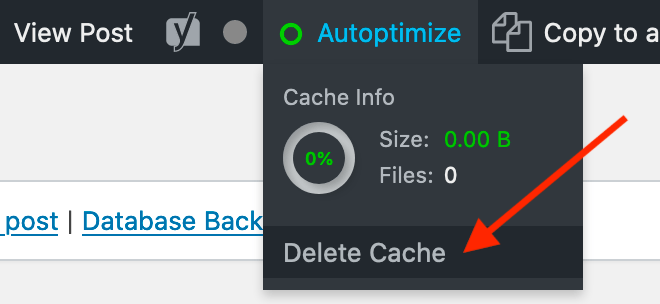
If you have WP Super Cache, first click Delete Cache in the toolbar:
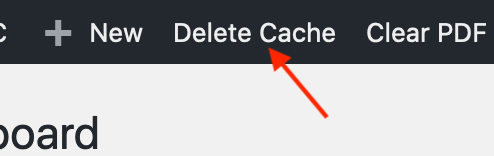
…and then click the Delete Cache button in the following screen:
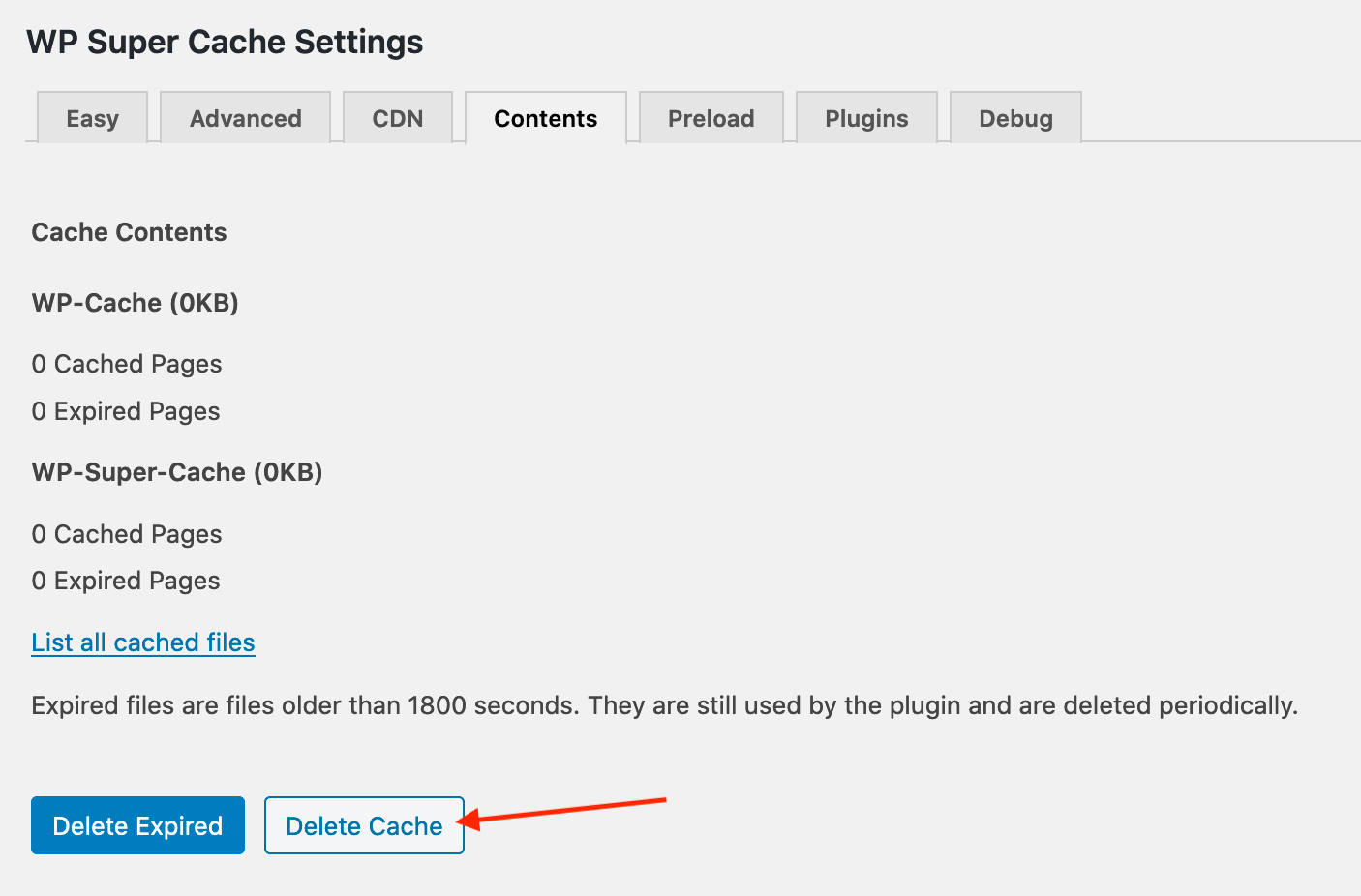
And so on. Most caching plugins make it very easy for you to clear their content and are often accessible via the top toolbar.
If that still doesn’t help or if you don’t have any caching plugins to clear, your hosting environment might have its own. In fact, the popular webhost WP Engine doesn’t allow caching plugins to be used, as they might conflict with WPE’s own built-in cache system. Just click on the WP Engine item near the top of the left column, and then the Purge All Caches button:
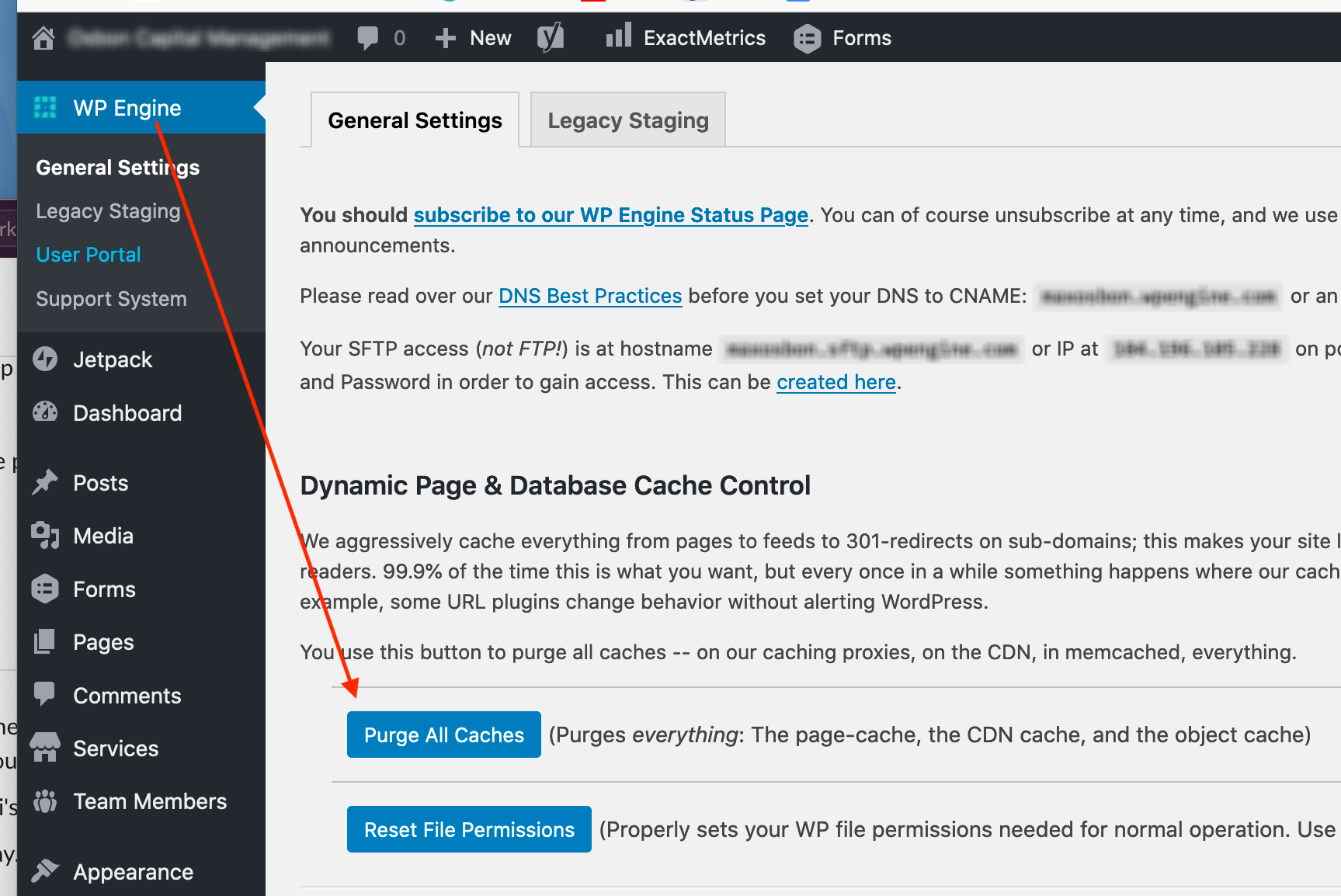
In a few special situations, none of the above applies. One example is when a Print-to-PDF button generates a PDF with content that’s not as current as the webpage from which it was created. Many clients of ours have opted to include this “P2P” feature, and when this issue arises, they can look for the Clear PDF Cache button in the top toolbar:
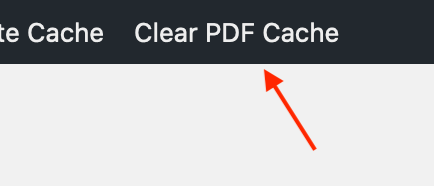
And finally, if all else fails or doesn’t apply, the problem might have to be bumped up a level to IT/support, where clearing a server cache could be required.