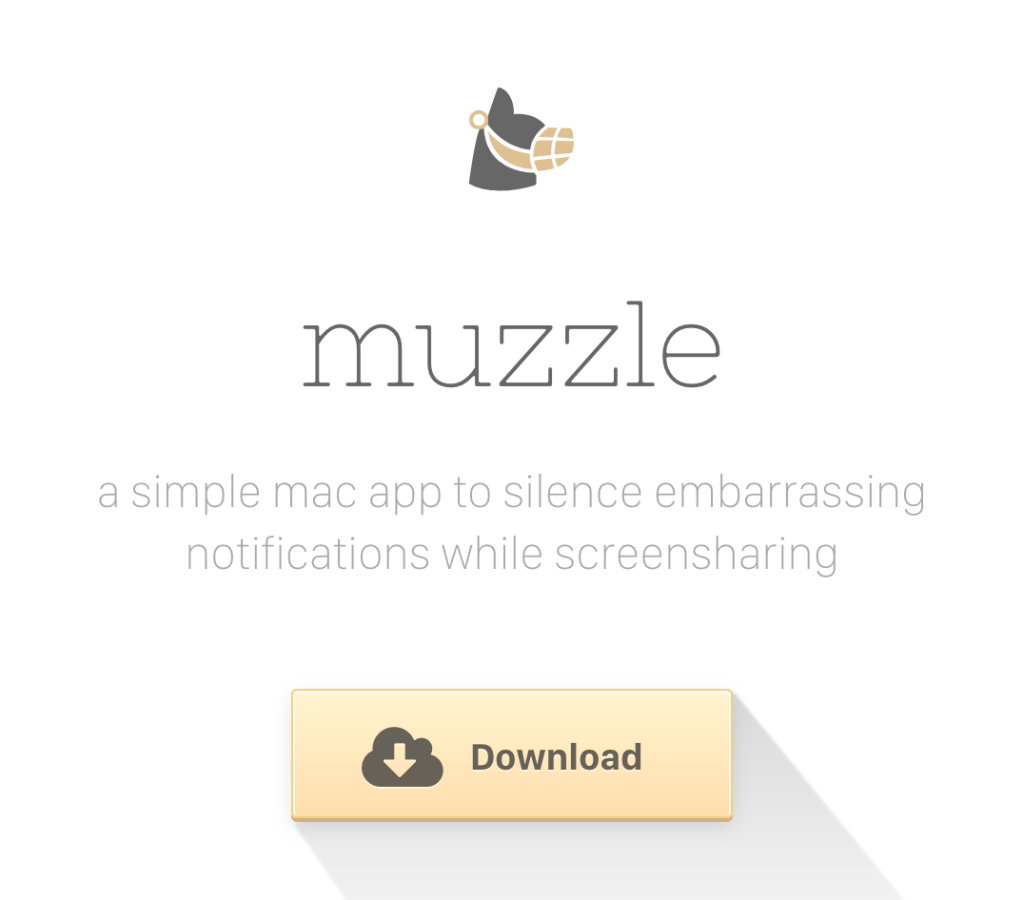We’ve all been there – or saw somebody else going through it on YouTube – where you’re in a screensharing call and private, personal, or possibly humiliating notifications pop up on your screen. You scramble to dismiss the notification, hoping nobody had time to read it. Or if the meeting was recorded, you’re definitely out of luck. Now you can install Muzzle and never worry again.
It’s a free Mac-only app you can download here:
When you first launch it, you’ll have to grant it permissions to Accessibility in Security & Privacy in your System Preferences. Just click the lock icon in the lower left, enter your Mac’s user account password, and check the box next to Muzzle.app:
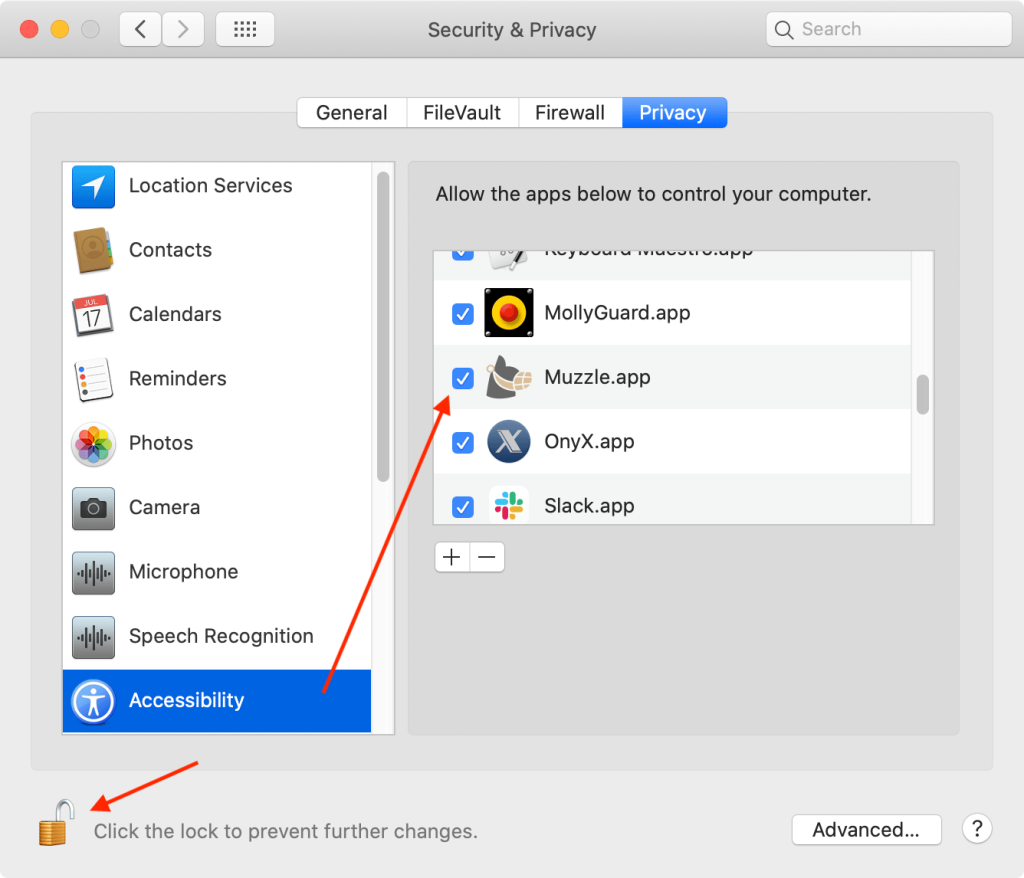
It’ll appear in your menu bar…
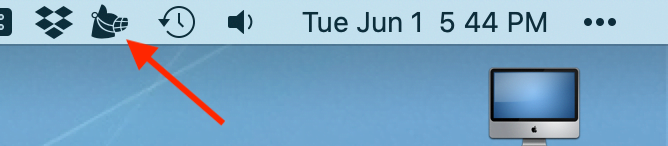
…where you can access a few preferences if you want:
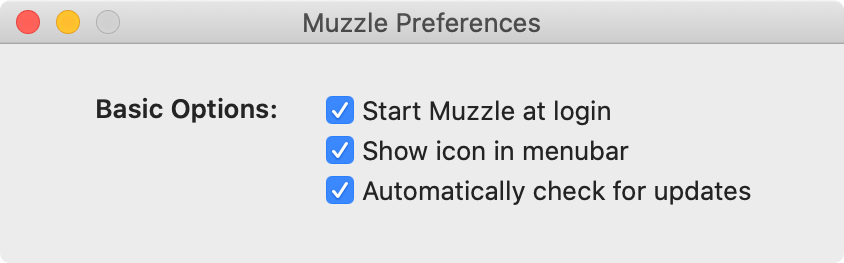
And that’s all you need to do. Muzzle detects when you’re on a screensharing call (Zoom, Slack, Google Hangout, and more) and automatically activates your Mac’s Do Not Disturb feature, blocking all those potential nightmare notifications from popping up for all the world to see. When you’re finished with your call, Muzzle knows to turn Do Not Disturb off again.
We may be nearing the end of the pandemic now, but it’s never too late to prevent people from reading that one message that could really ruin your day… or worse!