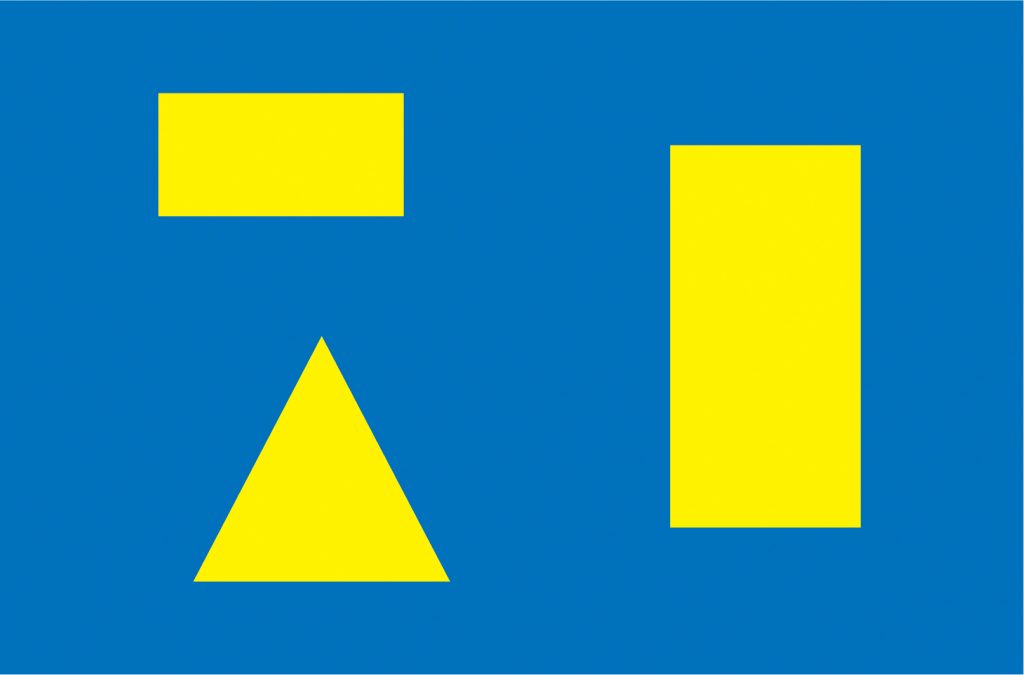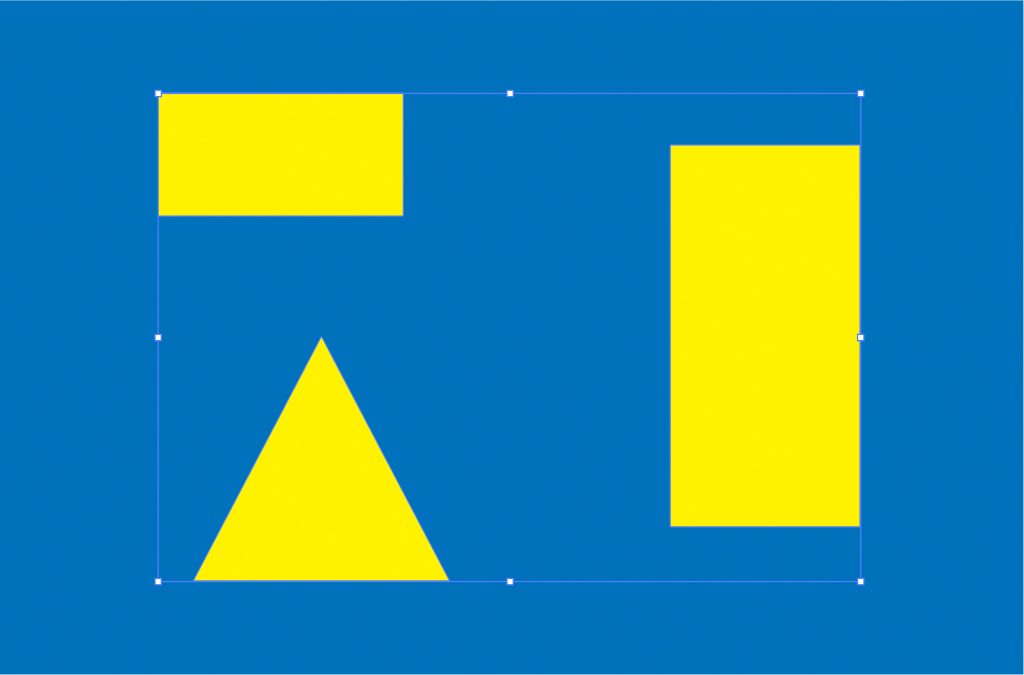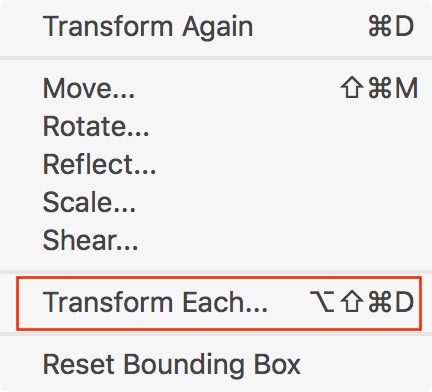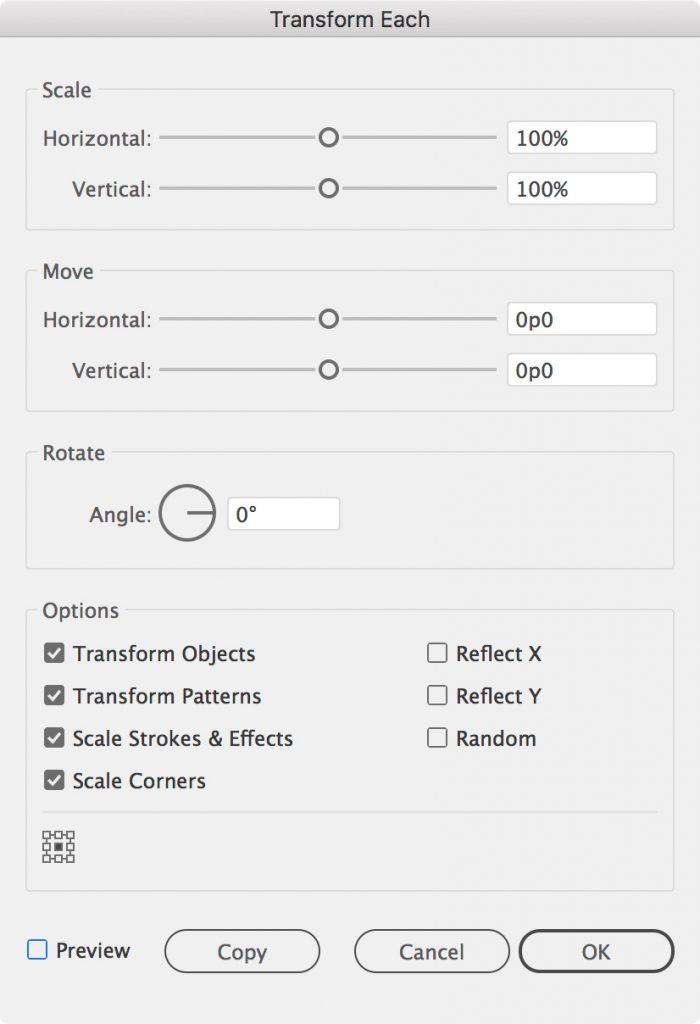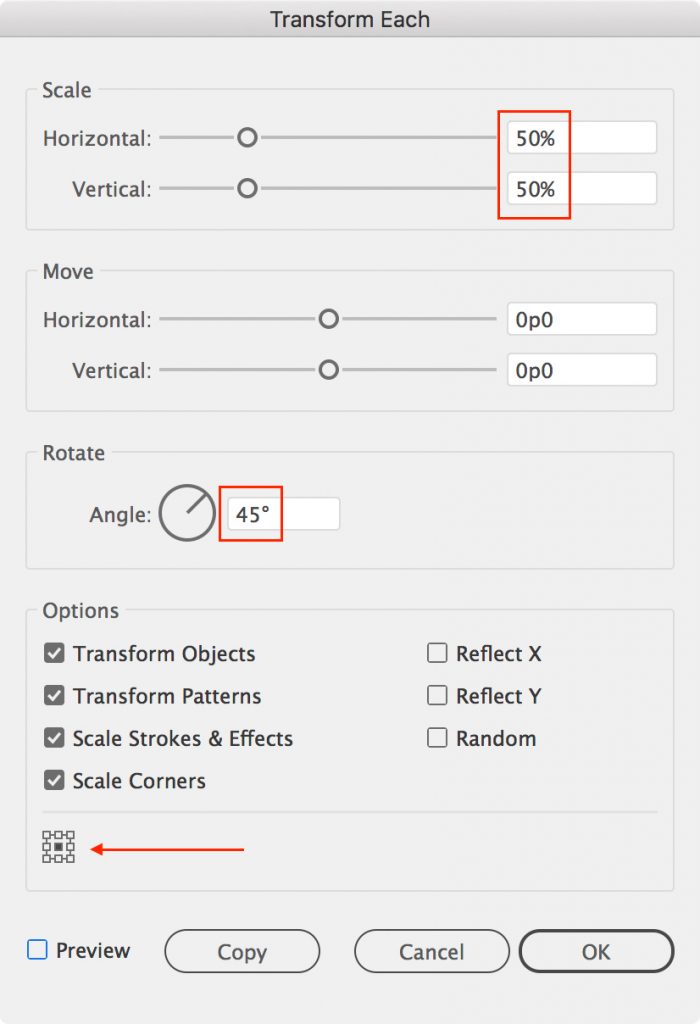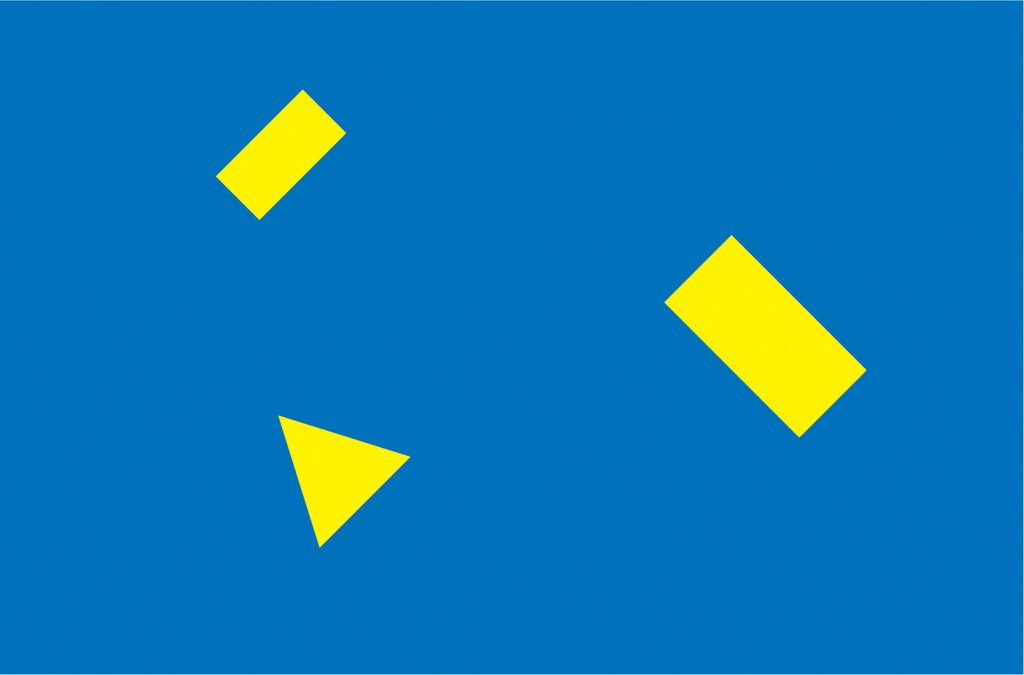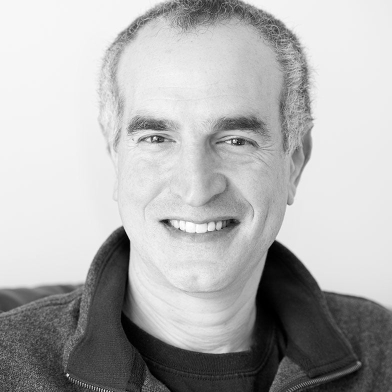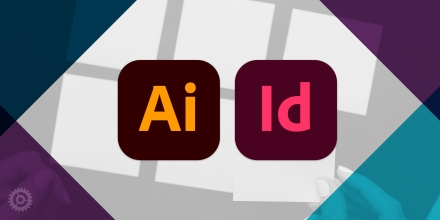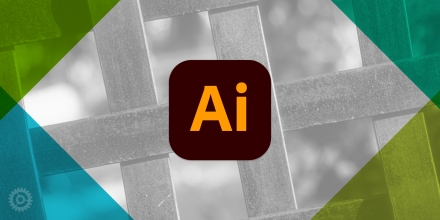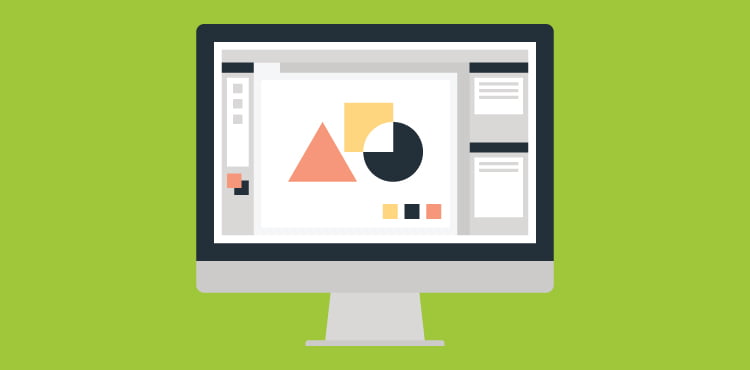
Have a bunch of objects in an Adobe Illustrator design that all need to be modified, but know they’ll jump all over the place if you try to do it all at once? Here’s a simple but time-saving command available in Illustrator you might not be familiar with: “Transform Each…”
Let’s imagine you’ve got this set of graphic elements in Illustrator:
If you wanted to size and rotate the yellow elements while keeping them in the same positions relative to the blue background, you might be tempted to handle them one at a time. Thanks to the Transform Each… command, you don’t have to. Just select all three:
And choose the Transform Each… command under Object > Transform:
You’ll be presented with this panel, full of all sorts of controls:
In this example, you’d choose the top two sliders for size and the little Rotate dial in the middle of the panel for rotation (while making sure the center square of the nine-square indicator in the bottom left is selected):
After you press the OK button, you can see that these transformations have been applied to each of your selected objects individually, as opposed to sizing and rotating them as a group. The nine-square setting mentioned above keeps the transformations based on the center of each object: