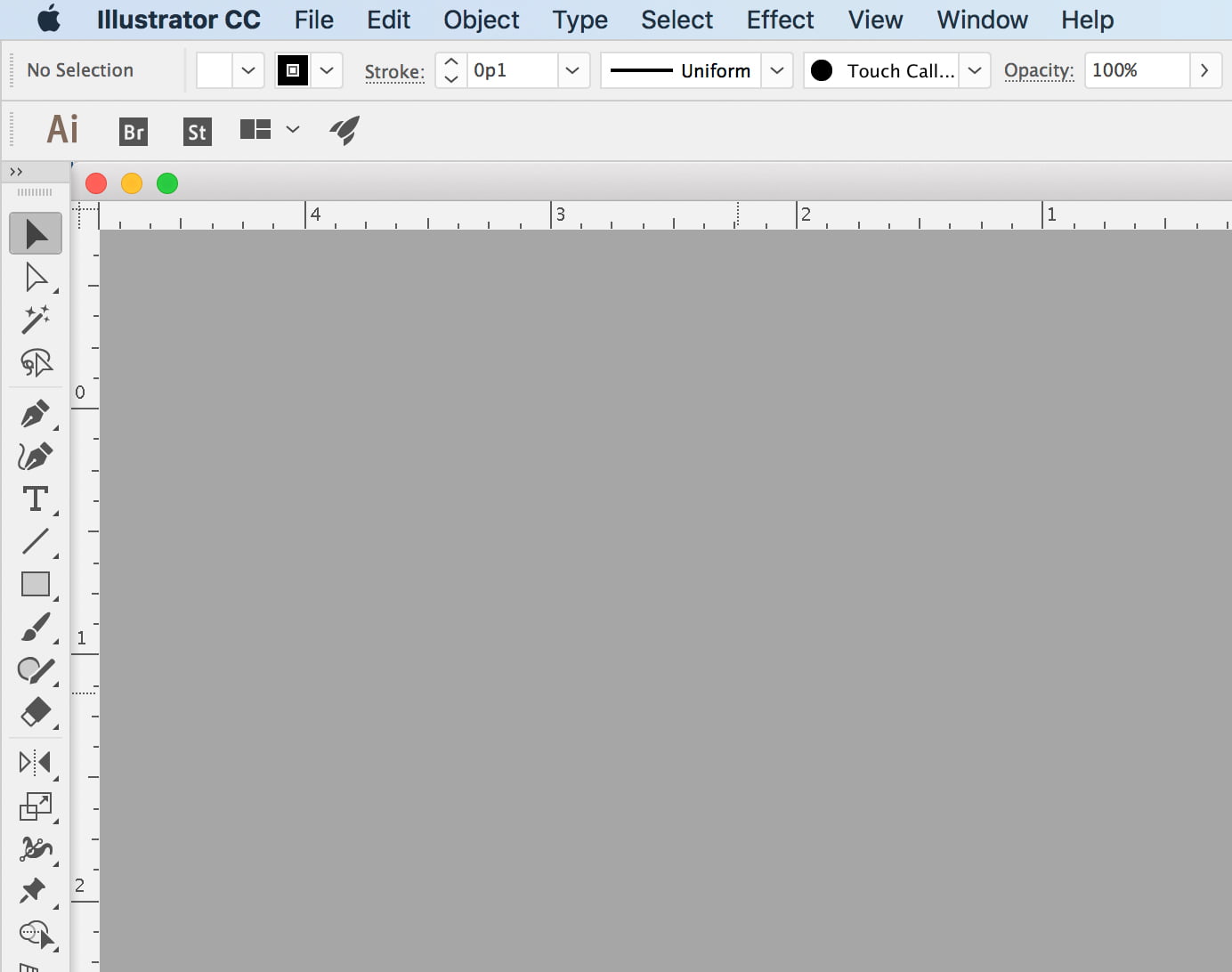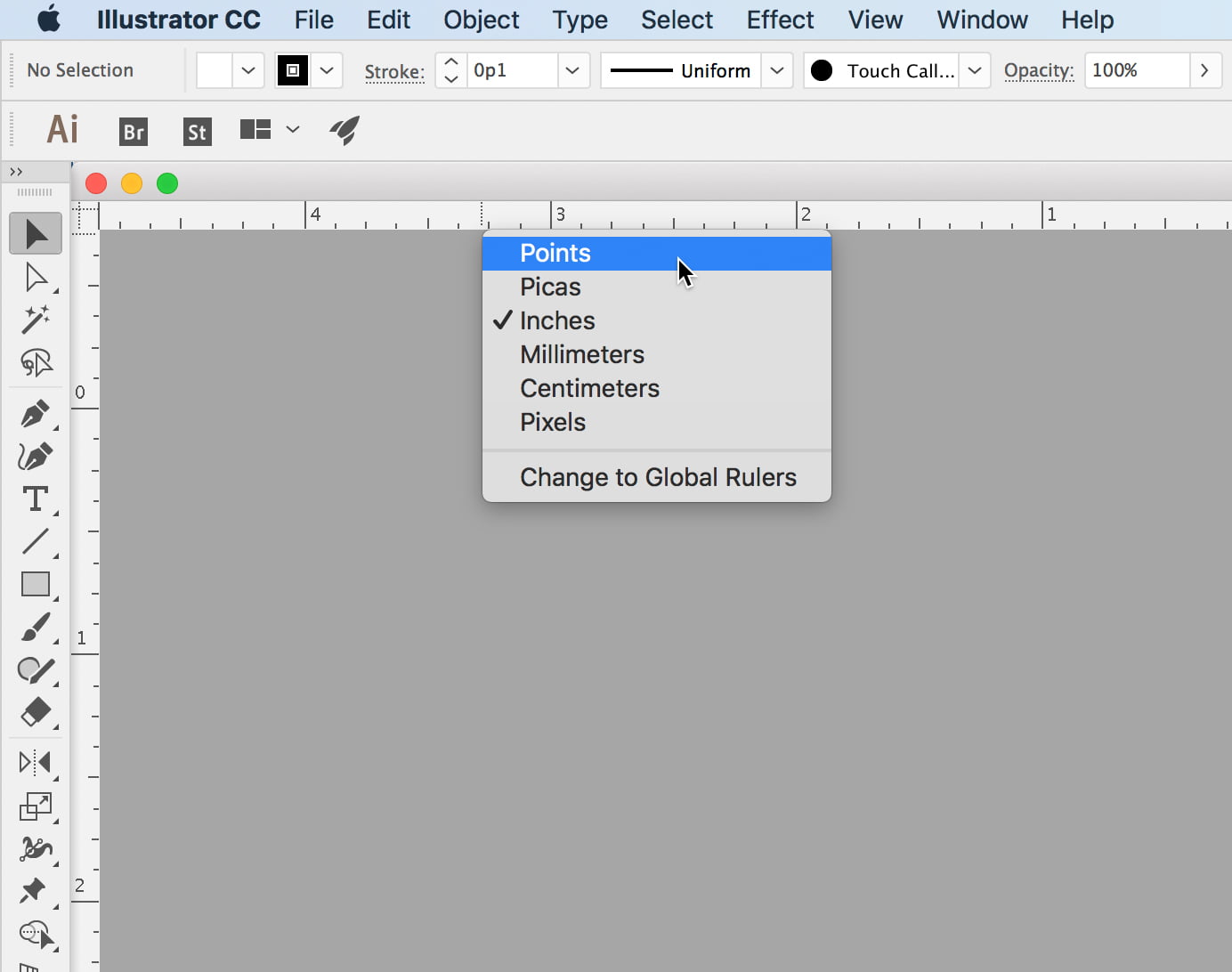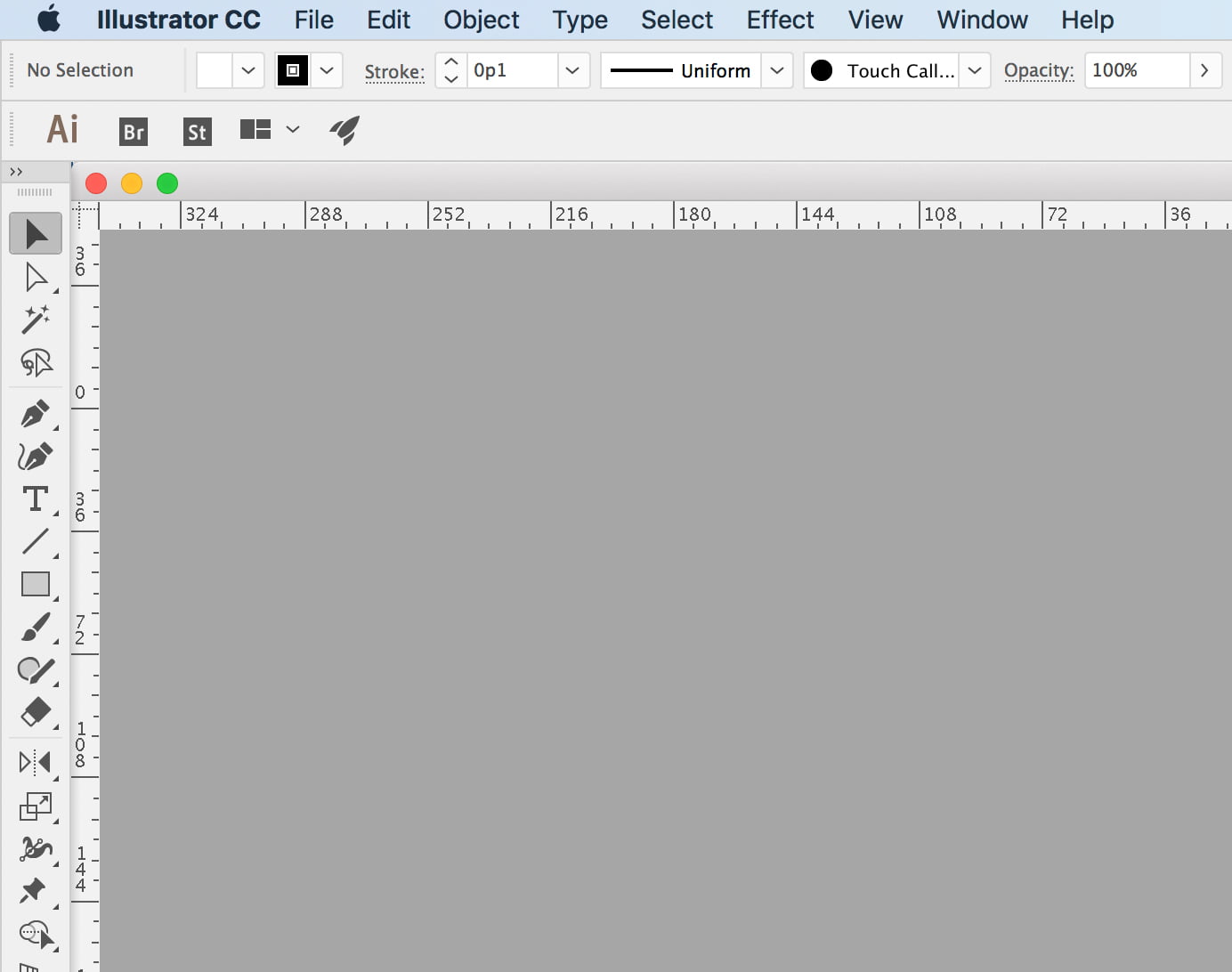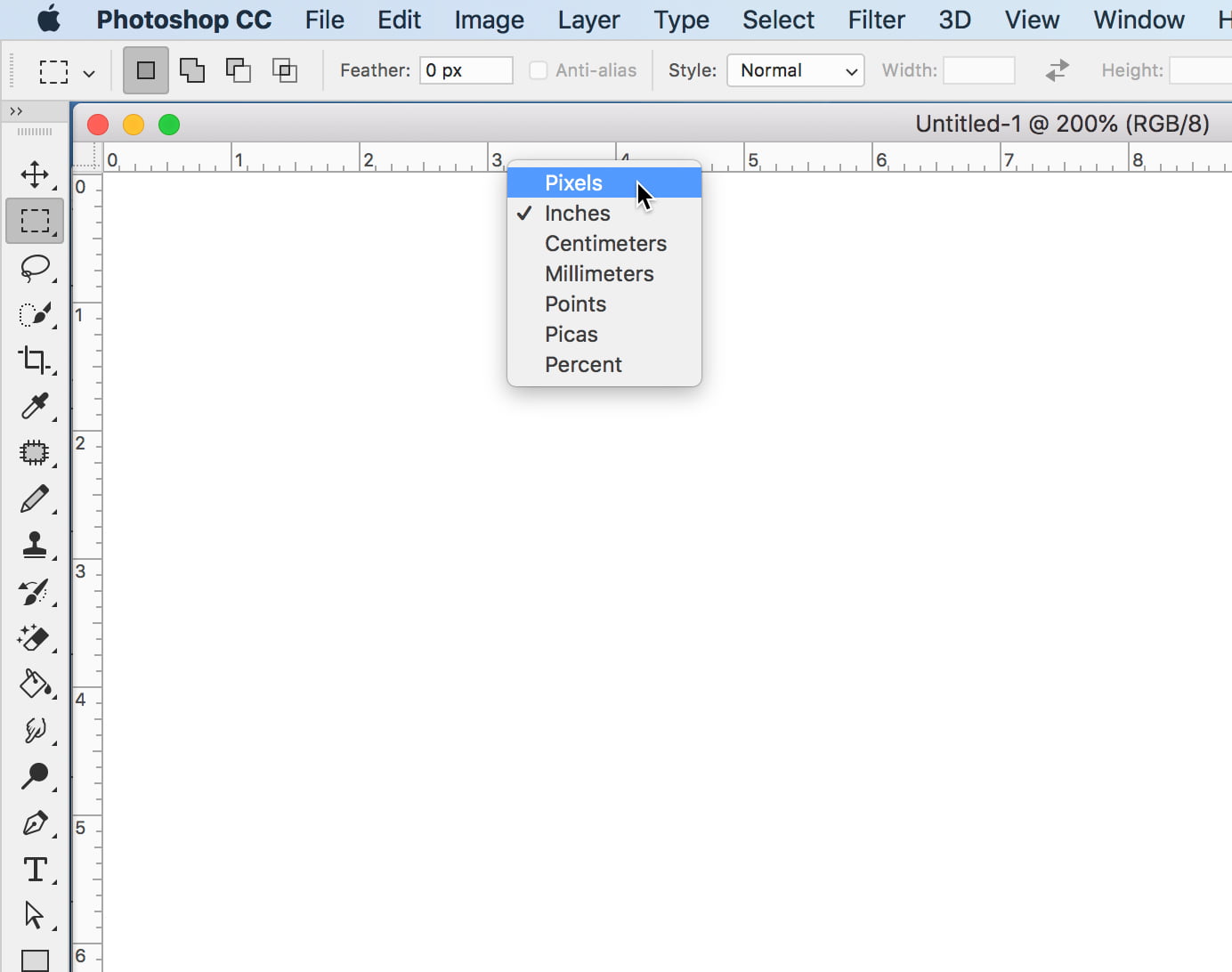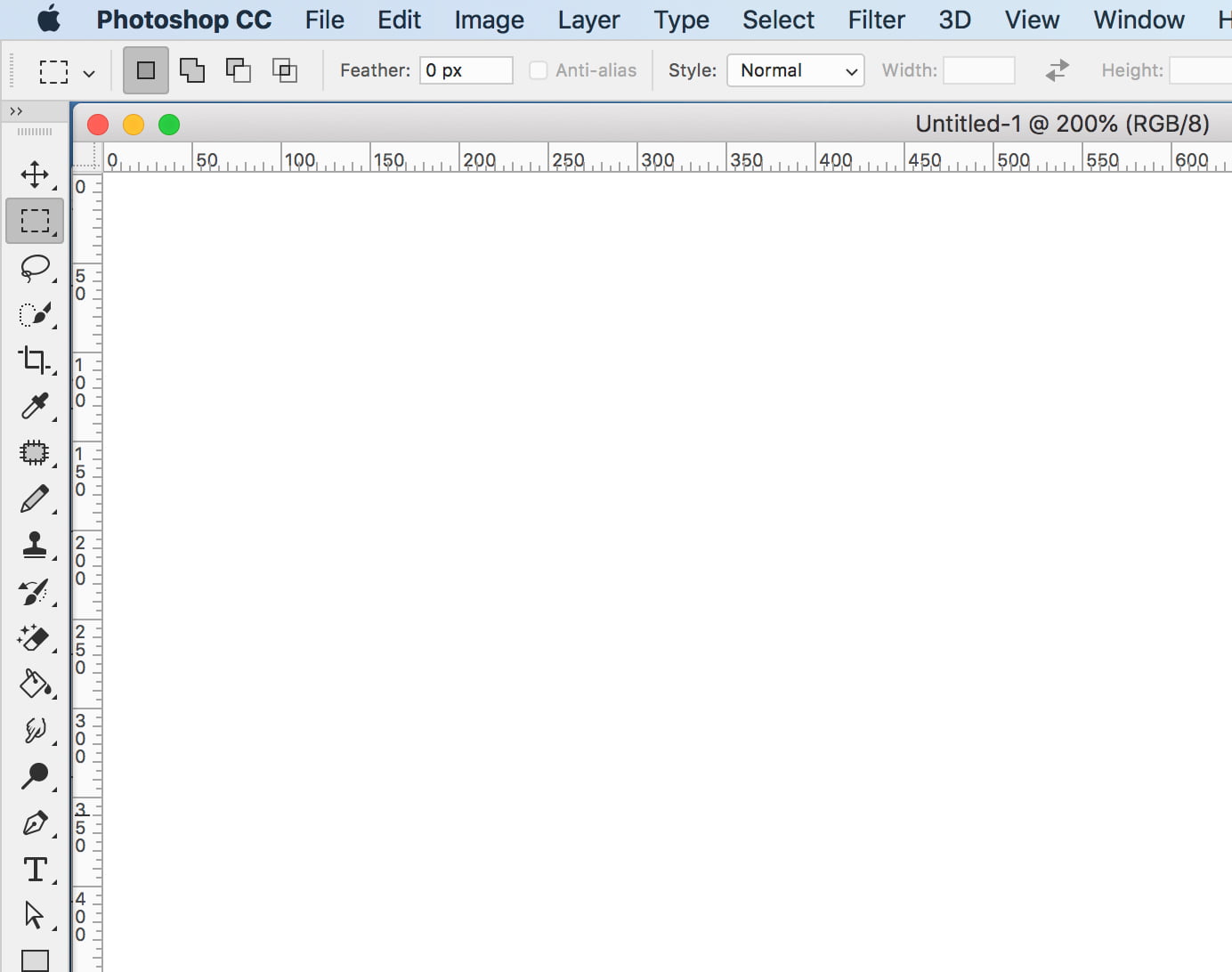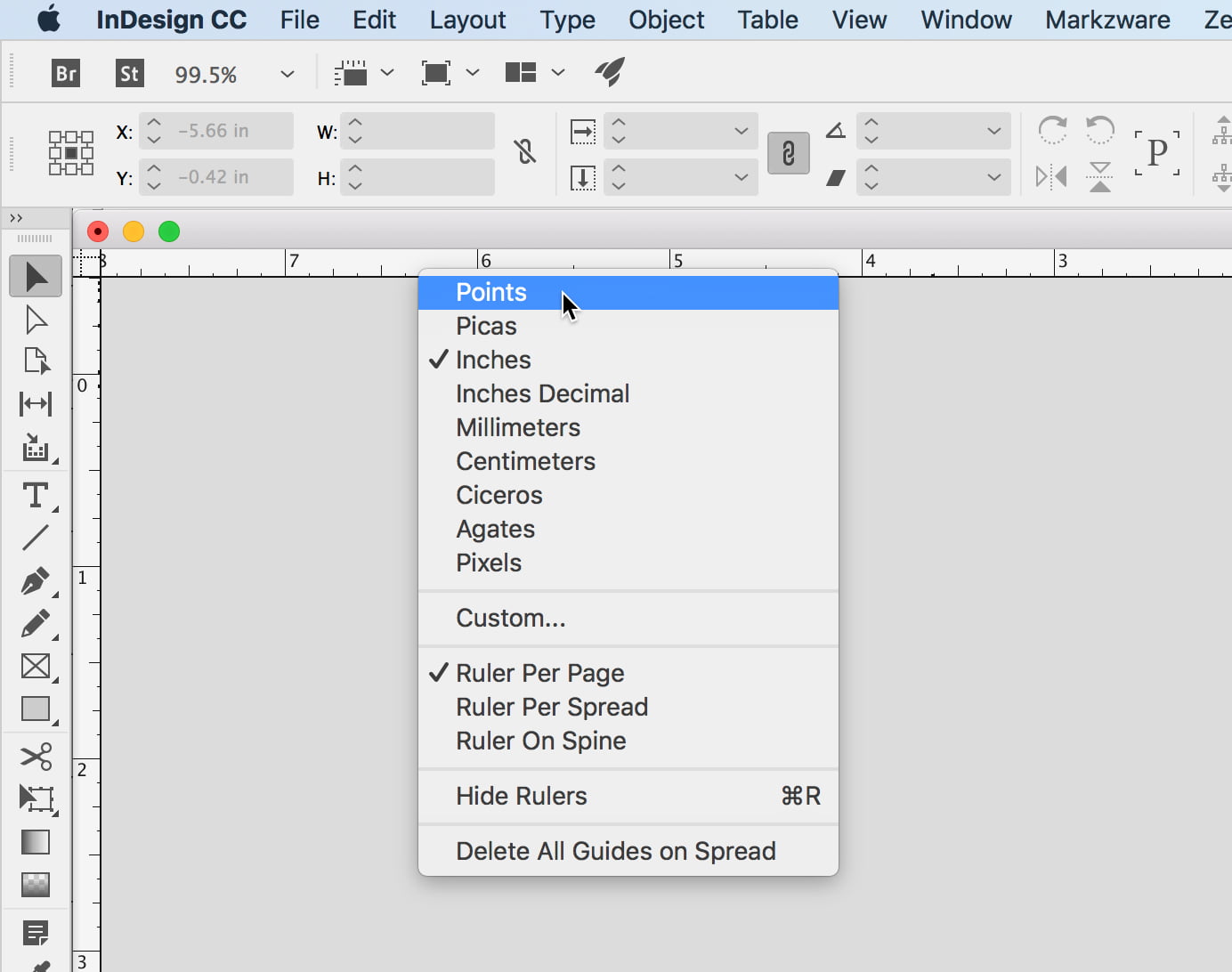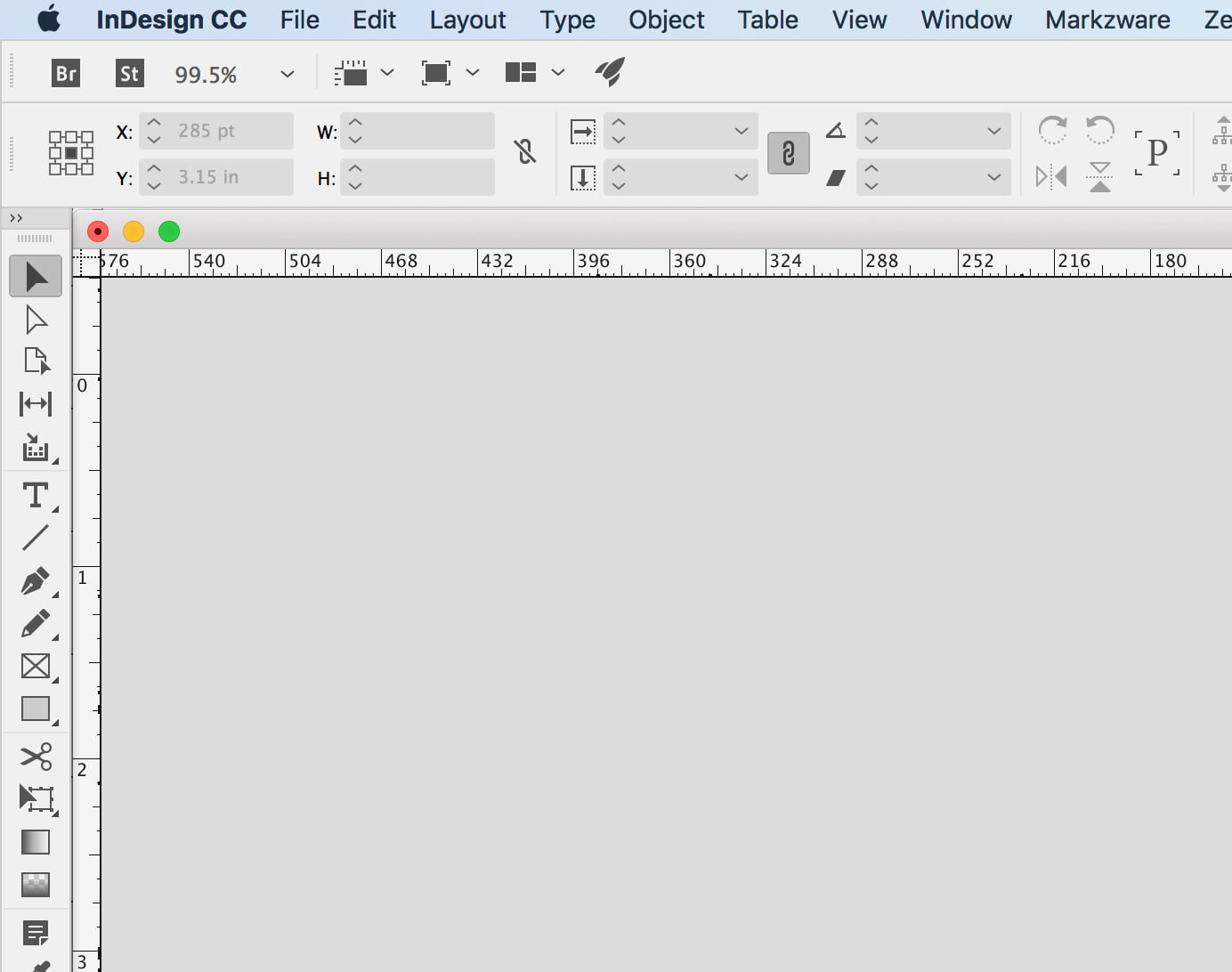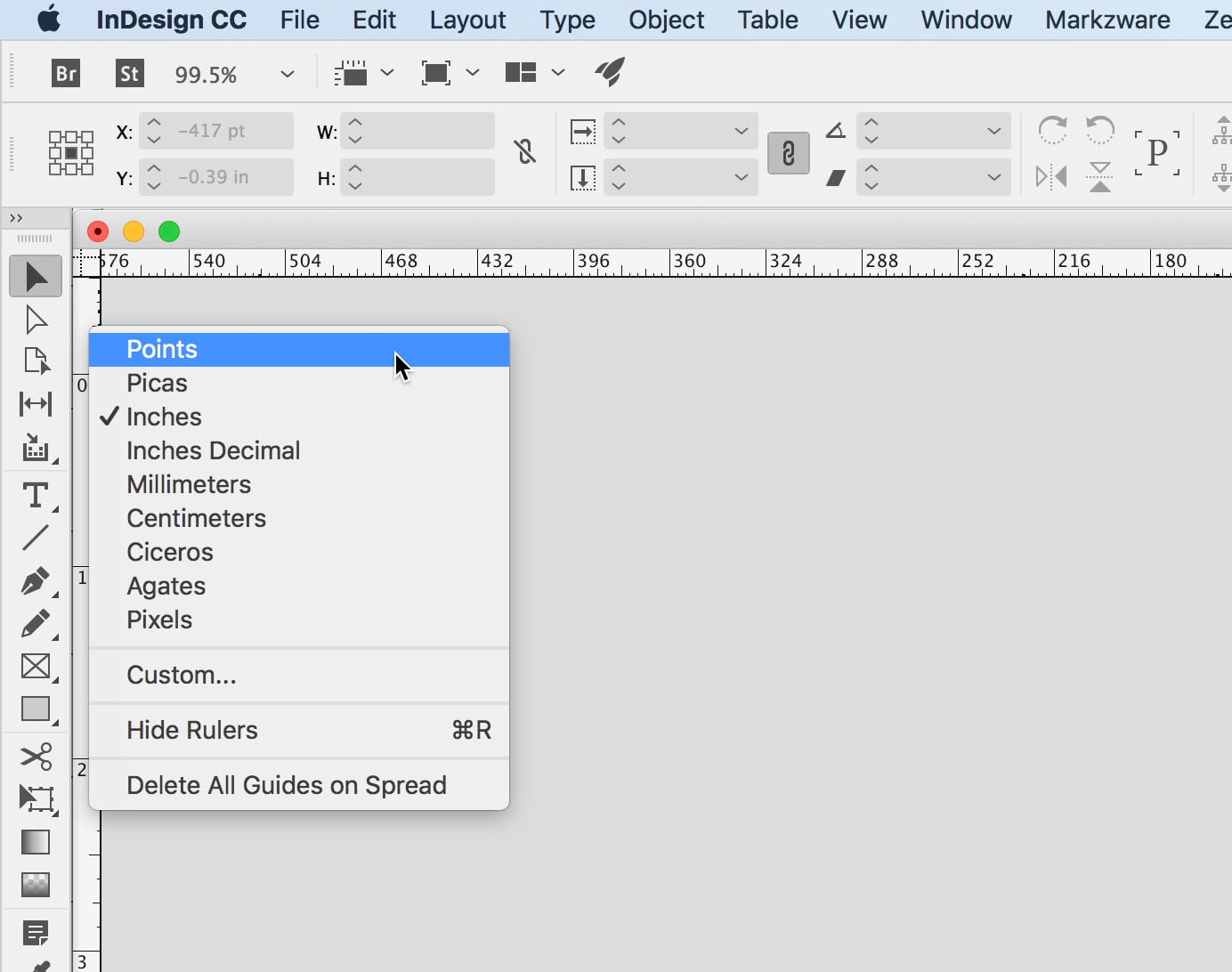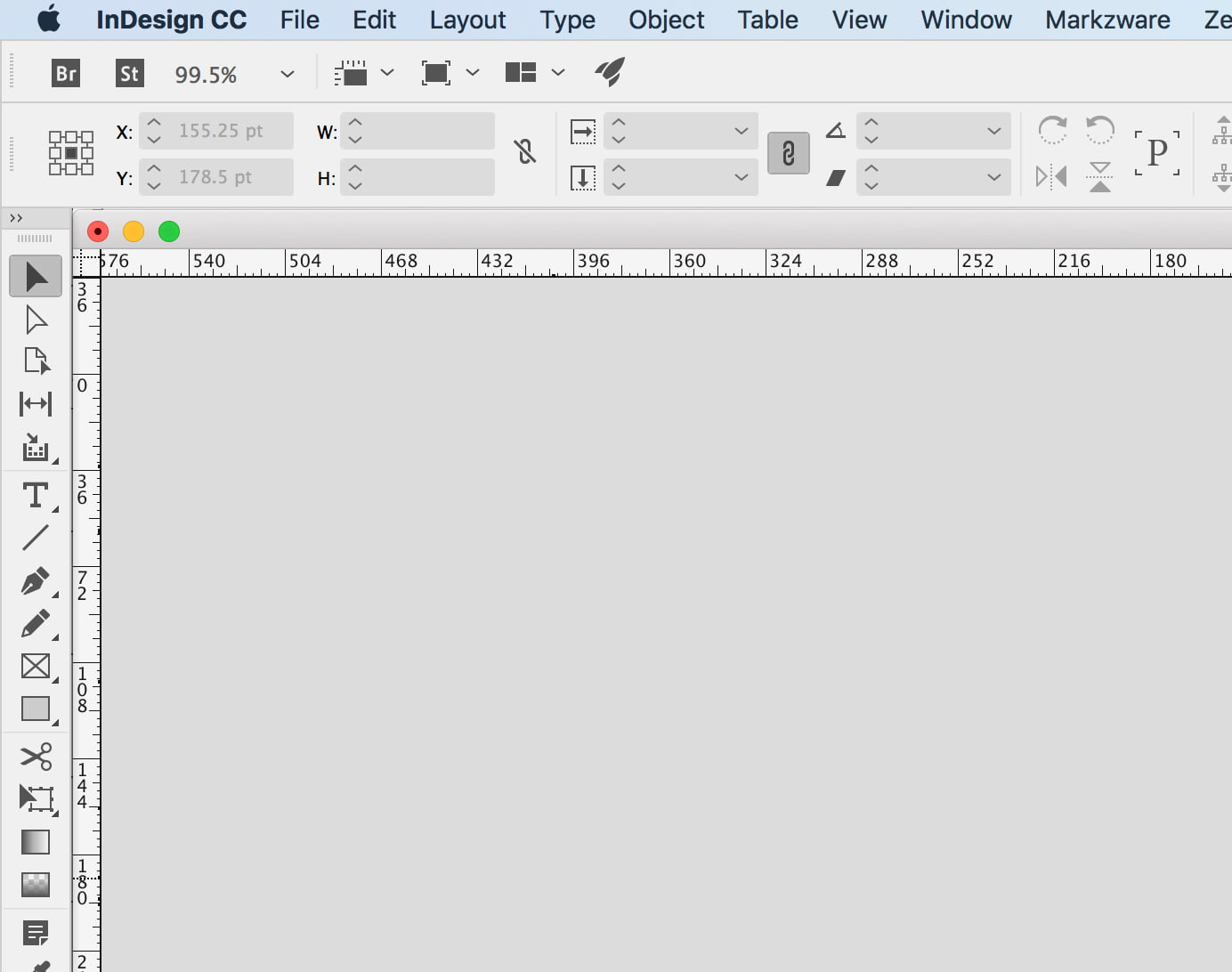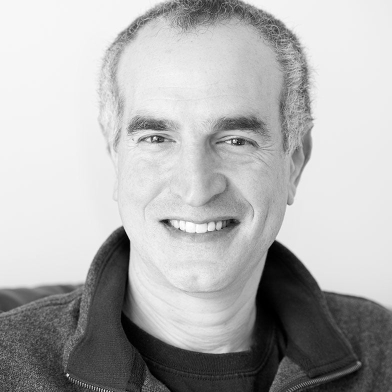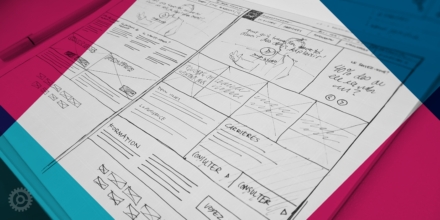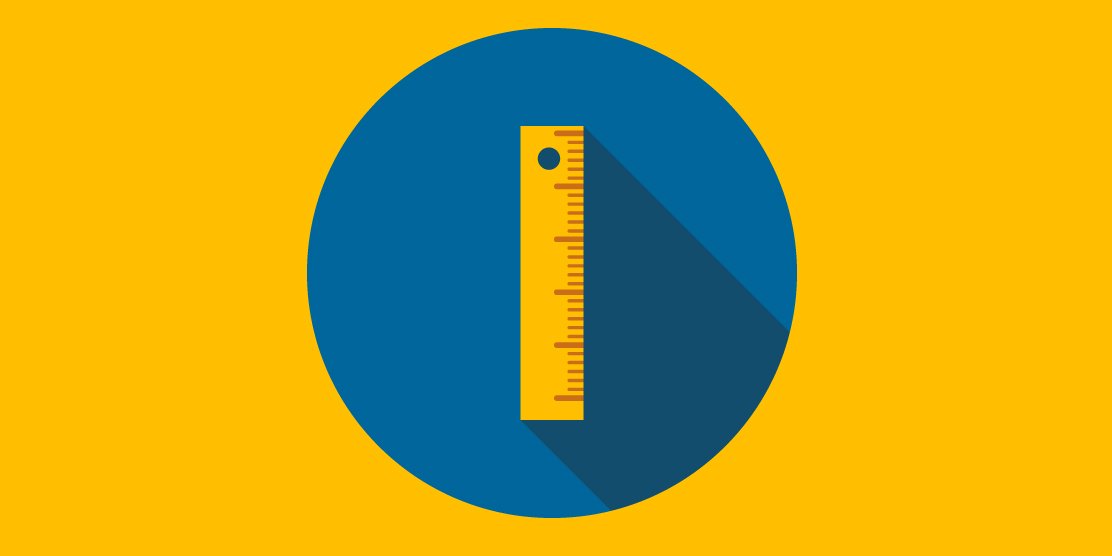
Depending upon what type of project you’re working on, you probably need to switch between various measurement units in Adobe’s Creative Cloud apps (Photoshop, InDesign, and Illustrator for example.) For instance: on a print project, you’re most likely interested in inches, while on a digital project like a website or ad banner, you’re probably looking to use pixels or points. All of these Adobe apps have typical ways of switching from one unit of measurement to another – via the Preferences menu – but there’s a faster way you should know as well.
Suppose you were using Illustrator, which was currently set for inches:
The speedy way to switch units of measurement is to right-click on either the horizontal or vertical ruler (if there’s no ruler at all, look for it in the View menu of each of these apps) and you’ll be presented with a contextual menu with all the unit choices you could possibly want:
From there, just choose something like points and the rulers will change accordingly:
The same exact thing goes for Photoshop. Right-click a ruler and choose another unit such as pixels:
And again, the rules now display in pixels:
One caveat, however, when it comes to InDesign: if you follow the above steps, such as switching from inches to points:
It only affects the ruler you right-clicked on. Note how the horizontal ruler now shows points, but the vertical ruler remains in inches:
No problem – just right-click the other ruler and make your choice there as well:
And now both display your chosen unit of measure:
By the way, unlike Illustrator and Photoshop, InDesign is a page-layout application. In some situations, width and height of a printed piece are described using independent units of measure.