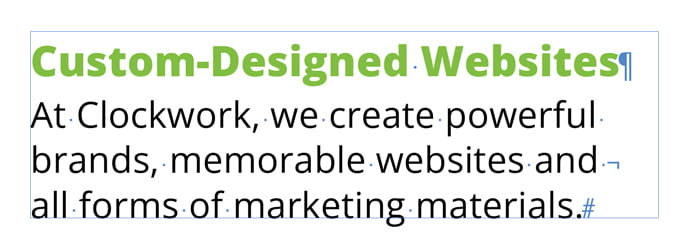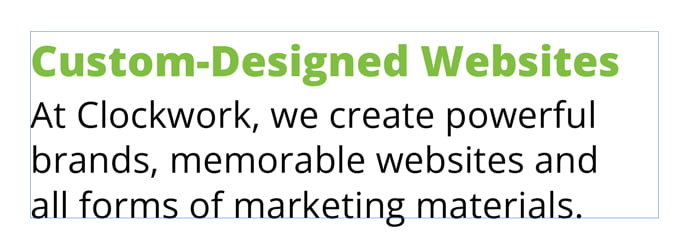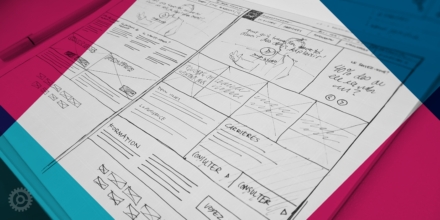If you’re familiar with Adobe InDesign, you might already know this quick tip. But if you don’t, you’ll find it incredibly helpful in terms of speed and user experience. With one key, you can toggle between two of the most common views of your document.
The default view is just called “Normal” and it displays everything, including guides, frames, bleeds, and invisible characters such as hard and soft returns and even every space (which is represented by a tiny dot):
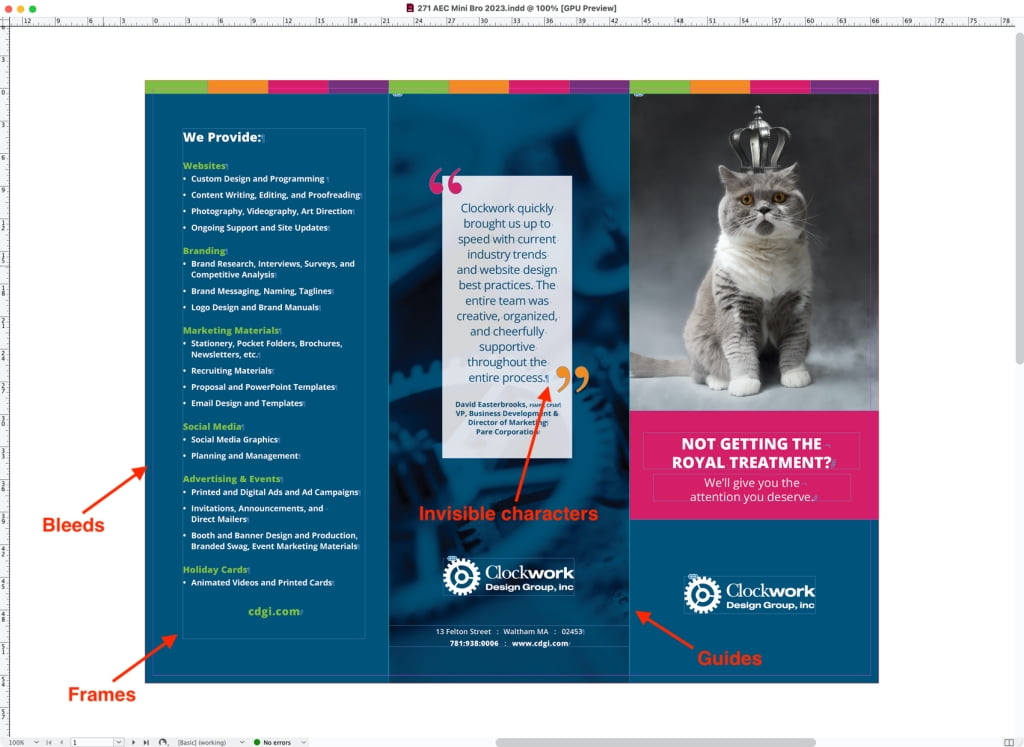
The next most common view is “Preview” and in that one, all the things listed above and more are hidden:
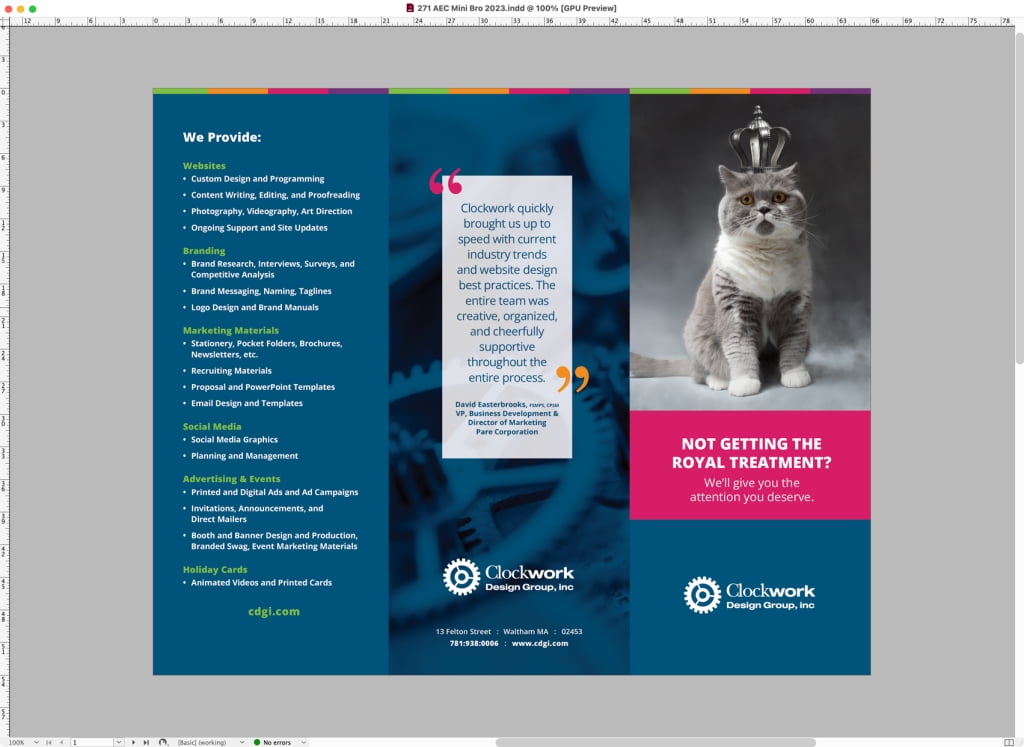
You can pick among these two and a few other views by clicking and holding this tool in your toolbar:
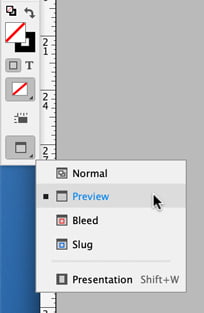
Now here’s the trick: with one key you can toggle between these two useful views. Just tap “W” on your keyboard and InDesign will flip back and forth between Normal and Preview. Just make sure you don’t have an active cursor in a text box at the time, though, or you’ll simply end up typing a bunch of Ws!
And here’s a bonus tip. You can also toggle those invisible characters without leaving Normal view. Just tap option-command-i on a Mac or alt-ctrl-i on a PC to show or hide all those hard and soft returns, spaces, end-of-story hashmarks, etc. while still displaying frames, bleeds, guides, etc.: