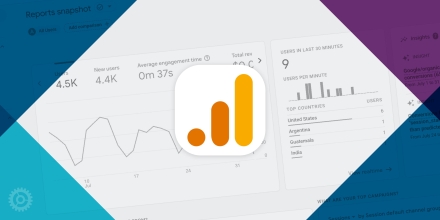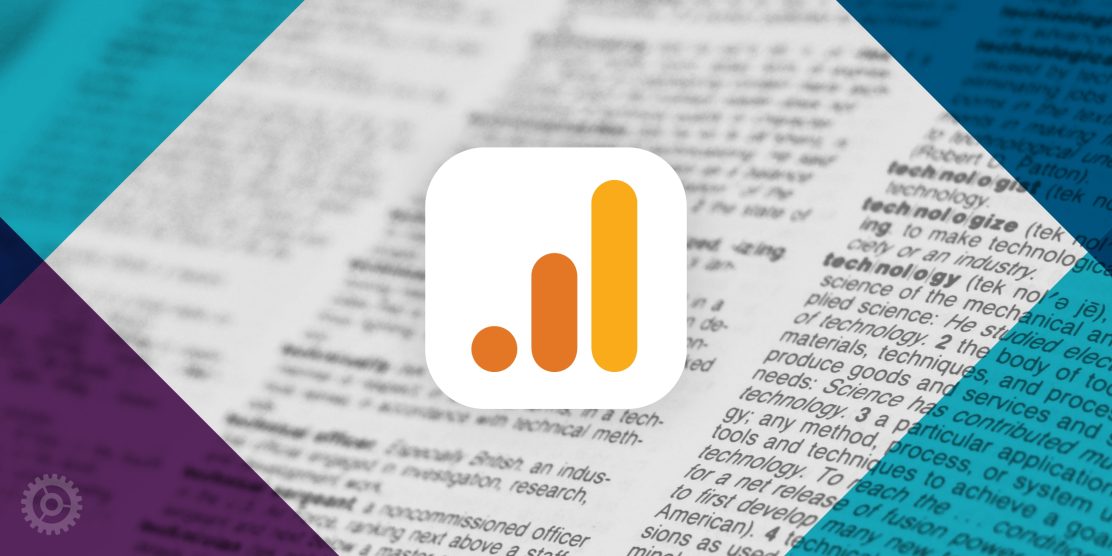
Are you feeling overwhelmed by the terminology in Google Analytics 4 (GA4)? We’ve got you covered. Like learning a new language, the more you use it, the easier it gets. Use this glossary as a reference as you explore the Google Analytics 4 reporting capabilities.
Quick Tip: Within GA4, you can click on words/phrases with a dashed underline to see a definition in a pop-up!
Key General Terms
Property:
A Property is a website, mobile app, or any other digital asset you want to track using Google Analytics.
Dimension:
A Dimension is an attribute or characteristic of your data that you can use for segmentation and analysis. It provides descriptive information about your users or sessions, such as device type, traffic source, or page title. See specific Dimension definitions further down the page.
Metric:
A Metric is a quantitative measurement or data point that provides numerical insights into user behavior, performance, or engagement. Examples include users, sessions, engagement rate, or average session duration. See specific Metric definitions further down the page.
Event:
Events are user interactions or actions tracked in GA4. They provide insights into user behavior, such as clicks, scrolls, page views, and more. See specific Event definitions further down the page.
Conversion:
A Conversion is a specific type of Event that occurs when a user completes a specific goal or action on your website or app, such as clicking to email or completing a form.
Organizational Terms
Overview Reports:
Overview Reports are a good starting point for understanding the overall performance of your website or app. They offer a high-level summary of the Detail Reports you can click through to.
Detail Reports:
Detail Reports allow for in-depth analysis. See the list of Dimensions / Report Types for a list of the typical Detail Reports. These reports typically show two charts and a table.
Custom Reports:
You can modify and create Detail Reports and Overview Reports that are personalized to your specific needs, and then save them as Custom Reports in your Library. With these customized reports, you have the flexibility to choose the specific data you want to include and organize it in a way that suits your reporting requirements.
Library:
The Library is where all your reports are saved. From this dashboard, you can also create new reports and organize your reports using Collections.
Collection:
You can use the Collections feature within the Library to organize your reports. You can publish a Collection to add it to your list of immediately available reports in the left sidebar navigation.
Summary Card:
Summary Cards are shown on Overview Reports to provide a quick summary of Detail Reports. You can create a Summary Card on any Detail Report.
Dimensions / Report Types
Acquisition:
Acquisition reports can help you understand how users are finding your website or app. They track the sources and channels that drive traffic to your property, such as organic search, paid advertising, and social media.
User Acquisition:
The user acquisition report is an acquisition report specific to new users only. Note that the dimension options on this report page always start with “first user.”
Traffic Acquisition:
The traffic acquisition report is an acquisition report for all sessions and visitors.
Engagement:
Engagement reports can help you understand how users are interacting with your website or app. They track metrics such as session duration, user interactions, and pages visited.
Events:
The Events report can help you track specific user interactions or actions on your website or app.
Conversions:
The Conversions report can help you track the completion of specific goals or desired actions by users on your website or app. You can mark any important events as conversions.
Pages and Screens:
The Pages and Screens report can help you understand which pages are most popular on your website or app.
Landing Page:
The Landing Page report can help you understand which pages are most effective at attracting and engaging users.
Monetization:
Monetization reports can help you track the revenue and financial performance of your website or app.
Retention:
Retention reports can help you understand the rate at which users return to your website or app.
User Attributes:
User Attributes are reports that can help you understand the characteristics of your users, such as their geographic location and language.
Tech:
Technology reports can help you understand the technology preferences of your users and to optimize your website or app for different devices and platforms.
Metrics
Users:
The number of distinct users who visited your website or app.
New User/First User:
A first user or new user is a user who visits your website or app for the first time.
Sessions:
The number of visits to your website or app. This is measured beginning with the first interaction and ending after leaving the site or after a period of inactivity (typically 30 minutes).
Engaged Sessions:
Sessions where users spend a significant amount of time interacting with your content. Any session that lasts longer than 10 seconds, has a Conversion event, or has at least 2 page views is counted as an engaged session.
Average Engagement Time per Session:
The average amount of time users spent engaged with your content during their sessions.
Engaged Sessions per User:
The average number of sessions in which users actively engaged with your content.
Events per Session:
The average number of events or user interactions that occur within a single session on your website or app.
Engagement Rate:
The percentage of engaged sessions out of the total sessions.
Event Count:
The total number of events recorded within the selected date range.
Conversions (Count):
The total number of Conversions or goal completions recorded.
Views:
The total number of times a specific page or content item has been viewed by users.
Views per User:
The average number of times each user has viewed a particular page or content item.
Total Revenue:
The cumulative sum of revenue generated from user transactions on your website or app.
Acquisition Terms
Default Channel Group:
The Default Channel Group is a pre-defined categorization of traffic sources in GA4. It classifies the sources into different groups, such as Organic Search, Direct, Referral, Social, Email, Paid Search, and Others. See descriptions of some of the main channels below:
Direct:
Direct traffic represents visits where the source of the traffic is unknown or cannot be determined. It often includes users who directly type your website URL into their browser or use bookmarks.
Organic Search:
Organic search traffic comes from search engine results pages (SERPs) when users find your website or app through unpaid, organic search results.
Paid Search:
Paid search traffic comes from search engine advertising campaigns, such as Google Ads or Bing Ads. It includes users who click on paid search ads and land on your website or app.
Referral:
Referral traffic comes from external websites that link to your website or app. Referral sources can include news sites, directories, or other online platforms.
Social:
Social traffic comes from social media platforms, such as Facebook, Twitter, Instagram, or LinkedIn. It includes users who click on links or engage with your content on social media.
Email:
Email traffic represents users who click on links in emails to visit your website or app. It includes both promotional emails and transactional emails.
Display:
Display traffic refers to users who visit your website or app after clicking on display ads, such as banner ads or image ads displayed on other websites.
Unassigned:
Unassigned refers to traffic that does not originate from any known channel or source.
Source:
The source represents the origin of the traffic to your website or app. It provides information about the specific website, search engine, or other source that referred the user.
Medium:
The medium categorizes the general category of the source. It indicates the marketing or advertising channel that drove the traffic. Examples include organic, referral, cpc (cost-per-click), email, and social.
Campaign:
A campaign is a specific marketing initiative or promotion. It represents a set of activities aimed at achieving a particular goal. Campaigns are typically identified by UTM parameters appended to URLs.
Google Ads Network Type:
Google Ads network type refers to the specific network where a Google Ads ad was displayed, such as Google Search, Google Display Network, and Video.
Google Ads Group Name:
Google Ads group name refers to the name of a group of Google Ads campaigns.
Events
session_start:
A session_start event is triggered at the beginning of a user’s session on your website or app.
first_visit:
A first_visit event is triggered when a user visits your website or app for the first time.
page_view:
A page_view event is triggered each time a user loads a page of your website.
user_engagement:
A user_engagement event is a triggered a user spends at least one second with page on your website or a screen in your app in the foreground.
scroll:
A scroll event is triggered when a user scrolls down a web page or app screen. It represents the first time the user reaches the bottom of each page.
click:
A click event is triggered when a user clicks on a link that leads away from the current domain.
view_search_results:
A view_search_results event is triggered when a user performs a site search.
file_download:
A file_download event is triggered when a user downloads a file, such as a document or presentation, from your website or app.
form_submit:
A form_submit event is triggered when a user submits a form on your website or app.
mailto / email:
An email event is triggered when a user clicks on an email link or a button to send an email. This a custom event that must be set up upon request.
tel:
A phone call event is triggered when a user clicks on a phone number link or button, typically on a mobile device, to initiate a phone call. This a custom event that must be set up upon request.