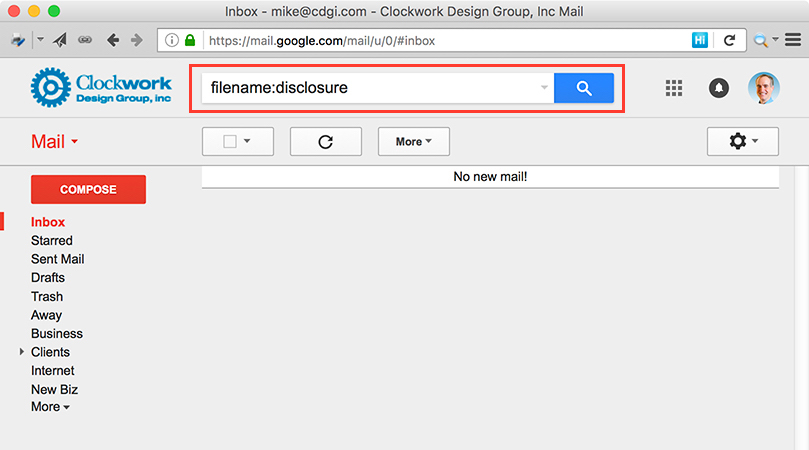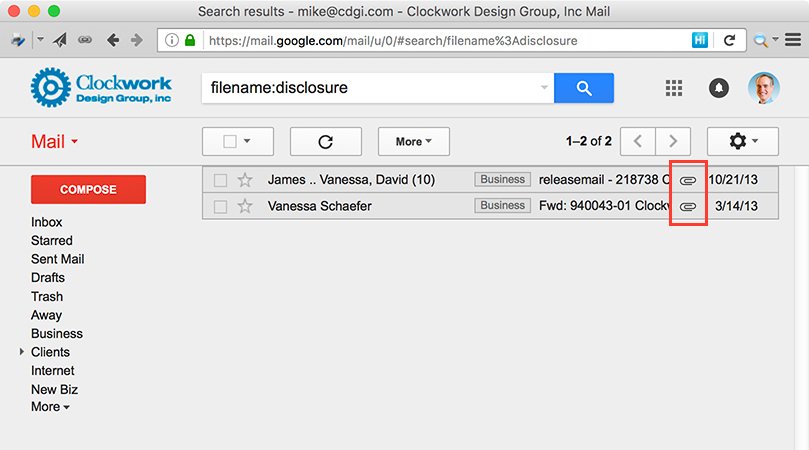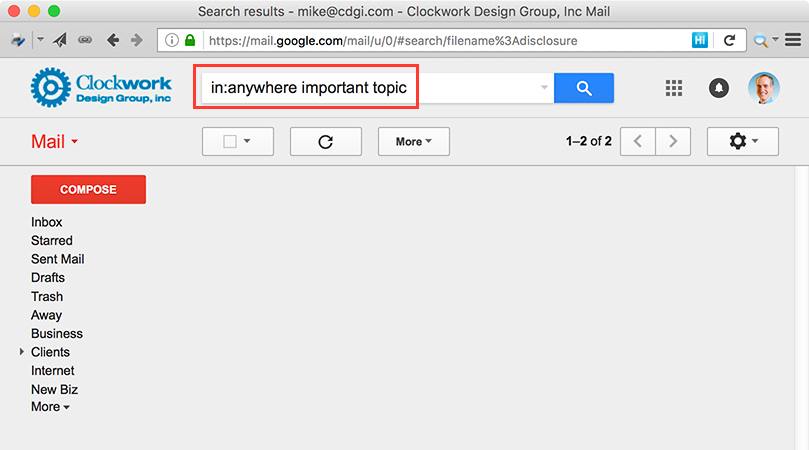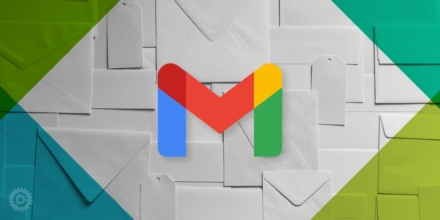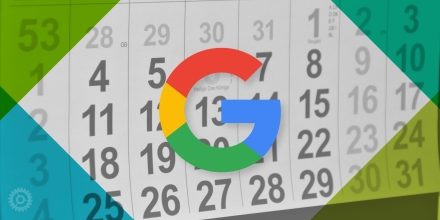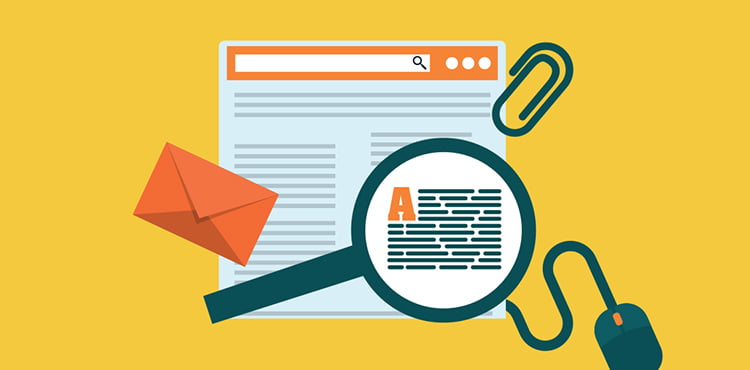
A little more than a year ago, I wrote about some searches available in Gmail you might have found useful. It’s time to update that collection with two more search operations you might also find handy.
The first involves file attachments. If you know you attached a specific file to an email at some point in the past, but can’t remember anything about that mail (subject, content, date, etc.) other than the name of the file you attached (or even just part of the file name) you can do a search using the “filename:” operator.
So for example, you know you sent someone at some time a file called “Non-Disclosure Agreement.docx” you can enter filename:disclosure in the Gmail search box:
and hit return, enter, or click the magnifying glass button, and Gmail will return all mail with an attachment containing that word or words in the attached file name. Note the attachment paper clip in these two emails:
By the way, the attachment in the second mail that search returned was called “Fee Disclosure Agreement.pdf”, so – like any search – the more specific you can be, the less likely you are to receive false positives.
The second search trick you might like is the “in:anywhere” operator.
When you do a regular search in Gmail, you might think that all of your mail is being searched. That’s not quite true: the Spam and Trash folders are skipped. So if you’ve either deleted an email (i.e. now in the Trash) or it’s been sent to the Spam folder either intentionally or accidentally, that email won’t be subject to your search.
To include both the Trash and Spam folders in your search, type in:anywhere before your search term or terms. For example, if you’re sure you recently saw some email about “important topic” but regular searches don’t return what you’re looking for, you can try this search:
Keep in mind that email in your Trash or Spam folders gets deleted automatically after 30 days, and no search trick will get those back!